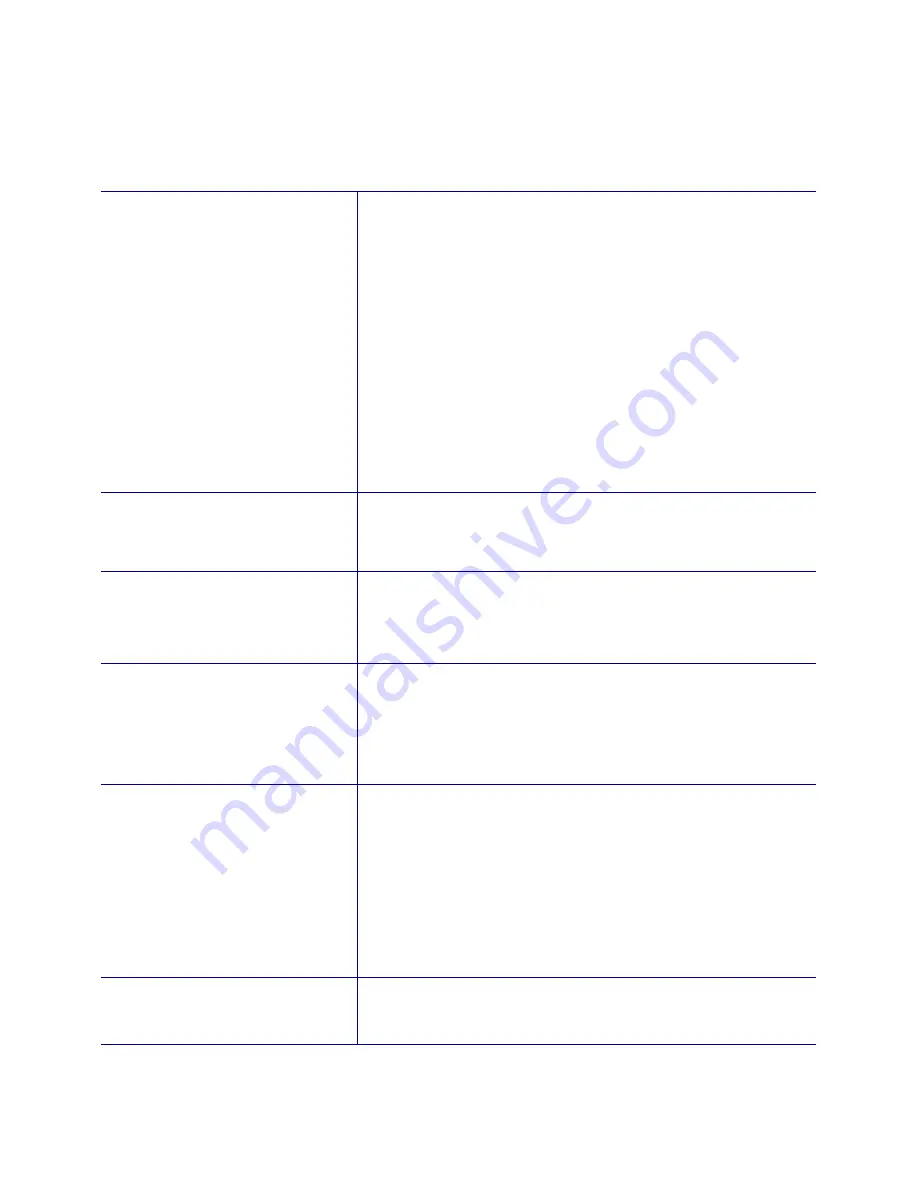
4-12
Troubleshooting
Performance Problems
Printer Initialization Errors
Symptom Comments
The printer initializes but reports a
card stuck in the transport, and
the transport runs more than
expected.
•
Check the operation of the card input sensor using the
sensor screen in Printer Diagnostics. If the sensor is always
blocked, it is either disconnected or not fully seated
(obscured by part of the chassis).
•
Check the operation of the magnetic stripe registration
sensor using the sensor screen in Printer Diagnostics. If the
sensor is always active (non-reflecting):
•
The sensor may be disconnected.
•
The sensor may not be seated (doesn't reflect off of
rocker).
•
The rocker assembly may be stuck in an elevated
position.
•
The reflective pad on the rocker may be missing.
•
The sensor has failed.
The printer initializes but reports a
card stuck in the duplex.
•
Check the operation of the duplex entry sensor using the
sensor screen in Printer Diagnostics. If the sensor is always
blocked, it is either disconnected or not fully seated
(obscured by part of the chassis).
The printer initializes but reports a
broken print ribbon.
•
Verify that a cartridge is installed.
•
Check the encoder wheel for damage.
•
Make sure the ribbon motion sensor is connected and
functioning.
The printer initializes and the
ribbon is advanced, but the
printer reports that the index
mark could not be found.
Remove the ribbon and close the cover. Check the sensor
setting in Diagnostics. If the sensor is not active:
•
Make sure the reflective tape is present on the printhead.
•
Make sure the sensor is plugged in.
•
Replace the sensor.
Frequent time-out errors occur at
the beginning of printing.
If there are other USB devices on the same computer, they
may interfere with timely communication with the printer.
Specifically look for the following:
•
Is the card creation program saving its file or database to
a USB device?
•
USB mass storage devices, for which some program
application is set to auto-save to the device.
•
A program application that is using or referencing a USB
device on a regular basis.
The printer continually reports a
card jam at the smart card
module, but no card is present.
The smart card contact contains a small mechanical switch.
The switch contacts may be stuck.
Summary of Contents for CP80
Page 1: ...Datacard CP80 and CP80 Plus Card Printers Service Manual May 2007 Part No 539490 002 Rev C ...
Page 14: ...1 4 Introduction ...
Page 17: ...CP80 and CP80 Plus Service Manual 2 3 Print Engine Functional Block Diagram ...
Page 18: ...2 4 Theory of Operation Laminator Functional Block Diagram ...
Page 22: ...2 8 Theory of Operation LCD Service Mode Menu Diagram ...
Page 52: ...2 38 Theory of Operation ...
Page 158: ...6 6 Removal and Replacement Print Engine Front Wire Routing Diagram ...
Page 159: ...CP80 and CP80 Plus Service Manual 6 7 Print Engine Duplex and Printhead Wire Routing Diagram ...
Page 160: ...6 8 Removal and Replacement Laminator Front Wire Routing Diagram ...
Page 161: ...CP80 and CP80 Plus Service Manual 6 9 Laminator Rear Wire Routing Diagram ...
Page 162: ...6 10 Removal and Replacement Power Supply Wire Routing Diagram ...
Page 163: ...CP80 and CP80 Plus Service Manual 6 11 Print Engine Cable Connection Diagram ...
Page 164: ...6 12 Removal and Replacement Laminator Cable Connection Diagram ...
















































