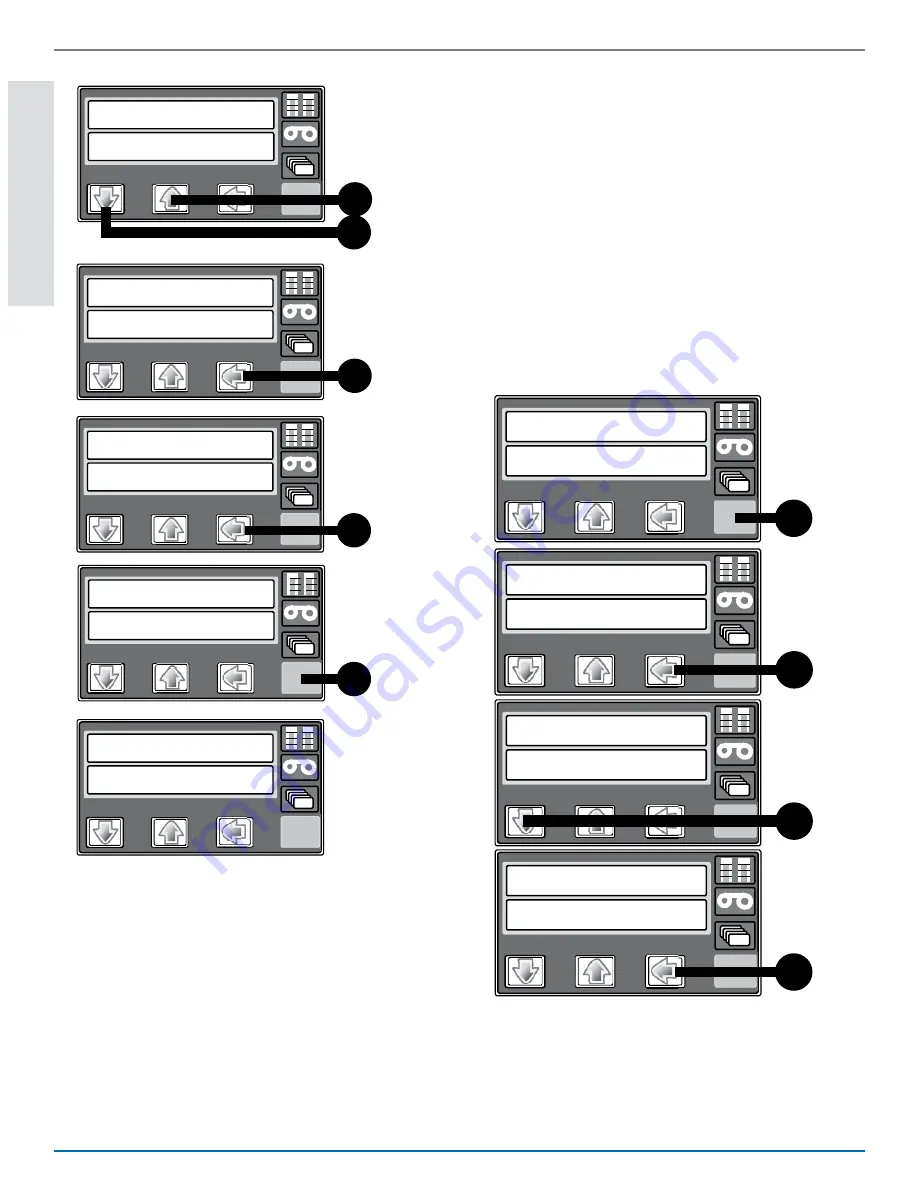
8
CR500 Instant Issuance System
CR500 Instant Issuance System Quick Install Guide
English
9. Retrieve or Set IP Address
Printers using DHCP only
•
Retrieve IP Address
a. Using the touch screen, find the
printer IP address, subnet mask,
and gateway IP address.
b. Write them down.
IP Address ______________________
Subnet Mask ____________________
Gateway Address _________________
Ready EnUs
Menu Available
Suspended
Maintenance
Main Menu
Status
Main Menu
Serial Number
Status
3x
Network Status
Status
Address Mode
Network Status
IP Address
Network Status
xxx.xxx.xxx.xxx
IP Address
Subnet Mask
xxx.xxx.xxx.xxx
Gateway Address
xxx.xxx.xxx.xxx
Gateway Address
xxx.xxx.xxx.xxx
4x
Ready EnUs
Menu Available
Suspended
3x
Maintenance
Main Menu
Activate
Main Menu
Enable
Activate
123_
Enable
12345678_
Enable
>Apply
“12345678”
Request Success
Activate
3x
xx.xx.xx-xx
Ready EnUs
Summary of Contents for CR500
Page 1: ...CR500 Instant Issuance System Quick Install Guide O 1...
Page 2: ......
Page 15: ......
Page 17: ......



































