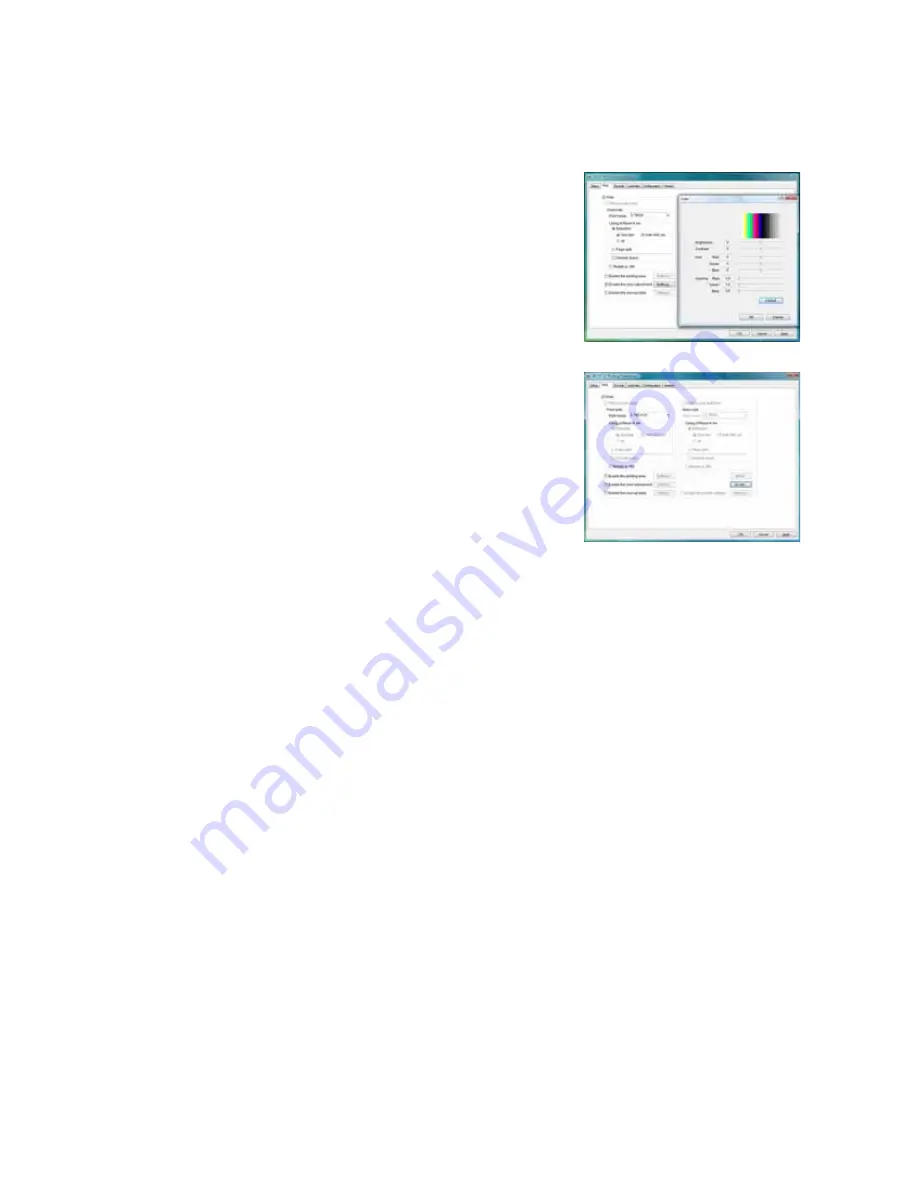
30
Printer and Laminator Settings
Color Adjustment
Use
the
Color
dialog
box
to
adjust
your
images
before
sending
them
to
the
printer.
The
settings
affect
all
parts
of
a
card,
including
a
color
logo,
color
photo,
and
color
backgrounds.
UV Ink
Use
the
UV
Ink
dialog
box
to
select
how
to
the
UV
ink
panel,
if
used.
You
can:
Use
UV
printing
on
the
front
of
the
card,
the
back
of
the
card,
or
both.
Extract
text
of
a
specific
color,
which
you
specify.
White
(255,255,255)
and
black
(0,0,0)
are
not
allowed.
The
text
is
printed
using
the
UV
panel
with
full
grayscale
intensity
(255).
The
text
is
not
printed
with
the
color
panels.
the
contents
of
a
bitmap
file,
which
you
specify
in
the
File
Information
area.
The
bitmap
can
be:
Monochrome
(one
bit
‐
per
‐
pixel),
where
white
is
printed
with
full
intensity
(255).
If
white
is
the
no
‐
printing
color,
black
is
printed
with
full
intensity.
16
colors
or
4
‐
bit
color,
printed
with
256
gradations.
256
colors
or
8
‐
bit
color,
printed
with
256
gradations.
32K
colors,
or
16
‐
bit
color,
printed
with
256
gradations.
Only
the
(MSB)
GGGBBBBB
‐
XRRRRRGG(LSB)
format
is
supported.
24
‐
bit
and
32
‐
bit
color,
printed
with
256
gradations.
Select
a
no
‐
printing
color,
which
is
not
printed
with
the
UV
panel.
This
color
becomes
the
unprinted
background
of
the
UV
plane.
Be
careful
to
select
a
color
not
contained
in
your
images—it
is
extracted
by
the
driver,
and
color
printing
can
cause
a
void.
Use
a
multipage
input
document
to
the
YMC
(color),
black
(K),
and
UV
panels
in
that
order.
Refer
to
“Page
Split”
on
page 32
for
more
information.






































