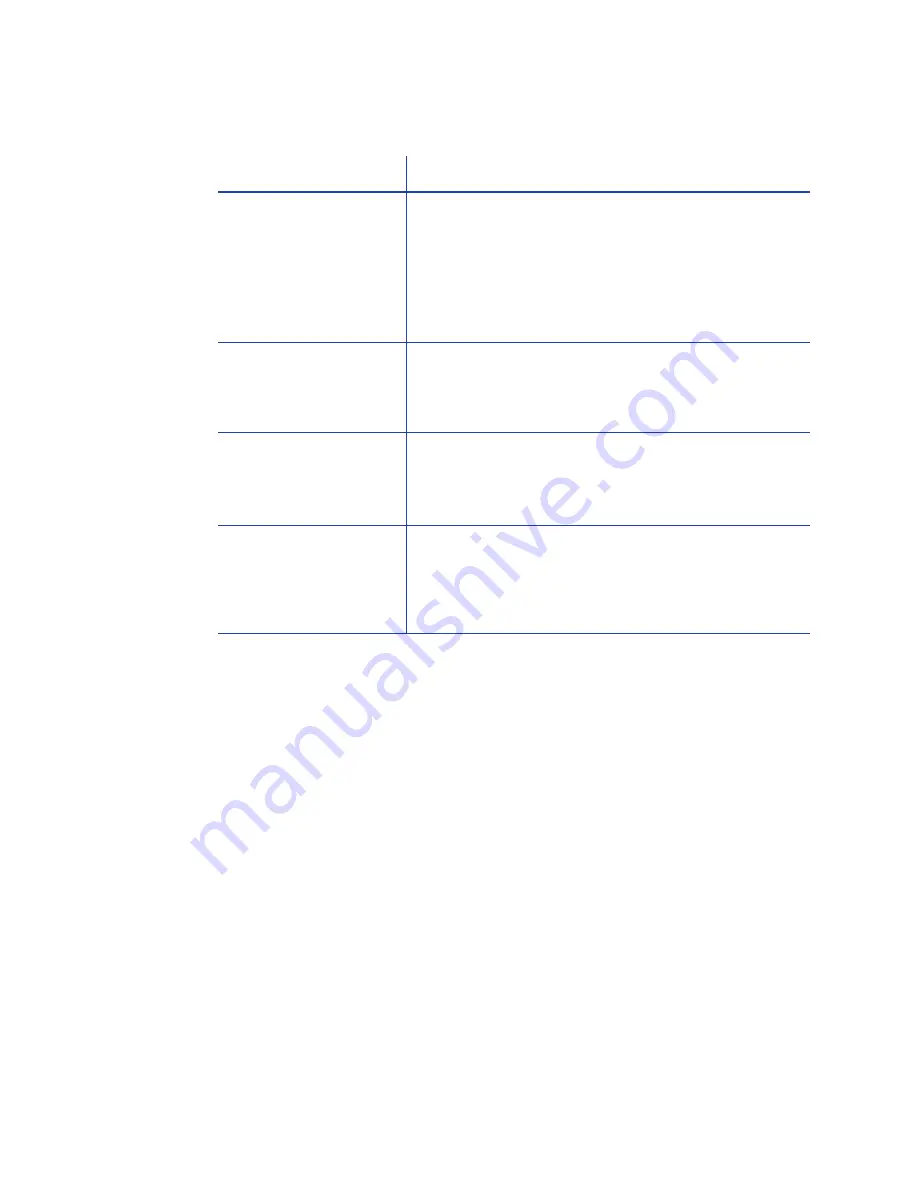
128
Troubleshooting
The driver does not detect the network-connected printer
Problem
Solution
The Printer Properties >
Status tab shows the
printer is not available.
Make sure you are using the same type of data
cables – USB or network – that were used when
installing the printer. You cannot switch the type of
data cables after installing.
Check the current Printer IP Address.
Update the IP Address on the Printer Properties > Ports
tab.
Message 500 appears
after you send a card
to print.
If this happens often, consider switching from DHCP
network addressing to Static IP addressing. See
“Set
the Driver Network Port Value”
for more
information.
The network is not
operating properly.
Check the network using another device and fix or
report network problems.
To check the network, print to a different (paper)
printer or check the availability of network drives.
The printer is not
connected to the
network, or the PC is
not connected to the
network.
Make sure both ends of the data cables are
connected. See
“Data Cable”
.
Replace defective cables if needed.
Summary of Contents for SD260
Page 1: ...Datacard XPS Card Printer Installation and User Guide October 2011 Part No 539957 001 Rev B...
Page 13: ...3 Printer with Input Hopper Inside a single feed or hopper equipped printer...
Page 18: ...8 Welcome to Card Printer Information...
Page 45: ...35 10 Plug in and power on the printer...
Page 102: ...92 Using the Printer...
Page 124: ...114 Printer Driver...
Page 130: ...120 Removing a Printer from a Windows PC...
Page 148: ...138 Troubleshooting...
Page 158: ...148 Supplies and Parts...
Page 216: ...206 Legal Notices...
















































