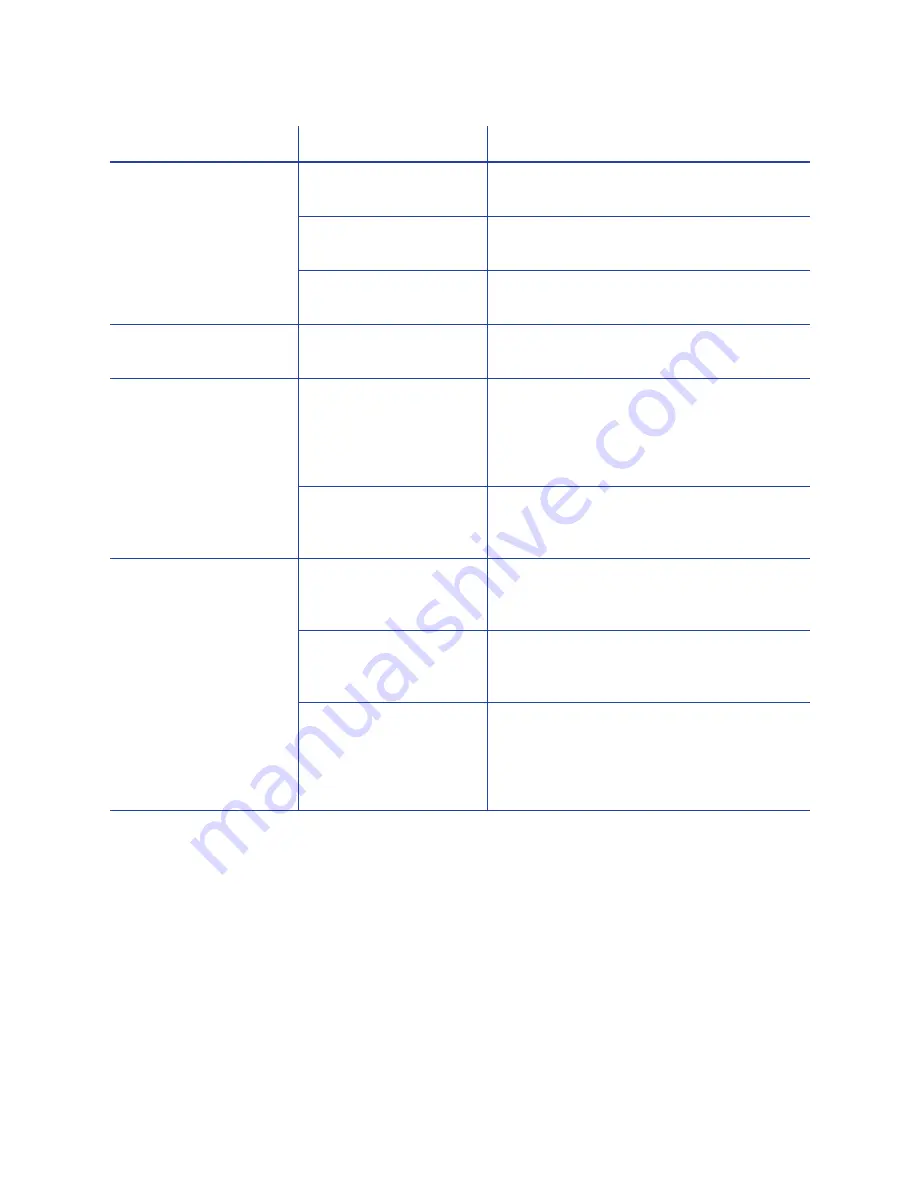
133
Printing is blurred.
The cards have a
matte, not glossy, finish.
Use cards that meet the requirements for
the printer. See
“Cards”
for specifications.
The rollers are dirty.
Run a cleaning card. See
“Run a
Cleaning Card”
.
The printhead is dirty.
Clean the printhead. See
“Clean the
Printhead”
.
The printed card has
small unprinted areas.
Unprinted cards have
scratches.
Handle cards carefully. See
“Card
Quality Guidelines”
.
The printed card has
small unprinted areas.
Cards have
embedded particles,
an uneven surface, or
the card edge has
burrs.
Use cards that meet the requirements for
the printer. See
“Cards”
for specifications
The rollers are dirty or
the card packaging
contains debris.
Run a cleaning card. See
“Run a
Cleaning Card”
. If needed, obtain a
different supply of cards.
Part of the printed
image is discolored.
Cards might have
fingerprints or other dirt
on them.
Handle cards carefully. See
“Card
Quality Guidelines”
.
A signature panel is
located on the other
side of the card.
Design the card to avoid printing photos
over signature panel residue.
The rollers are dirty or
the card packaging
contains
contamination.
Run a cleaning card. See
“Run a
Cleaning Card”
. Use cards that meet the
requirements for the printer. See
“Cards”
for specifications. If needed, obtain a
different supply of cards.
Problem
Probable Cause
Solution
Summary of Contents for SD260
Page 1: ...Datacard XPS Card Printer Installation and User Guide October 2011 Part No 539957 001 Rev B...
Page 13: ...3 Printer with Input Hopper Inside a single feed or hopper equipped printer...
Page 18: ...8 Welcome to Card Printer Information...
Page 45: ...35 10 Plug in and power on the printer...
Page 102: ...92 Using the Printer...
Page 124: ...114 Printer Driver...
Page 130: ...120 Removing a Printer from a Windows PC...
Page 148: ...138 Troubleshooting...
Page 158: ...148 Supplies and Parts...
Page 216: ...206 Legal Notices...
















































