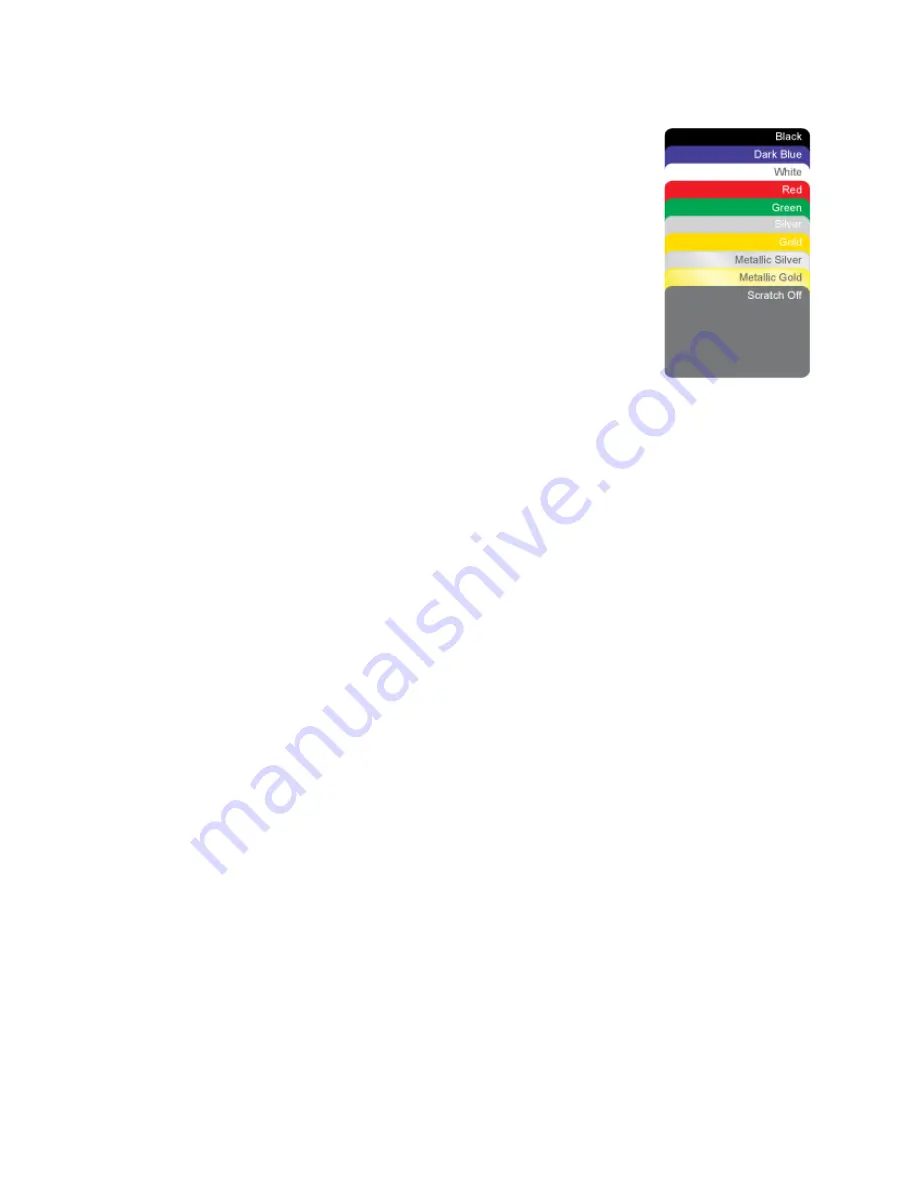
141
•
Continuous black (K ribbon), up to 1500 images per roll
•
Continuous dark blue, up to 1500 images per roll
•
Continuous gold, up to 1500 images per roll
•
Continuous gold metallic, up to 1500 images per roll
•
Continuous red, up to 1500 images per roll
•
Continuous white, up to 1500 images per roll
•
Continuous green, up to 1500 images per roll
•
Continuous silver, up to 1500 images per roll
•
Continuous silver metallic, up to 1500 images per roll
•
Continuous scratch-off, up to 1500 images per roll
Print Ribbon Storage Guidelines
•
Store print ribbon in the original package until you load it in the printer.
•
Keep the original packaging closed.
•
The print ribbon maintains its quality for about one year. For optimum card
quality, purchase and store quantities that can be used within one year.
•
The print ribbon and card stock might require secure storage and tracking.
Follow your policy for storing and tracking the supplies used to make cards.
•
Choose a location away from direct sunlight, with a temperature between 32°
F and 77° F (0° C and 25° C). A humidity range from 40% to 60% non-
condensing is recommended.
•
Supply rolls should be at room temperature when installed in the printer. If
supplies are stored in an environment that is cooler than the printer
environment, allow supplies to reach room temperature before using.
•
If the printer will not be used for an extended period, remove supplies from
the printer and store them with new supplies.
Cards
This section describes the cards to use with the printer. For best results, use high-
quality cards that meet the specifications and recommendations described in this
section.
Summary of Contents for SD260
Page 1: ...Datacard XPS Card Printer Installation and User Guide October 2011 Part No 539957 001 Rev B...
Page 13: ...3 Printer with Input Hopper Inside a single feed or hopper equipped printer...
Page 18: ...8 Welcome to Card Printer Information...
Page 45: ...35 10 Plug in and power on the printer...
Page 102: ...92 Using the Printer...
Page 124: ...114 Printer Driver...
Page 130: ...120 Removing a Printer from a Windows PC...
Page 148: ...138 Troubleshooting...
Page 158: ...148 Supplies and Parts...
Page 216: ...206 Legal Notices...
















































