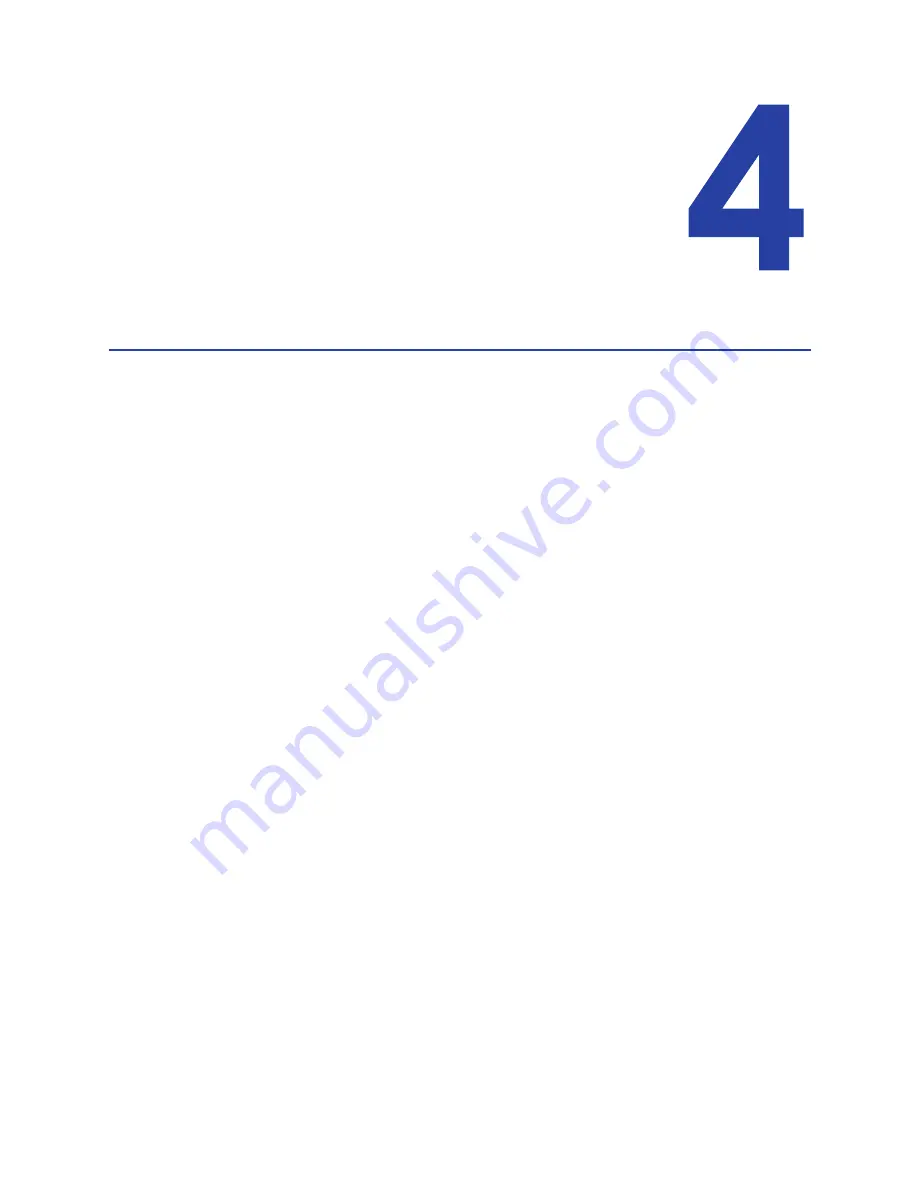
65
Chapter 4: Printing Cards
This section explains how to:
•
Print a card to a printer with an input hopper. See
“Printing Cards: Printer
with Input Hopper”
for details.
•
Print a card to a printer with a single feed slot. See
“Printing Cards: Printer
with Single Feed Slot”
for details.
•
Print on both sides of a card. See
“Print on Both Sides of the Card”
for
details.
•
Print a sample card.
“Print Driver Sample Cards”
for details.
Make sure:
•
The printer system is set up. See
“Printer System”
for details.
•
The card design is set up. See
“Card Design and Setup”
if you need to set up
the design.
•
Ribbon is loaded in the printer. See
“Load Ribbon”
for the steps to follow.
H
INTS
& T
IPS
Make sure magnetic stripe cards are inserted correctly. The printer shows the
correct position.
You can also print a test card from the printer. See
“Print a Printer Test Card”.
Summary of Contents for SD260
Page 1: ...Datacard XPS Card Printer Installation and User Guide October 2011 Part No 539957 001 Rev B...
Page 13: ...3 Printer with Input Hopper Inside a single feed or hopper equipped printer...
Page 18: ...8 Welcome to Card Printer Information...
Page 45: ...35 10 Plug in and power on the printer...
Page 102: ...92 Using the Printer...
Page 124: ...114 Printer Driver...
Page 130: ...120 Removing a Printer from a Windows PC...
Page 148: ...138 Troubleshooting...
Page 158: ...148 Supplies and Parts...
Page 216: ...206 Legal Notices...
















































