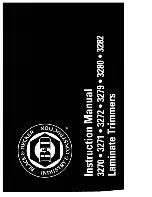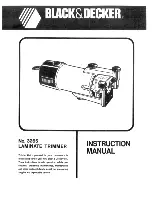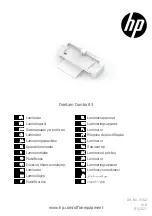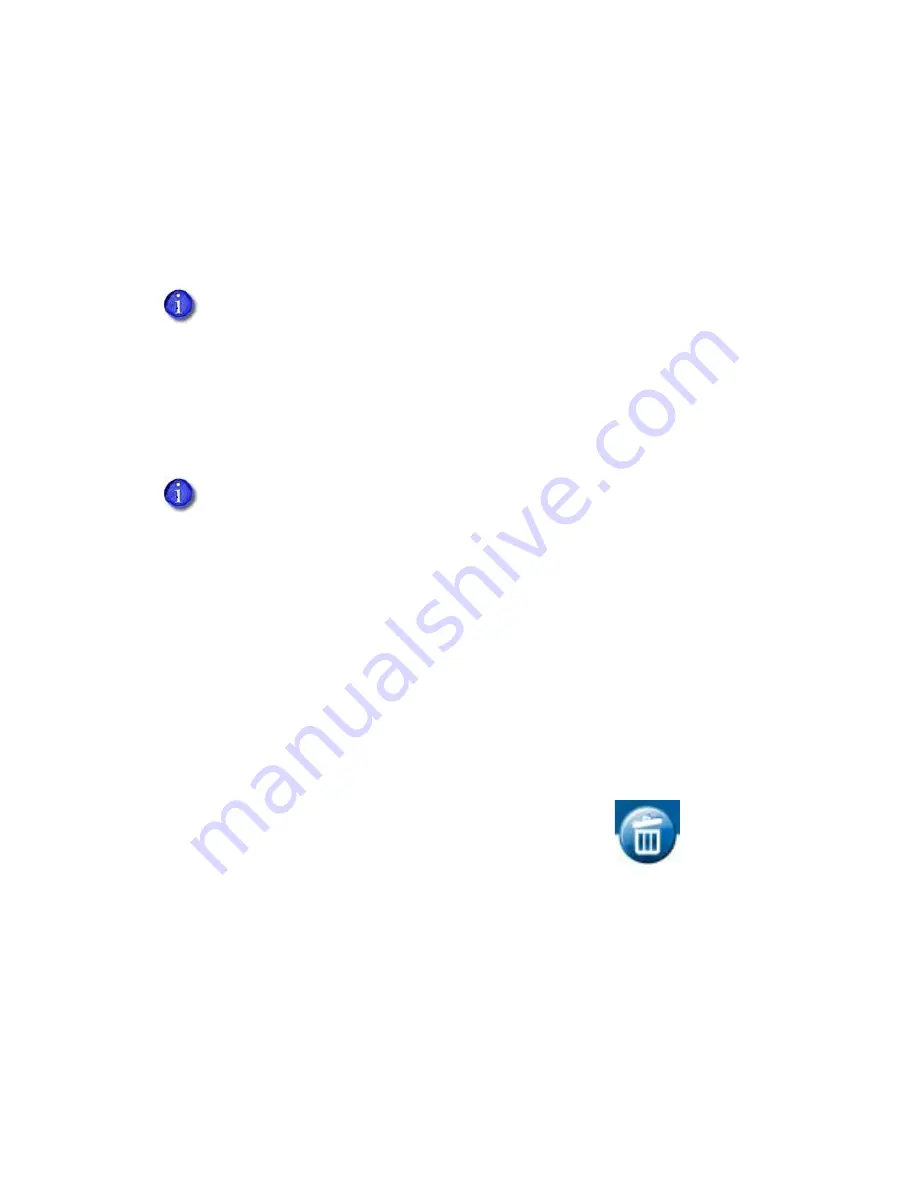
56
Card Printer Driver Management Tasks
Uninstall the Card Printer Driver
You can uninstall the Card Printer Driver using either of the following methods:
Uninstall the Driver with the Driver Installation CD or Downloaded File
Uninstall the Card Printer Driver Without the Driver Installation Media
Uninstall the Driver with the Driver Installation CD or
Downloaded File
1.
Log on to the PC as a user with administrator access.
2.
Do one of the following:
Insert the Driver Installation CD in the PC’s drive.
OR
Double-click the XPSCardPrinter_x.x.x.exe downloaded file.
The Card Printer Driver install
Welcome
page displays. (If the
AutoPlay
window displays, click
Run autorun.exe
.)
3.
Click the wastebasket icon to start the uninstall process.
If you have multiple user accounts configured on a shared printer client, only one
account should be logged on when removing the driver. The Card Printer Driver
uninstall process removes the printer from all configured accounts on the PC.
You must restart your computer after uninstalling the Card Printer Driver.
Windows 10 does not support using the Card Printer Driver Installation CD to
uninstall the driver. You must use the XPS Card Printer Uninstall utility from the
Windows Start menu to remove the driver. Refer to
“Uninstall the Card Printer Driver
Without the Driver Installation Media”
for complete information.
Summary of Contents for SD460
Page 1: ...Datacard XPS Card Printer Driver User s Guide October 2016 Part No 527280 004 Rev A ...
Page 8: ...viii ...
Page 16: ...4 About the Printer Driver ...
Page 132: ...120 Card Design Tasks ...
Page 144: ...A 8 Windows Printer Sharing ...
Page 152: ...B 8 Windows Server 2008 and 2012 Printer Sharing ...