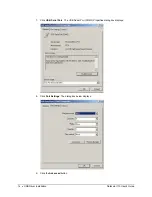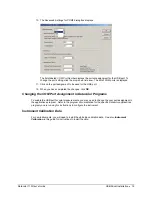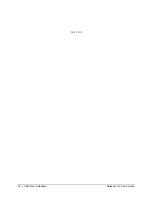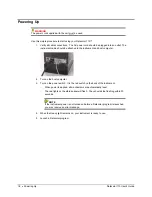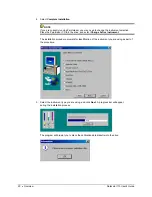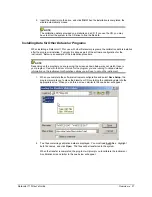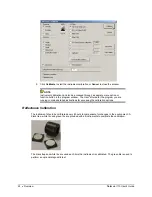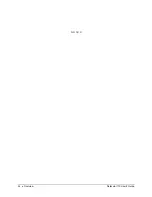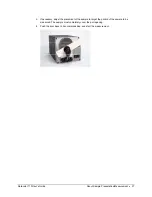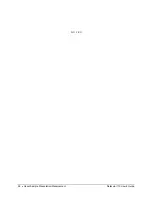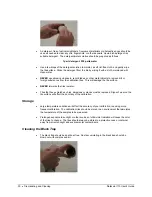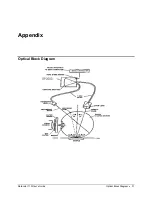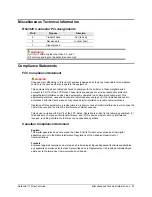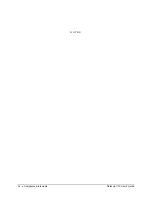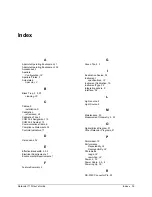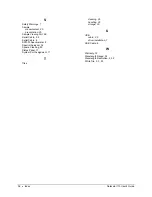Summary of Contents for 110
Page 1: ...Datacolor Datacolor 110 User s Guide ...
Page 4: ......
Page 8: ...4 Accessories Datacolor 110 User s Guide N O T E S ...
Page 20: ...16 USB Driver Installation Datacolor 110 User s Guide N O T E S ...
Page 28: ...24 Overview Datacolor 110 User s Guide N O T E S ...
Page 32: ...28 About Sample Presentation Measurement Datacolor 110 User s Guide N O T E S ...
Page 35: ...Appendix Optical Block Diagram Datacolor 110 User s Guide Optical Block Diagram 31 ...
Page 38: ...34 Compliance Statements Datacolor 110 User s Guide N O T E S ...