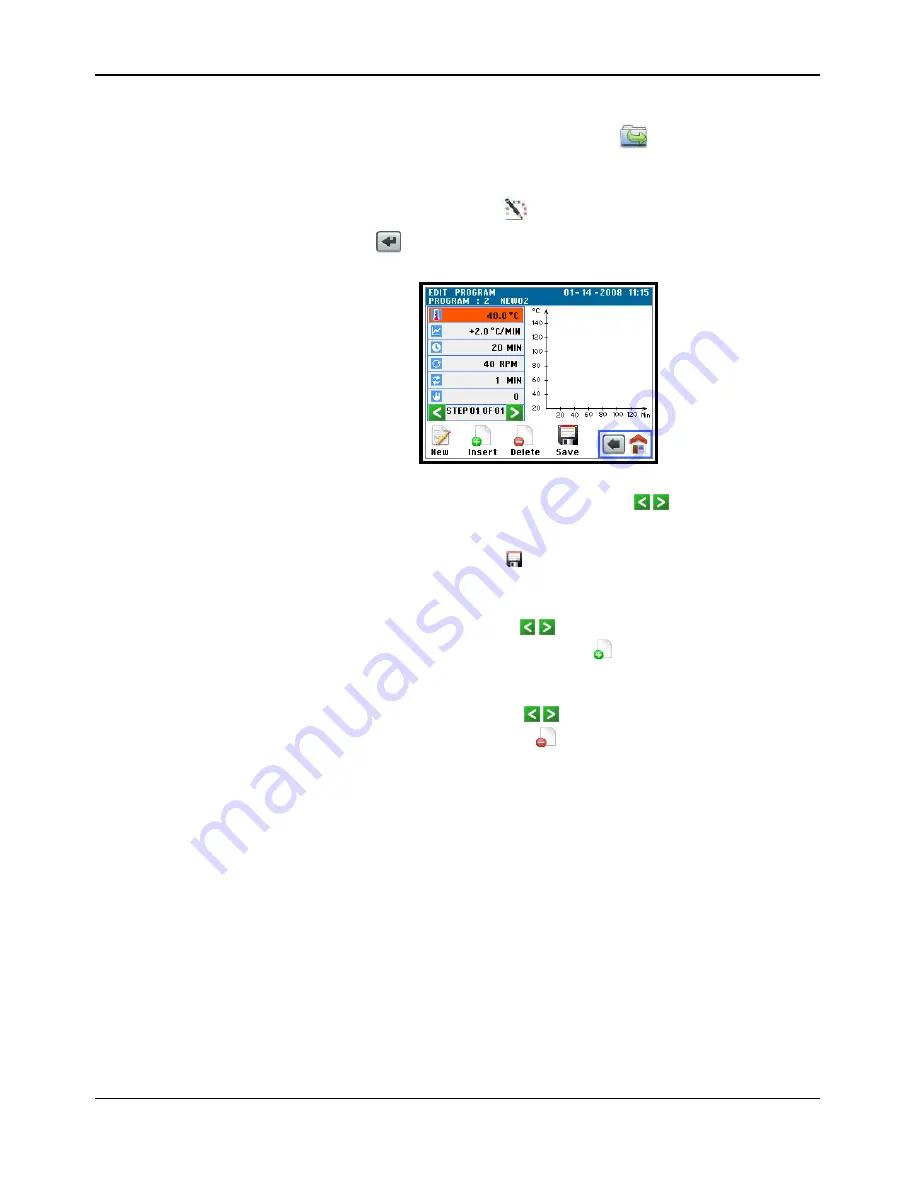
Ahiba IR Pro User's Guide
Index
•
35
Editing a Program
1.
From the
System Idle
screen, press the Directory
button. Select the
local memory. The Program Directory screen displays.
2.
Select an existing program from the local memory and the line will highlight.
Next press the program edit icon
.
3.
Press the enter
icon. The below screen is displayed and known as the
program edit screen.
4.
All steps previously stored are accessible. Use the icons to advance
the program to the step you wish to edit the data. Touch and highlight the
area you wish to change the data and a keypad will appear to enter the data.
After all cahnges are made press
to save your changes.
5.
In the program edit section you have the ability to insert a new step or delete
a step of a given program.
o
To Insert a step
- use the icons to get to the step you want to
insert a step
at
and press insert step
icon and a new step is
created and all future steps are advanced by 1 step. The data of
you new step can be edited.
o
To Delete a step
- use the icons to get to the step you want to
delete and press delete step
icon and the step will be deleted
and all future steps are reduced by 1 step.
















































