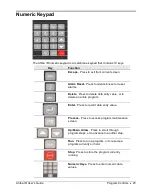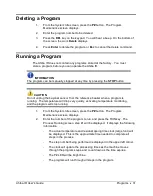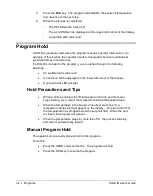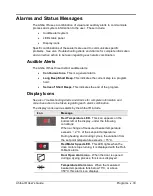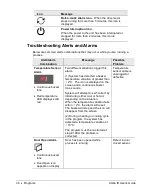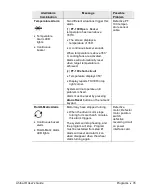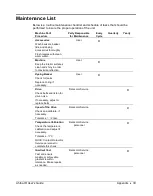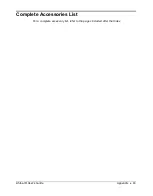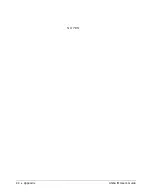30
•
Programs
Ahiba IR User's Guide
Storing a Program
Below is the procedure for storing a program:
1.
From the
System Idle
screen, press the
P#
button. The Program
Maintenance screen displays.
2.
Input a program number and press
Enter
.
Note: You can check the
directory to determine if a specific program slot is available.
3.
The
Data Entry
screen will be displayed. In the upper left corner, the
program number and step are identified. Press the command button
corresponding to first step to be entered.
4.
When all data for step #1 is entered, press the
UP
arrow button. The
program will advance to step #2. Repeat this procedure until all steps in the
program are entered.
5.
When the program entry is complete, press the
Enter
key. All of the data
will be saved, and the program will return to the Program Maintenance
screen. You can now run this program, edit the program information, or
delete the entire program.
Editing a Program
1.
From the System Idle screen, press the
P#
button. The Program
Maintenance screen will be displayed.
2.
Enter the program number to be edited, and press the
Enter
key. The Data
Entry screen for the program selected displays, and the cursor will be
located on step #1.
3.
Use the
Up
and
Down
arrow keys on the keypad to scroll through the steps
of the program. The step number display in the upper left corner of the
display.
4.
When you have reached the step to be edited, use the specific command
button necessary to change it. For example, if you need to edit the
temperature for the step, press the
Temperature Control
key. If several
changes are required, scroll to the appropriate steps and make the
changes.
5.
When all edits are completed, press the ENTER key. All data will be saved
and the display will switch to the Program Maintenance screen. You can
now run this program, edit the program information, or delete the entire
program.