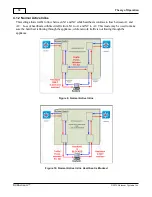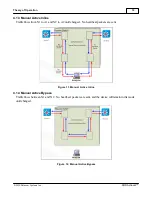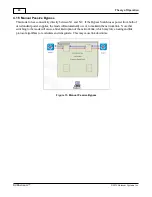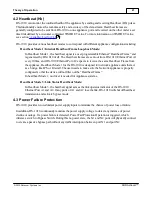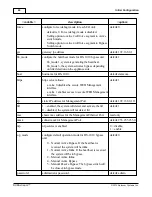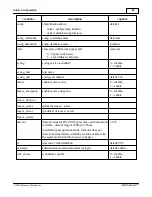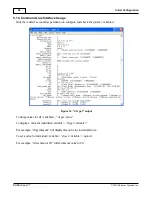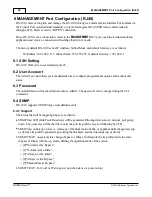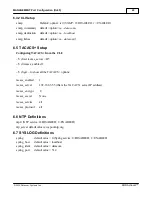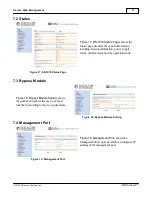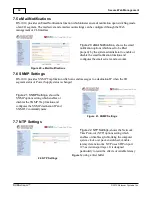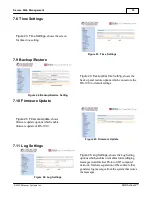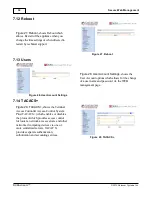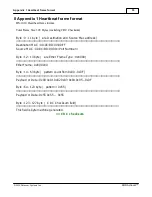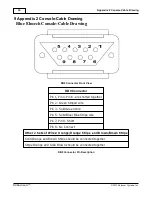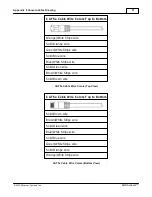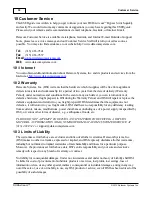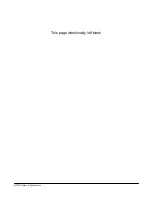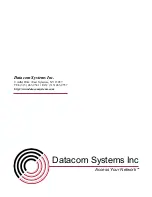MANAGEMENT Port Configuration (RJ45)
28
© 2010 Datacom Systems Inc
DURA
stream
™
6 MANAGEMENT Port Configuration (RJ45)
DS-1010 users can log into and manage the DS-1010 through a Command Line Interface Environment via
the Console Port (serial terminal emulator) or via the Management Port (SSH remote shell emulator)
through a Web browser secure “HTTPS” connection.
Once DS-1010 series connection is made to the
MANAGEMENT
RJ45 port, open the terminal emulation
application and create a connection with settings that fit your needs:
The factory default DS-1010 series IP Address, Subnet Mask and default Gateway are as follows:
IP Address: 192.168.0.111; Subnet Mask: 255.255.255.0; default Gateway: 192.168.0.1
6.1 SSH Setting
DS-1010 SSH server uses standard port 22.
6.2 User Account
The “admin” account allows system administrators to configure programmable options and monitor unit
status.
6.3 Password
The default Password for the admin account is “admin”. The password can be changed using the CLI
command.
6.4 SNMP
DS-1010 supports SNMP traps on predefined events.
6.4.1 Support
The Events that will be triggering traps are as follows:
SNMP trap LFD (Link Fault Detection), will be generated following detection of a network port going
down. The usual case will be that first a network port trap will be received following by LFD.
SNMP trap on link up or down – when any of the links (network link or appliance link) change state (up
or down) a trap will be generated, specifying the link name and the link status (up or down)
SNMP TRAP- on system state change (bypass or Inline). In this mode the trap will provide the state
(bypass or Inline) with the op_mode, defining the operation mode of the system:
o
[0]"Normal Active Bypass",
o
[1]”Normal Active Inline”,
o
[2]”Always Active Inline”,
o
[4]"Always Active Bypass",
o
[5]"Manual Passive Bypass"
SNMP TRAP- For Cold or Warm power up (when device is powered up)