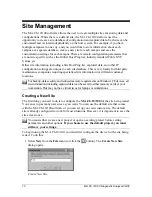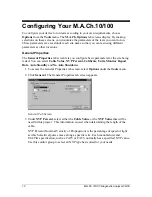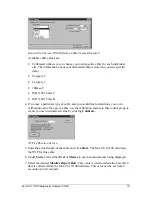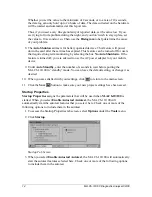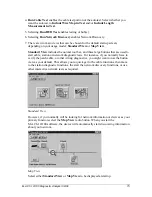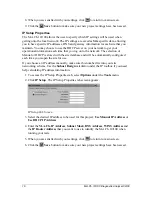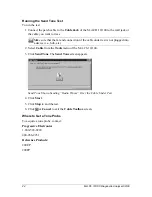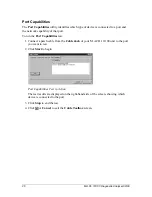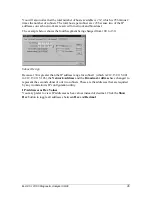M.A.Ch.10/100 Diagnostic Analyzer 09/00
21
Cable Toolbox
Cable Toolbox lets you run various cable tests with the M.A.Ch.10/100.
You can run a basic cable test that will give you the configuration of the
cable and which device exists at the far end (NIC card, for example), the
cable length, and the wire map results of the cable being tested. In addition,
you can send a tone on the cable or run a Link Test Pulse to the hub or workstation.
Before running any of these tests, you must plug the cable under test into the
M.A.CH.10/100 device’s
Cable Test Jack
.
To view the cable test results, or to manually run a cable test, do one of the following:
1. Select
Cable
from the
Tools
menu.
2. Click the
Cable Test
button
from the Toolbar menu.
3. Or, click the
Cable Toolbox
button.
.
Cable Toolbox Button
Cable Test
When you run the
Cable Test
, the M.A.Ch.10/100 displays a wire map showing:
•
Reversed Wires
•
Crossed Wires
•
Open Wires
•
Shorted Wires
•
Far End Termination
Running a Cable Test
To run a cable test:
1. Plug the cable you want to test into the
Cable Jack
of your H/PC.
2. Click
Start
. The
Cable Test
screen appears. On the right-hand side of this screen,
Wire Map Results
display.