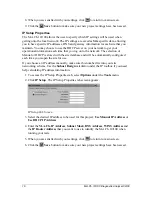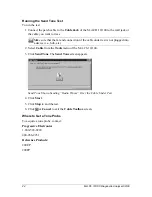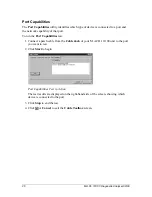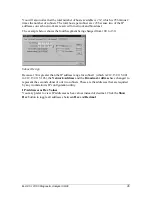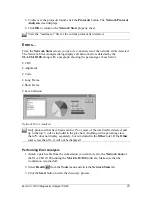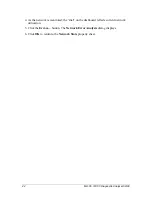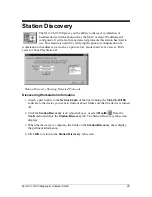M.A.Ch.10/100 Diagnostic Analyzer 09/00
30
Under
Address/Name
is the designated address of each device found. Under
Time
is the amount of time it took to reach the device, and under
%
is percentage of lost
packets.
7. Click
Stop
to end the test.
8. If you want to edit a
Site List
, click the
Edit
button and refer to
Creating a Multi-
Ping Site List
. If you want to edit your
Global List
, refer to the “readme.txt” file on
the installation CD.
9. Click
or
Cancel
to exit the
TCP/IP Toolbox
screen.
Creating a Multi-Ping Site List
To create or edit a
Multi-Ping List
:
1. To access the
Multi-Ping List Maintenance
screen, select
TCP/IP
under the
Tools
menu or click the
icon.
2. Click
Multi-Ping
. The Multi-Ping property tab screen appears.
3. Press the
Edit
button. The
Multi-Ping List Maintenance
screen appears.
Multi-Ping List Maintenance Screen
4. If you are creating a new
Site List
, click
New List
and enter a name for this list in
the
Current List Name
field. Be sure to click either
Global List
or
Site List
to
choose where this list is to be stored.
5. Click
Save List
to save the list.
6. Use the
Host Name/IP Address to Add
field to add new names to the current
Site
List
. You can either type in the address of the site that you want to add, or select a
name listed under the
Global Host List
.
7. The
Current List Name
field allows you to add or delete host IP names/addresses to
be used for this particular list. If this is a new
Site List
, type in a name to identify the
site list. If this is an existing
Site List
, select the appropriate name from the pull-
down menu.
The
Ping List Names/Addresses
field contains the current list of IP hosts that you
have selected to be tested during the Multi-Ping process.
8. Remote Host IP names/address can be added/deleted from the Ping List using the
Add
->
or
<-Remove
buttons.