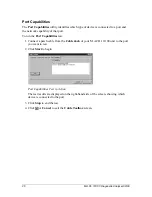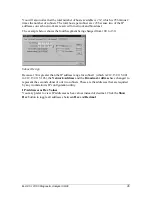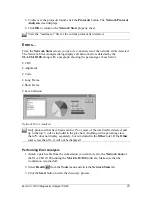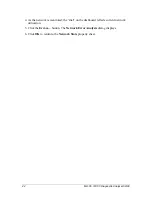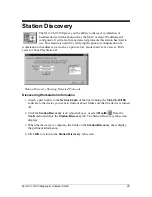M.A.Ch.10/100 Diagnostic Analyzer 09/00
40
Viewing the Top Talkers/Conversations
To access the
Top Talkers/Conversations
screen, you must first view a histogram of
network utilization, then click
Details
.
1. Select
Health
from the
Tools
menu and click the
Network Stats
tab. The
Network Stats
tab screen displays.
2. Click
Start
. Run the test long enough to collect a significant amount of data.
3. Click
Stop
.
4. To see your results, click the
Histogram
button. The
Network Monitor Histogram
screen appears.
Network Monitor Histogram
5. Click any one or all of the three options:
Utilization
,
Errors
or
Broadcast
to make
the results appear in the Histogram.
Utilization
will appear in blue,
Errors
in yellow
and
Broadcast
in green.
6. Click
Details
. The
Top Talkers/Conversations
screen appears.
Top Talkers/Conversations Screen Showing Workstation Resolved
The
Top Talkers
fields show the top workstations (those stations generating the
most traffic) on the network during the last report interval.
These settings are established by selecting your desired interval in the
Monitor
Report Rate
box under on the
General
tab screen under the
Options
menu.
Top Broadcasters
fields show the MAC Addresses of the stations generating the
most broadcast activity during the last report interval.