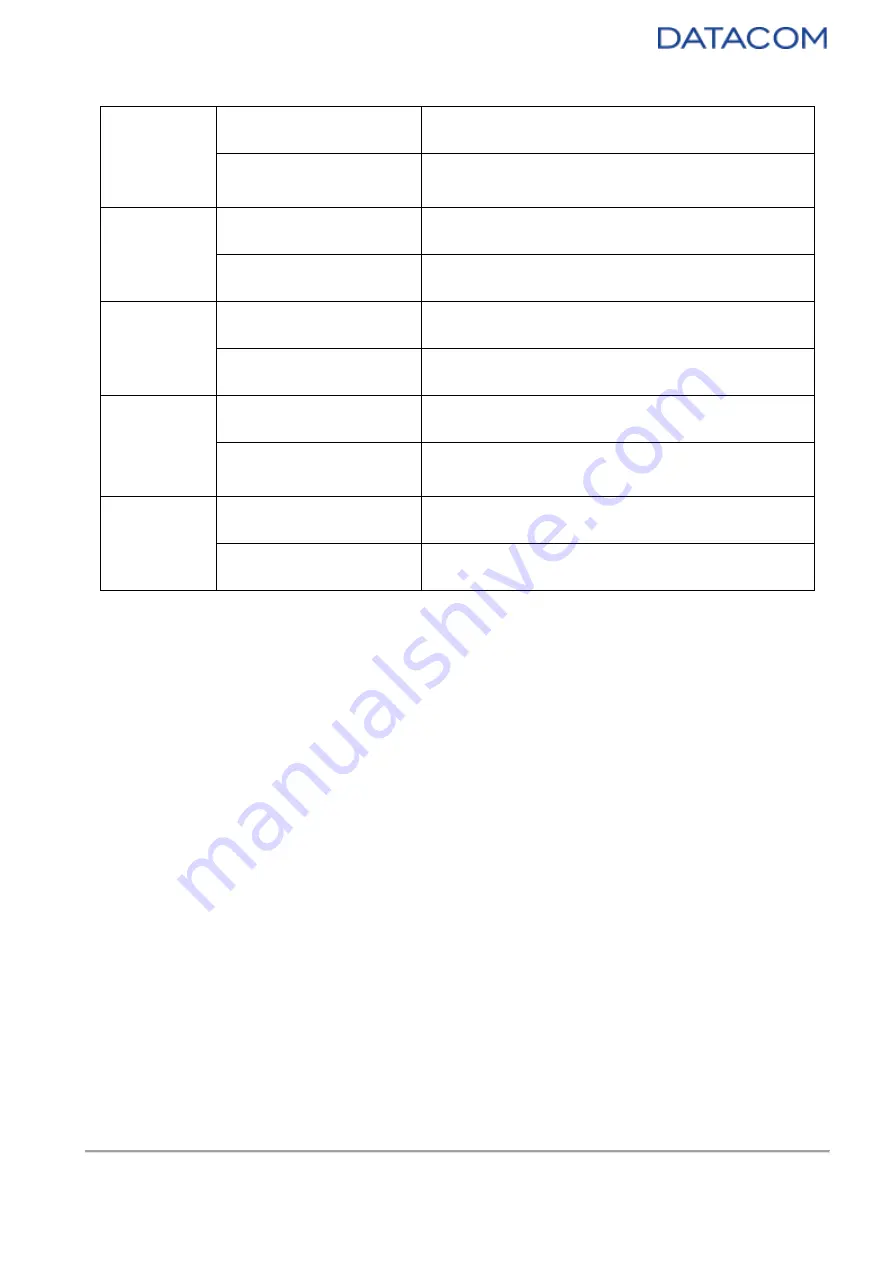
DM-
SV01 ● Product Manual ● Rev. 1.1
88
Solid GREEN
Server is Powered ON (Active mode).
Solid RED
Failure on the Active power rails or the reset button
is being pressed.
System Fail
OFF
No failure
Solid RED
System failure (requires system servicing)
User ID
OFF
Unit ID function is turned OFF.
Blinking GREEN
Unit ID function is turned ON.
BMC
Fast Blinking YELLOW
BMC initialization.
Normal Blinking YELLOW
(2Hz)
BMC in normal operation.
SSD
Solid GREEN
No activity in the M.2 SSD.
Blinking GREEN
Read/Write activity in the M.2 SSD.
Table 28: DM-SV01 LEDs


































