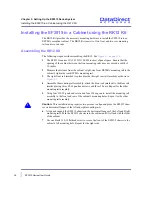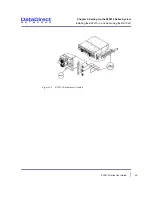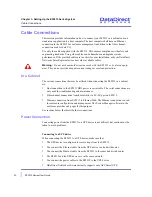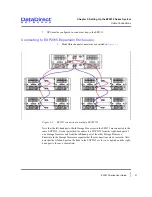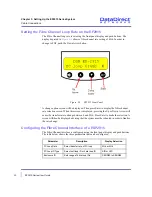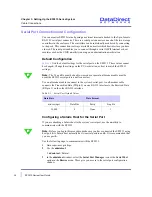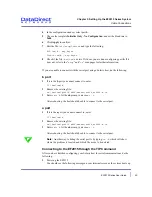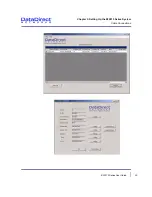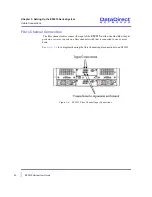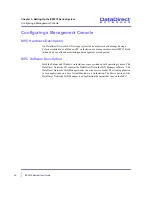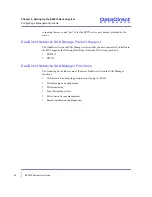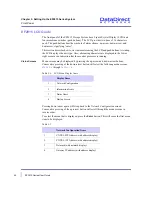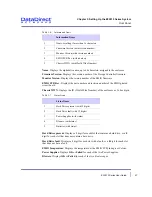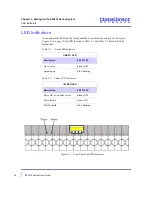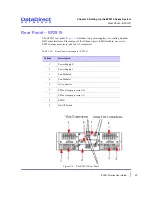Chapter 3: Setting Up the EF2915 Series System
Cable Connections
EF2915 Series User Guide
35
4
In the configuration window, select port
b.
5
Choose the template
Initialize Only - No Configuration
, and set the Baud rate to
9600
.
6
Click
Apply
to confirm.
7
Edit the file
/etc/uucp/Devices
and type the following:
ACU cua/b - any hayes
Direct cua/b - any hayes
8
Check if the file
/dev/cua/b
exists. If it does, you are done configuring port
b.
If it
does not, refer to the “
uucp
” and “
cu
” man pages for further information.
If you are unable to connect with the serial port using a Solaris host, do the following:
b port
1
If it is the
b
port you cannot connect to, enter
ll /dev/cua/b
2
Remove the existing file:
rm /devices/pci@1f,4000/ebus@1/se@14,400000:b,cu
3
Enter
init 0
. At the
ok
prompt, enter
boot -r
.
After rebooting, the host should be able to connect to the serial port.
a port
1
If it is the
a
port you cannot connect to, enter
ll /dev/cua/a
2
Remove the existing file:
rm /devices/pci@1f,4000/ebus@1/se@14,400000:b,cu
3
Enter
init 0
. At the
ok
prompt, enter
boot -r
.
After rebooting, the host should be able to connect to the serial port.
Note:
Another way to debug the serial port is by typing:
cu -d
which will show
where the problem is located, and which file needs to be deleted.
Connecting to the EF2915 through the TIP Command
After you have finished configuring your Solaris host for serial communications, do the
following:
1
Power up the EF2915.
You should see the following message on your terminal screen as the system boots up.