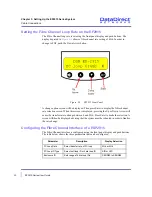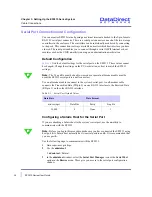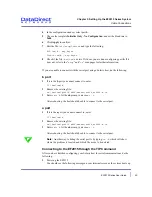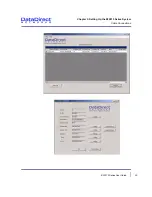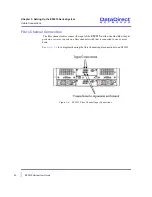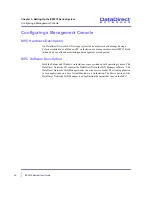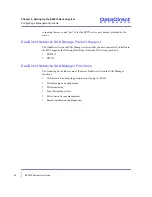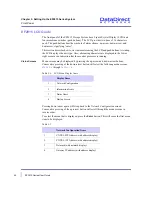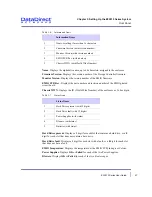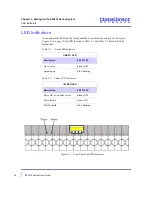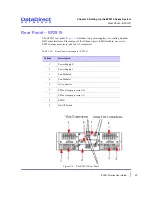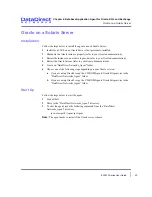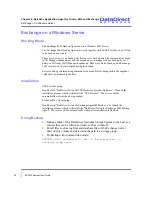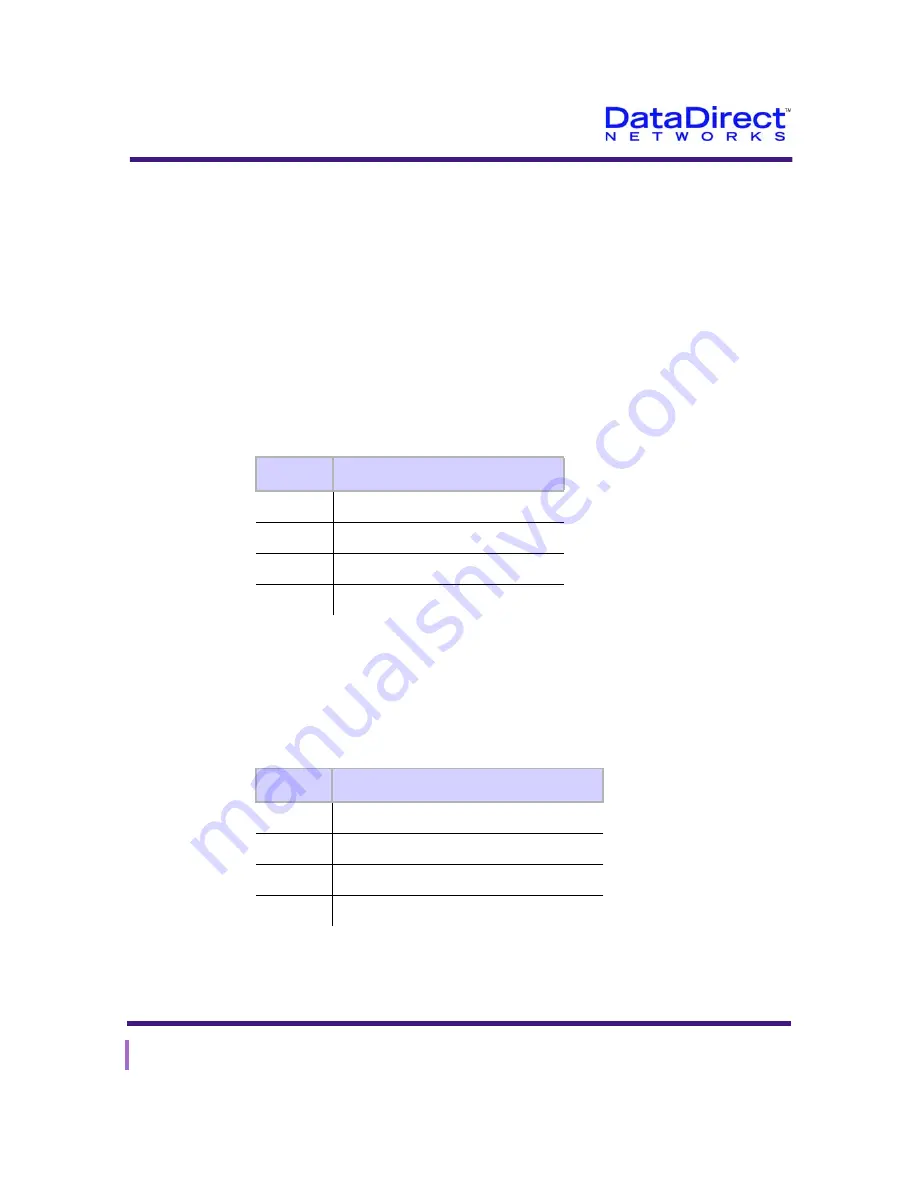
46
EF2915 Series User Guide
Chapter 3: Setting Up the EF2915 Series System
Front Panel
EF2915 LCD Guide
The front panel of the EF2915 Storage System has a Liquid Crystal Display (LCD) and
four membrane switches (push buttons). The LCD provides two lines of 16 characters
each. The push buttons bear the symbols of alarm silence, up-arrow, down-arrow, and
bent-arrow, signifying “enter.”
This section describes how to view parameters using the LCD and push buttons.At startup,
the LCD displays the unit type. Also, alternating characters are displayed in the lower-
right corner as an indication that the monitor processor is running.
Status Screens
Menu screens may be displayed by pressing the up-arrow and down-arrow buttons.
Consecutive pressing of the down-arrow button will select the following menu screens
(
Table 3-4
through
Table 3-7
):
Pressing down-arrow again will wrap back to the
Network Configuration
screen.
Consecutive pressing of the up-arrow button will scroll through the menu screens in
reverse order.
To select the menu that is displayed, press the
Enter
button. This will cause the first menu
item to be displayed.
Table 3-4.
LCD Menu Display Items
Display Items
1
Network Configuration
2
Information Items
3
Status Items
4
Startup Screen
Table 3-5.
Network Configuration Items
1
CNTRL 0 IP Address (with address display)
2
CNTRL 1 IP Address (with address display)
3
Netmask (with netmask display)
4
Gateway IP address (with address display)