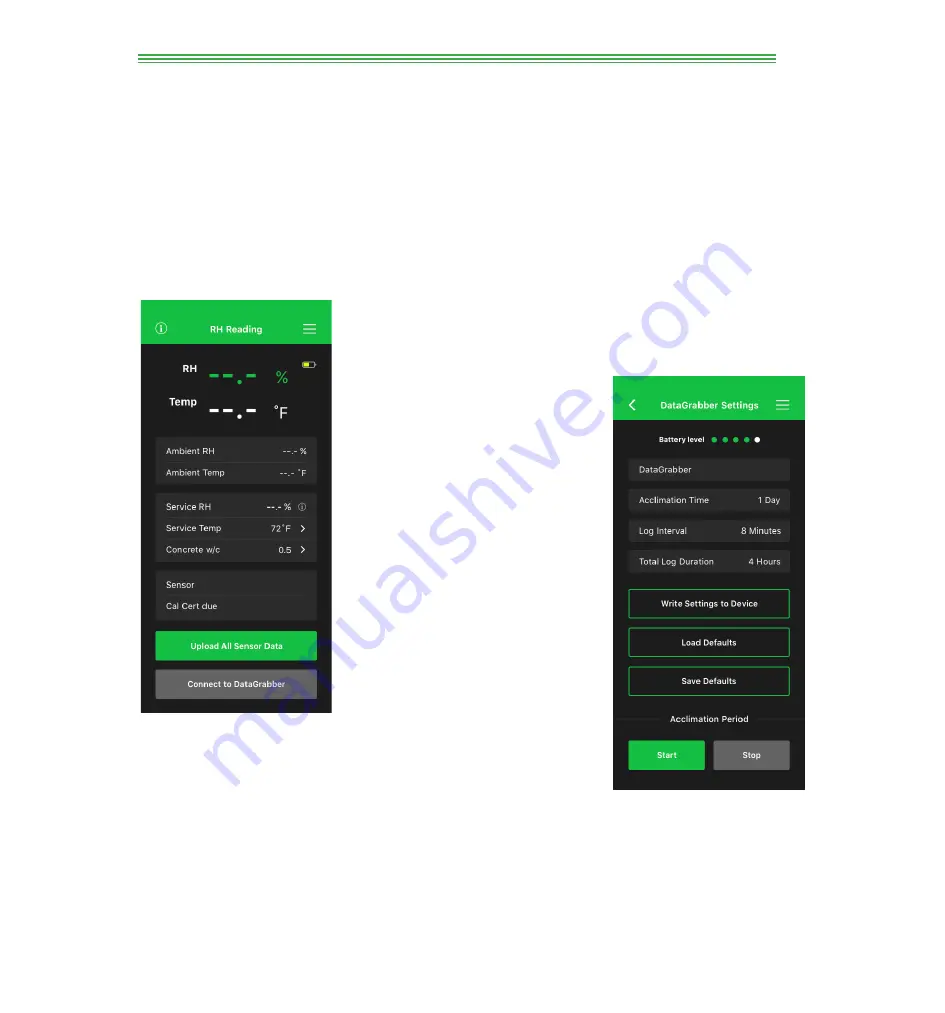
3
4
CONNECT
First, make sure you have downloaded the free DataMaster
L6 app to your smart device. Open the app, and the app
will open up in the audio tutorial mode. You may wish to go
through this tutorial, but if not, just press the Skip button in
the extreme lower right-hand corner of the screen, and the
following DataMaster L6 screen will appear:
Next, click on the Menu icon located in the upper right-hand
corner of the screen. A menu will appear, choose Manage
Devices and you will be on the Devices screen. If you are in
proximity of any DataGrabber with Bluetooth units installed
in L6 sensors, the unit with the greatest signal strength will
appear as the first unit at the top, followed by any other
DataGrabber units within Bluetooth range. Now you can
begin to configure your DataGrabber units (See Configuration
section).
WAGNER METERS
RAPID RH L6
CONFIGURATION
Each DataGrabber with Bluetooth can be configured for
Device Name, Acclimation Time and Log Interval. From
the Devices screen, select the specific DataGrabber with
Bluetooth you wish to configure. Next, click the Settings
button. The DataGrabber is available for configuration if
the Settings button is green. However, if the Settings button
is grey, you may need to troubleshoot your device (see
Troubleshooting section). In approximately 20 seconds or
less, the Device Settings screen for that DataGrabber will
appear; see below.
Summary of Contents for RapidRH L6 with Bluetooth
Page 1: ......





























