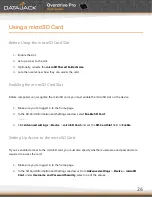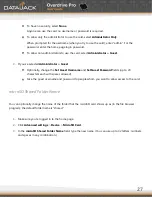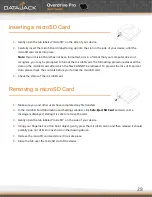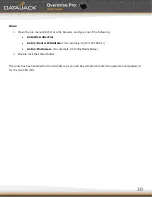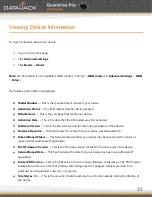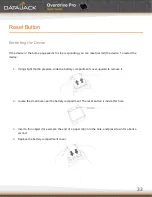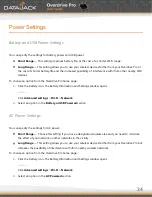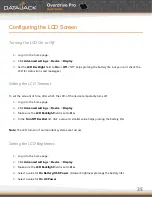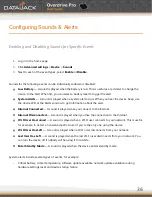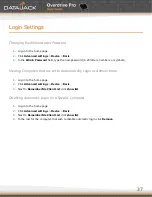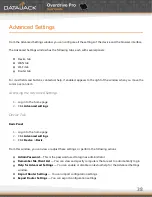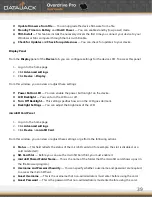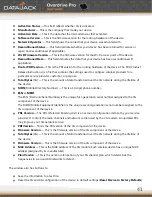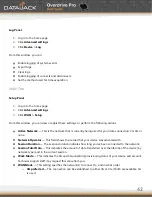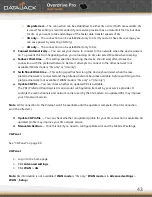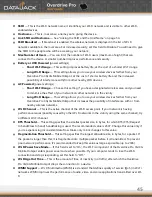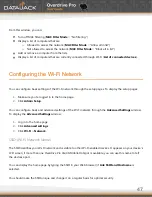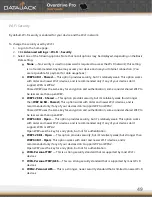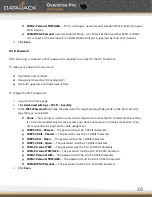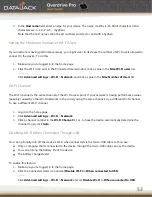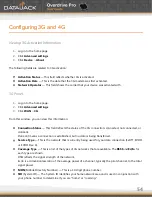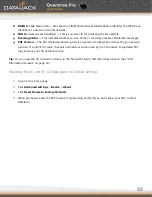40
Sounds Panel
From the
Sounds
panel of the
Device
tab, you can enable or disable sounds for specific types of events. To
enable or disable sounds:
1.
Log in to the home page.
2.
Click
Advanced settings
.
3.
Click
Device > Sounds
.
4.
Next to each of the event types, select
Enable
or
Disable.
Sounds for the following events can be individually enabled or disabled:
Low Battery
— A sound is played when the battery is low. This is useful as a reminder to charge the
device. In the Alert When list, you can select a battery level to trigger the alert.
System Alerts
— A sound is played when a system alert occurs. You can then use the device LCD or the
Alerts window to get information about the alert.
Internet Connected
— A sound is played when you connect to the Internet.
Internet Disconnected
— A sound is played when you lose the connection to the Internet.
Wi-Fi User Has Joined
— Useful, for example, if you’re the only one using the device, to detect an
intruder.
Wi-Fi User Has Left
— A sound is played when a Wi-Fi user disconnects from your network.
Last User Has Left
— A sound is played when the last Wi-Fi user disconnects from your network. You
can turn the device off if nobody will be using it for awhile.
Enter Standby Mode
— A sound is played when the device enters standby mode.
About Panel
To view information about your device:
1.
Log in to the home page.
2.
Click
Advanced settings
.
3.
Click
Device > About
.
The following information is displayed:
Model Number
— This is the manufacturer’s model of your device.
Summary of Contents for Overdrive Pro
Page 1: ...1 ...