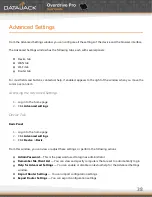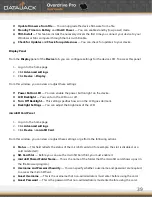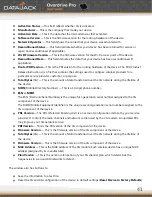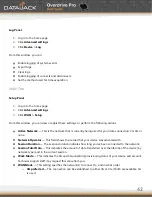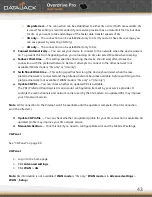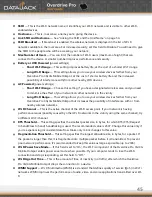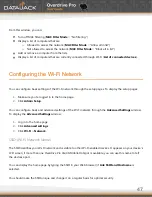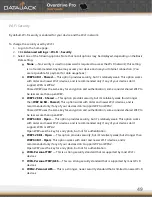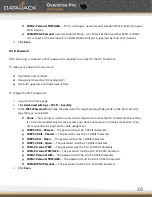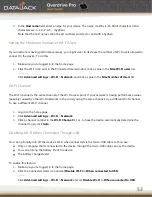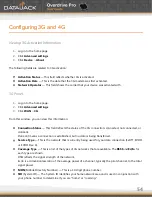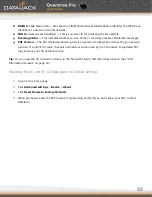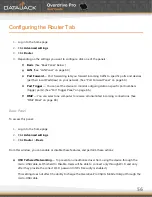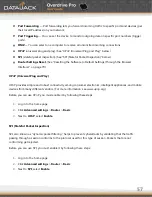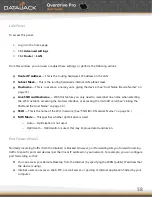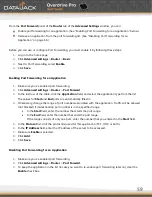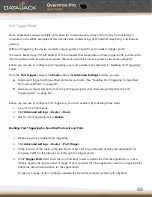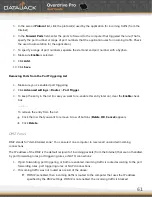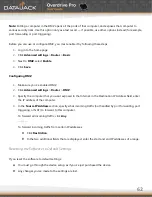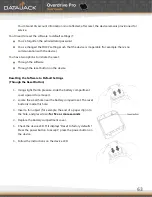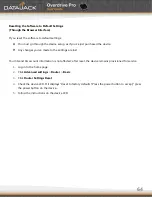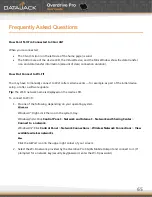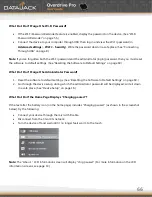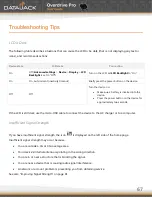52
3.
In the
MAC Filter Mode
list, click
Allow all in list
.
4.
Do one of the following:
If the computer you want to allow access is currently connected to the Overdrive Pro 3G/4G
Mobile Hotspot, click
List of connected devices
. In the row for the computer, click
Add
.
— or —
Click
Add
. In the MAC Address field, enter the MAC address of the computer you’re adding to
the list. In the
Name
field, enter a name, for example ―Taylor’s PC.‖
5.
Repeat step 4 for each computer for which you want to allow access.
Tip:
The Connected Users window has a Block check box, available for each currently connected user.
Removing a Computer from the Allowed or Disallowed Lists
1.
Log in to the home page.
2.
Click
Advanced settings
>
Wi-Fi
>
MAC Filter
.
3.
In the
MAC Filter Mode
list, click either
Allow all in list
or
Block all in list
.
4.
Click the row that you want to remove. A row of buttons (
Delete, OK, Cancel
) appears.
5.
Click
Delete
.
Displaying a List of Currently Connected Computers
1.
Log in to the home page.
2.
Click the Wi-Fi icon to display the Connected Users window.
— or —
Click
Advanced settings
>
Wi-Fi
>
MAC Filter
, and click
List of connected devices.
A row displays the
icon if the user is logged in as administrator.
Host Name (Device Name)
The host name is, in essence, a name you’re giving the device. The host name is shown on your device’s LCD
screen; if more than one device is available, you can use this name to tell the devices apart.
To change the host name:
1.
Log in to the home page.
2.
Click
Advanced settings
.
3.
Click
Wi-Fi
>
Network
or
Router
>
LAN
.
Summary of Contents for Overdrive Pro
Page 1: ...1 ...