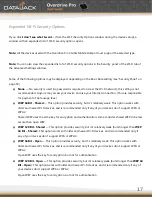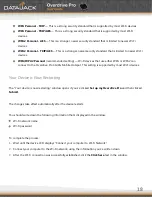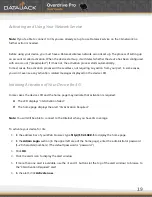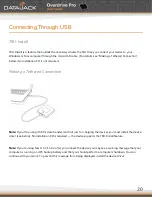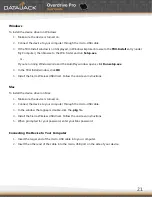6
Power up the Device
If the device is not powered on, press and hold the Power button on top of the device for at least two seconds.
The device will automatically activate. You will see ―Connect your computer to WiFi network‖ on the display
screen when it’s finished.
Wirelessly Connect Your Computer
After it’s activated, your Overdrive Pro displays the device name and password. You will need this information
to connect your Wi-Fi devices to the network.
1.
From your computer, display the Wireless Network Connections window, and then click
View Wireless
Networks
.
2.
Select the network name displayed on the device (for example, OverdrivePro123) and click
Connect
.
3.
Enter your Wi-Fi password, which appeared on the device screen when the device powered on. (To display
the password again, press the Power button briefly two times.)
Connecting Through USB
Use the included micro-USB cable to connect the device to your computer when:
You want to charge the device, but you don’t want to use the AC charger, or the AC charger is not available.
Your computer does not have Wi-Fi.
You want to block others from using the device.
To connect the device to your computer:
1.
Insert the larger end of the micro-USB cable into your computer.
2.
Insert the other end of the cable into the micro-USB port on the side of your device.
Summary of Contents for Overdrive Pro
Page 1: ...1 ...