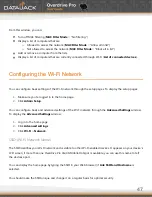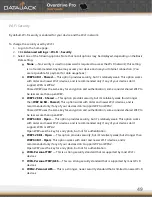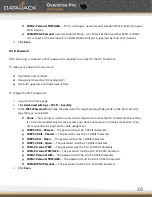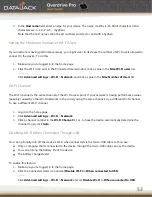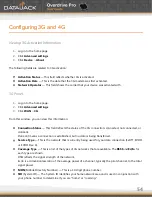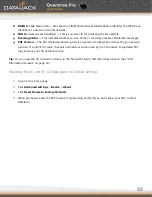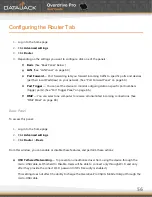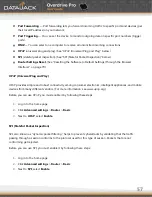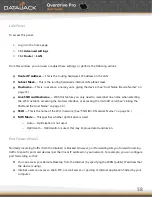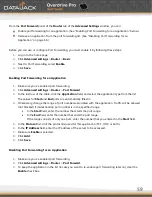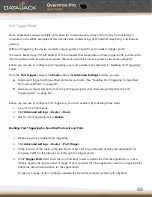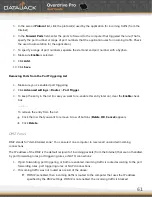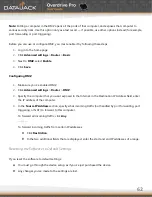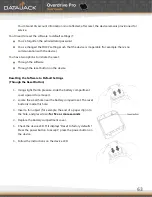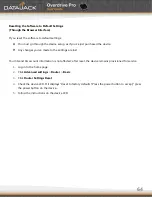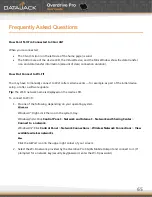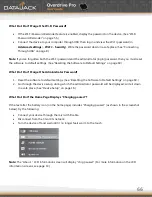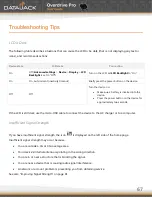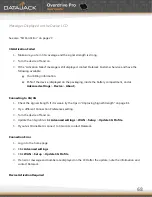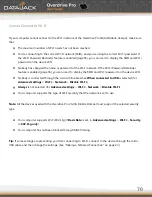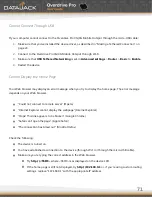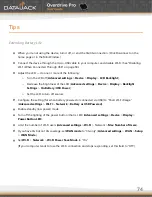60
Port Trigger Panel
Some applications require multiple ports open for communication, many of which may be initiated by a
computer on the WAN. Examples of this include video conferencing, VoIP (Internet telephony), and Internet
gaming.
With port triggering, the device monitors outgoing data on specific port numbers (trigger ports).
The device keeps track of the IP address of the computer that sends data on these trigger ports, so that when
incoming data on the forward ports arrives, the device sends the incoming data to the same computer.
Before you can use or configure port triggering, you must enable it, as explained in ―Enabling Port Triggering‖
below.
From the
Port
Trigger
panel of the
Router
tab of the
Advanced
Settings
window, you can:
Enable port triggering for specified protocols and ports. (See ―Enabling Port Triggering for Specified
Protocols and Ports‖ on page 67.)
Remove protocols and ports from the port triggering list. (See ―Removing Ports from the Port
Triggering List‖ on page 68.)
Before you can use or configure Port Triggering, you must enable it by following these steps:
1.
Log in to the home page.
2.
Click
Advanced
settings
>
Router
>
Basic
.
3.
Next to Port Triggering, select
Enable
.
Enabling Port Triggering for Specified Protocols and Ports
1.
Make sure you've enabled port triggering.
2.
Click
Advanced
settings
>
Router
>
Port
Trigger
.
3.
In the last row of the table, in the first Protocol list, click the protocol(s) used by the application for
outgoing traffic (to the Internet, sent through the trigger ports).
4.
In the
Trigger
Ports
field, enter the port number(s) used to determine that the application is in use.
(That is, specify the port number or range of port numbers that the application uses for outgoing traffic.
Check the user documentation for the application.)
To specify a range of port numbers, separate the start and end port number with a hyphen.
Summary of Contents for Overdrive Pro
Page 1: ...1 ...