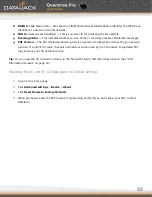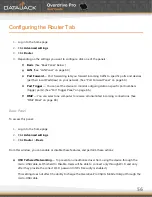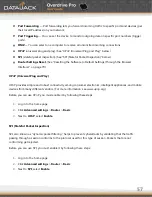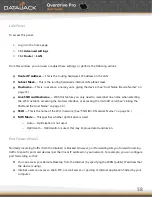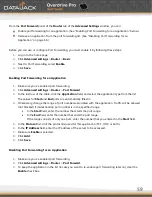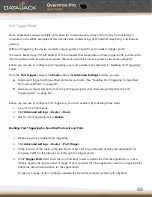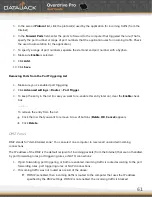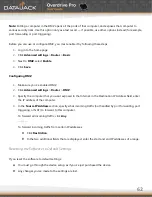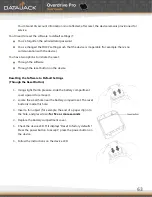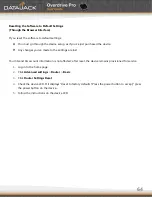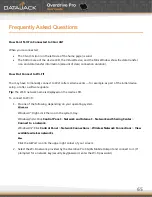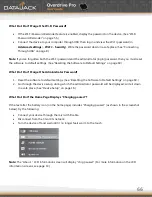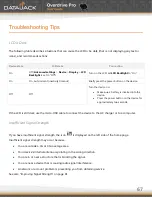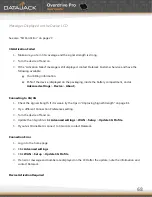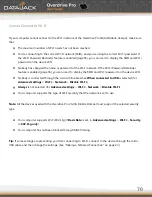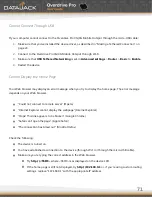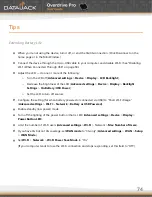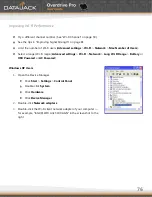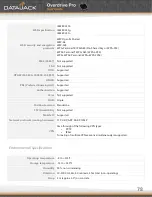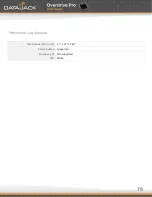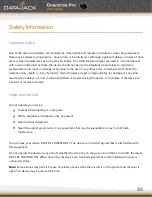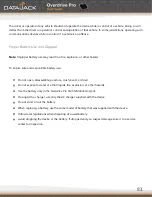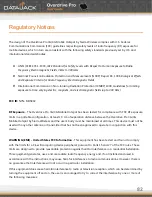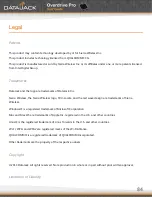69
If the LCD displays this message, display the 3G Activation Required alert and start the activation. To do this:
1.
Make sure you’re logged in to the home page.
2.
Click the alerts icon to display the alert window.
3.
If more than one alert is available, use the
<
and
>
buttons (at the top of the alert window) to browse
to the alert.
4.
In the 3G Activation Required alert window, click
Activate
now
.
Tip:
Alternatively, click
Advanced
settings
>
WAN
>
Setup
>
Update
3G
Profile
.
Searching for Network
The LCD displays this message until a 3G or 4G network is acquired. If this message persists, see the tips in
―Cannot Connect to the 3G or 4G Network‖ on page 79.
Update Failed
If this message appears on the device LCD or in the 3G Network Update Available or Software Update Available
alert windows (after you’ve attempted the update):
1.
Make sure your device is connected to the AC charger or computer through the micro-USB cable.
Note:
If you’ll be using USB for data transfer (and not just for charging the device), you must install the device
driver. (See ―Making a Tethered Connection‖ on page 23.)
2.
Retry the update.
3.
If the ―Update failed‖ message is still displayed, contact DataJack Customer Service.
Summary of Contents for Overdrive Pro
Page 1: ...1 ...