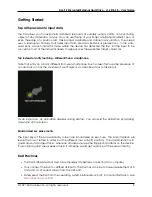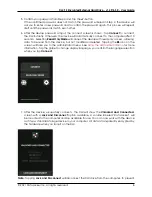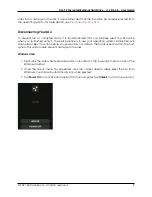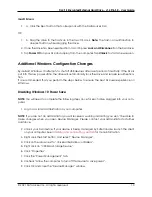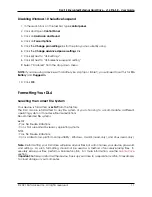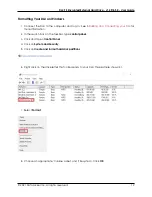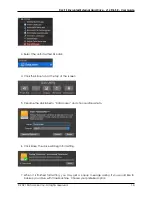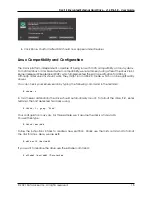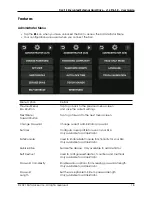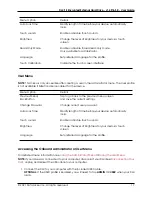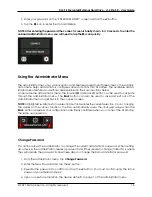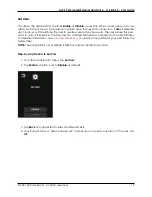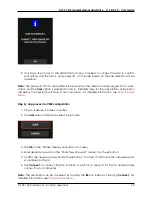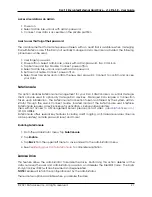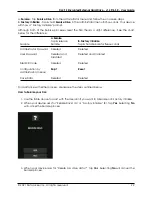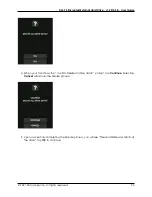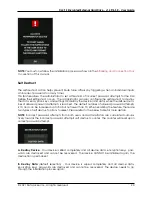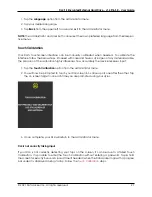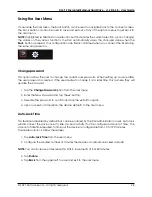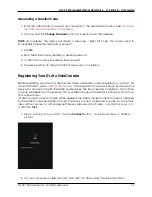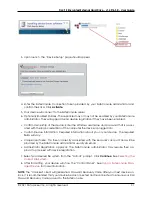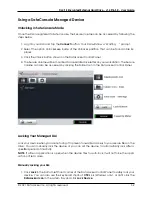DL4 FE Encrypted External Hard Drive - v1.49/6.5.0 - User Guide
2. Enter your password on the “ENTER PASSWORD” screen and tap the
Ë
-button.
3. Tap the
2
-icon to enter the Onboard Menu.
NOTE: After entering the password the connect screen is briefly shown for 10 seconds. To enter the
onboard administrator menu, you will need to tap the
2
-icon quickly.
Using the Administrator Menu
The administrator menu has various options and features spread over three screens. The adminis-
trator menu helps administrators configure various functions that DL4 offers. The available admin-
istrator menu features and settings are explained in their own sections below.
Once inside the administrator menu, the forward
(2)
and back
(1)
button can be used to navigate
through the administrator menu. The
Back
button can also be used to save and exit out of the
administrator menu to get back to the connect screen.
NOTE:
Highlighted (white) text on a selection button denotes the current selection. Upon changing
the values on the various functions, the DL4 automatically saves the changed value when the
Back
button is pressed. Your configurations are finally confirmed when you connect the DL4 during
the same usage session.
Change Password
This option allows the administrator to change the current administrator password. When setting
up a device, the administrator creates a password and if they desire to change it later this is where
they will update the password. Follow these steps to change the DL4 administrator password.
1. From the administrator menu, tap
Change Password
.
2. Enter the New Password and tap the
Ë
-button.
3. Re-enter the password to confirm and tap the
Ë
-button. You must confirm using the same
password you entered in Step 2.
4. Upon successful completion, the device defaults to page 1 of the administrator menu.
© 2021 DataLocker Inc. All rights reserved.
18