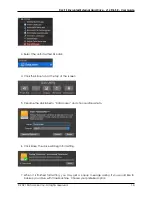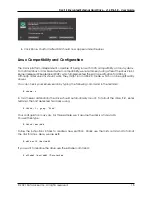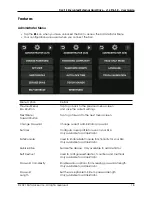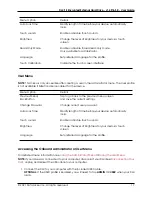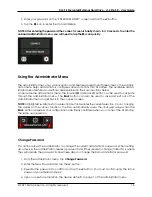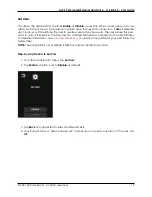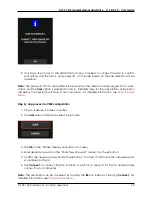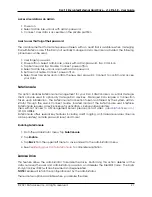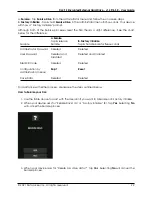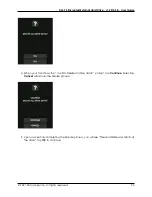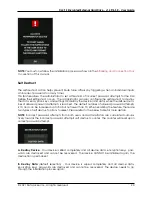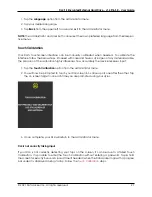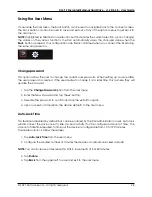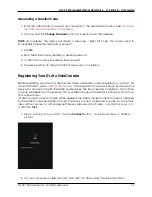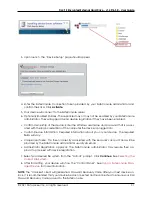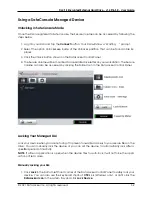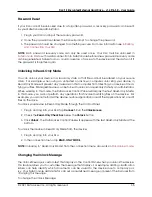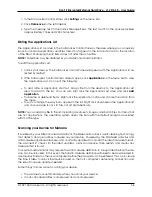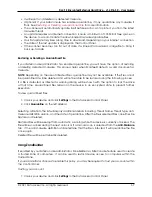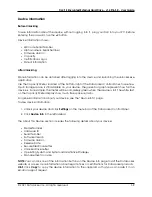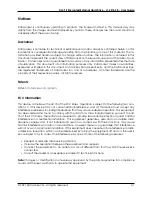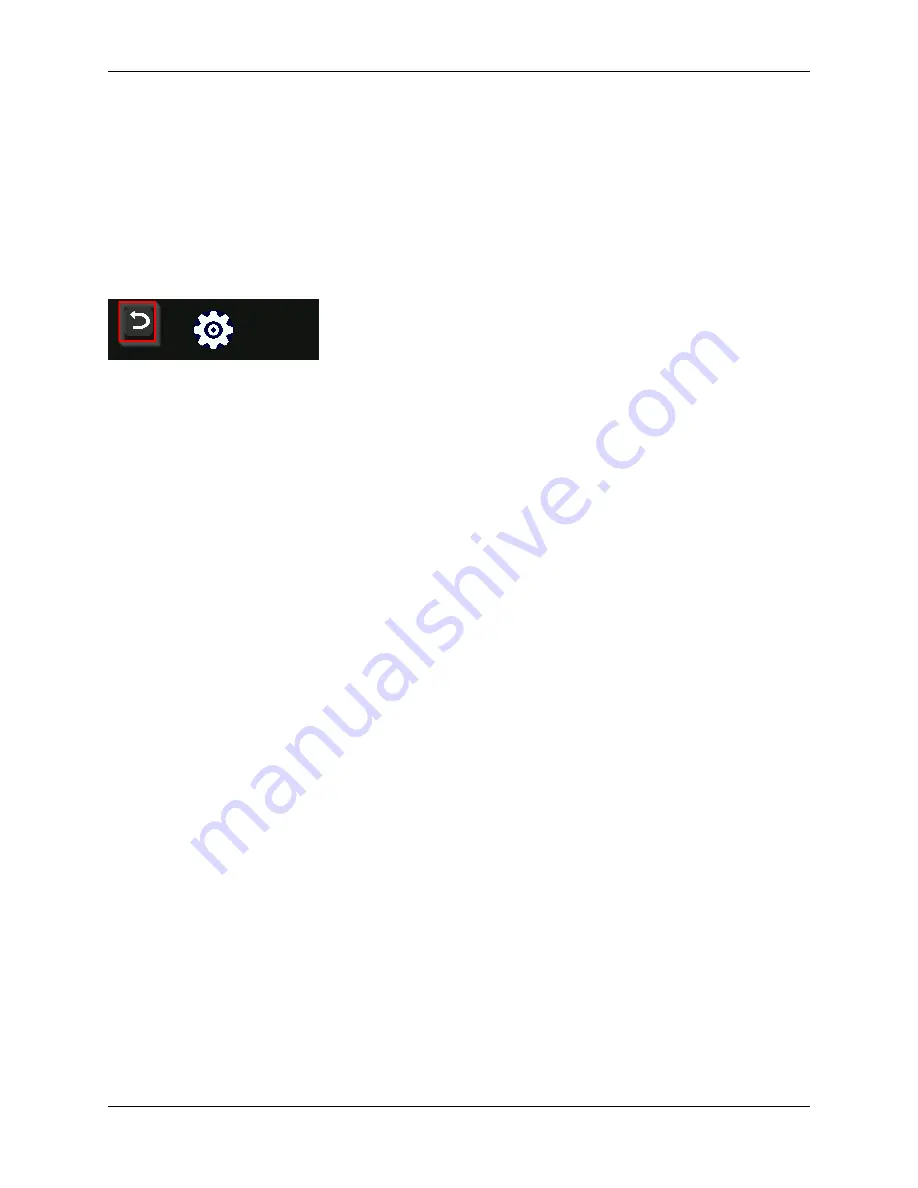
DL4 FE Encrypted External Hard Drive - v1.49/6.5.0 - User Guide
Using the User Menu
Once inside the User menu, the back button can be used to navigate back to the connect screen.
The back button can also be used to save and exit out of any of the option menus to get back to
the User menu.
NOTE:
Highlighted (white) text on a selection button denotes the current selection. Upon changing
the values on the various functions, the DL4 automatically saves the changed value when the
Back
button is pressed. Your configurations are finally confirmed when you connect the DL4 during
the same usage session.
Change password
This option allows the user to change the current user password. When setting up a user profile,
the user password is created. If the user desires to change it at a later time, this is where they will
update the password.
1. Tap the
Change Password
option from the User menu.
2. Enter the New Password and tap the
Ë
-button.
3. Re-enter the password to confirm and tap the
Ë
-button again.
4. Upon successful completion, the device defaults to the User menu.
Auto-Lock Time
This feature is disabled by default but can be enabled by the DL4 administrator or user. Auto-lock
will disconnect the drive once it is idle (i.e. zero activity) for the configured amount of time. The
amount of idle time required to time out the device is configurable from 10 to 720 minutes.
To enable auto-lock, follow these steps:
1. Tap
Auto-Lock Time
from the user menu.
2. Configure the desired number of minutes the device can remain unlocked and idle.
NOTE:
You can increase or decrease this limit in increments of 5 or 60 minutes.
3. Tap
Enable
.
4. Tap
Back
from the upper left to save and exit to the user menu.
© 2021 DataLocker Inc. All rights reserved.
28