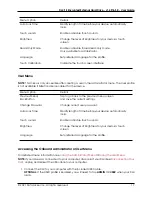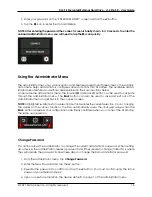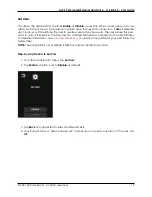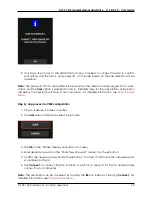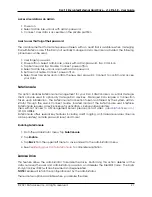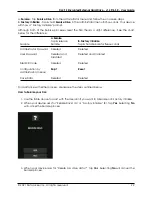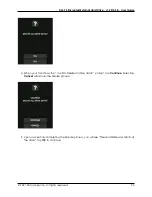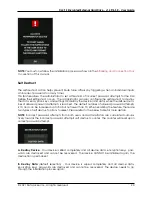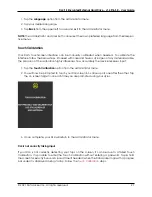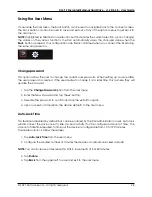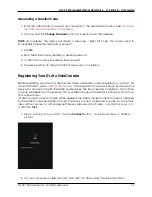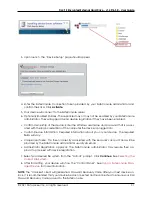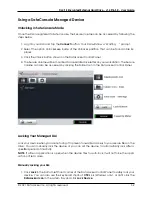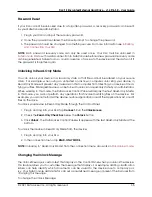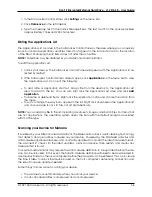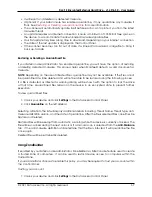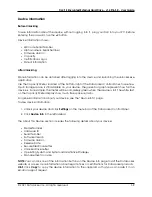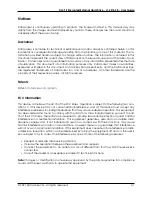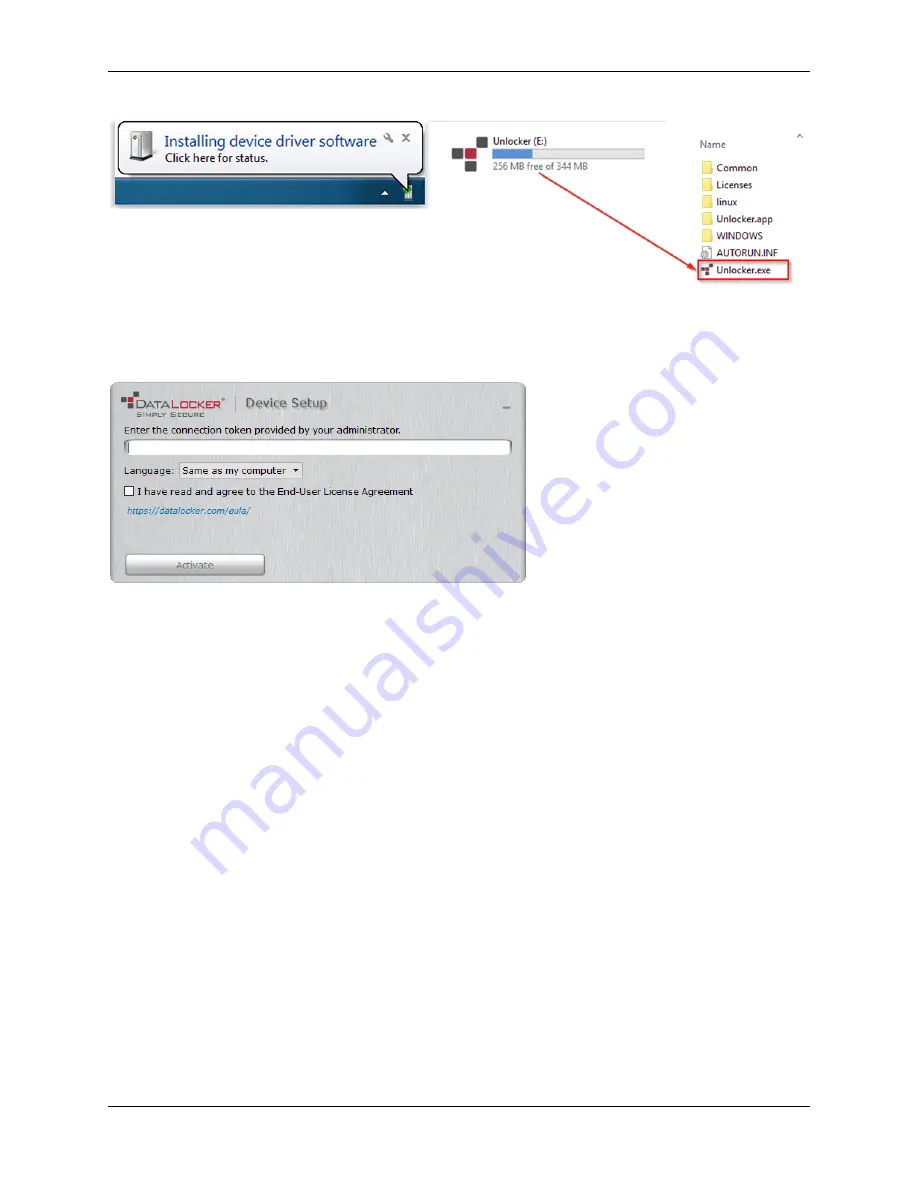
DL4 FE Encrypted External Hard Drive - v1.49/6.5.0 - User Guide
3. Upon launch, the “Device Setup” page should appear.
4. Enter the SafeConsole Connection Token provided by your SafeConsole administrator and
confirm the EULA. Click
Activate
.
5. Your device will connect to the SafeConsole server.
6. Optionally Enabled Policies - These policies may or may not be enabled by your SafeConsole
administrator. They will appear during device registration if they have been enabled.
• Confirm Ownership of the device: Enter the Windows username and password that is associ-
ated with the login credentials of the computer the device is plugged into.
• Custom Device Information: Required information about you or your device. The required
fields will vary.
• Unique User Token: This token is directly associated with the end user’s account and will be
provided by the SafeConsole administrator usually via email.
• Administrator Registration Approval: The SafeConsole administrator may require their ap-
proval to proceed with device registration.
7. Select your desired file system from the “Format” prompt. Click
Continue
. See
8. After formatting, your device will show the “Control Panel”. See
for more information.
NOTE:
The “Unlocker” client will generate a Password Recovery Code after your next device un-
lock. It is recommended that your device be disconnected and reconnected to ensure your DL4
Password Recovery Code is saved to the SafeConsole.
© 2021 DataLocker Inc. All rights reserved.
31