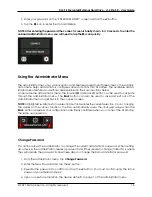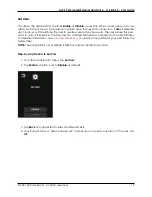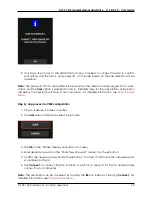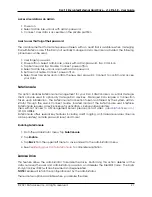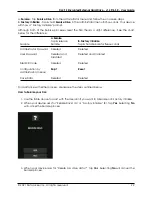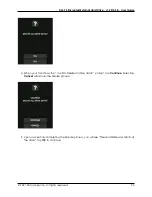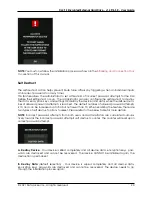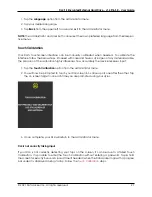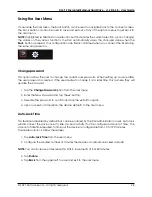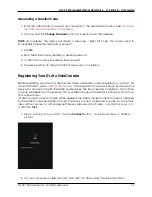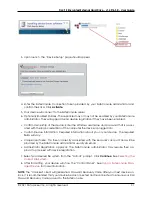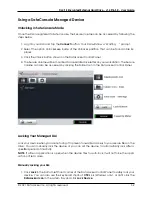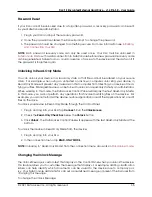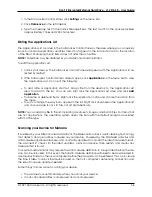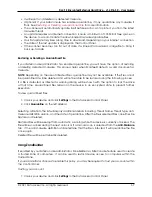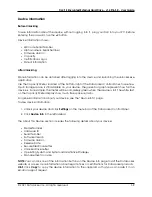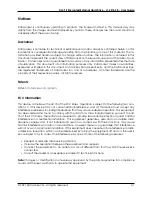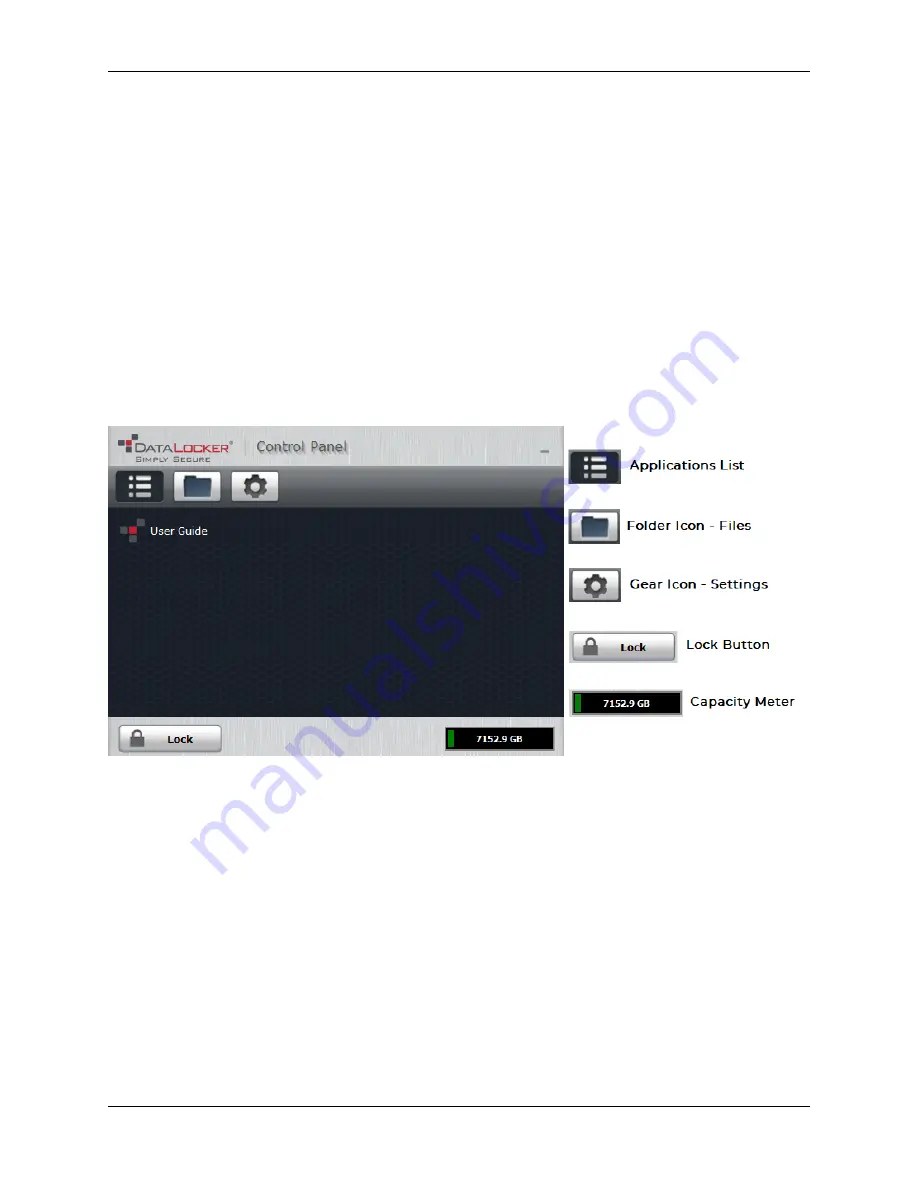
DL4 FE Encrypted External Hard Drive - v1.49/6.5.0 - User Guide
Using a SafeConsole Managed Device
Unlocking in SafeConsole Mode
Once the DL4 is registered to SafeConsole, the Secure Volume can be accessed by following the
steps below:
1. Log into your DL4 and tap the
Connect
button. Your DL4 will show a “Waiting. . . ” prompt.
2. Select the option Unlocker.exe inside of the Unlocker partition that can be found in File Ex-
plorer.
3. Click the Unlock button shown on the DataLocker Control Panel.
4. The Secure Volume will be mounted to a separate drive letter on your workstation. The Secure
Volume can also be accessed by clicking the Folder Icon in the DataLocker Control Panel.
Locking Your Managed DL4
Lock your device when you are not using it to prevent unwanted access to your secure files on the
drive. You can manually lock the device or you can set the device to automatically lock after a
specified period of inactivity.
NOTE:
If a file or application is open when the device tries to auto-lock, it will not force the appli-
cation or file to close.
Manually Locking your DL4
1. Click
Lock
in the bottom left-hand corner of the DataLocker Control Panel to safely lock your
device. You can also use the keyboard shortcut:
CTRL + L
(Windows only), or right click the
DataLocker Icon
in the system tray and click
Lock Device
.
© 2021 DataLocker Inc. All rights reserved.
32