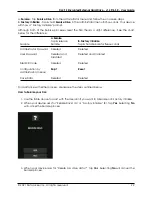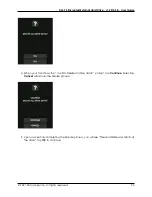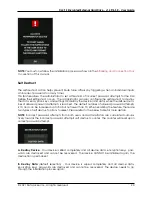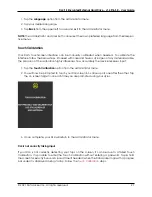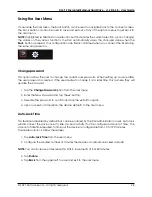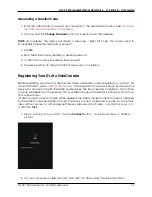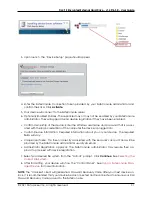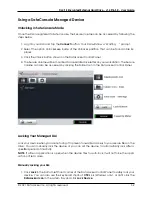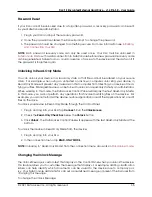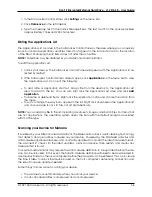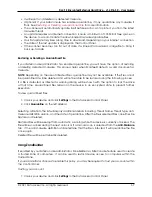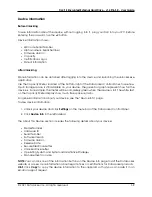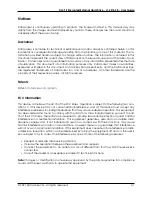DL4 FE Encrypted External Hard Drive - v1.49/6.5.0 - User Guide
1. In the DataLocker Control Panel, click
Settings
on the menu bar.
2. Click
Preferences
in the left sidebar.
3. Type the message text in the Unlock Message field. The text must fit in the space provided
(approximately 7 lines and 200 characters).
Editing the Applications List
The Applications List, located in the DataLocker Control Panel, is the area where you can quickly
launch on-board applications and files. Items that appear in the list are shortcuts to the location
of the file(s). Managing the list items does not alter the actual file.
NOTE:
This feature may be disabled by your SafeConsole administrator.
To edit the Applications List:
1. Unlock your device. The DataLocker Control Panel will appear with the Applications List se-
lected by default.
2. If the DataLocker Control Panel is already open, click
Applications
on the menu bar to view
the Applications List. Do one of the following:
• To add a file or application shortcut: Drag a file from the desktop to the Applications List
area to add it to the list. You can also right click the Applications List area and click
Add
Application
.
• To rename or delete list items: Right click the application or file and choose the action from
the menu.
• To sort or change the way icons appear in the list: Right click anywhere in the Application list
and choose Large Icons, List, Tile, or Sort Alphabetically.
NOTE:
You can add any file to the list, including documents, images, and batch files. For items that
are not applications, the operating system opens the item with the default program associated
with that file type.
Scanning your Device for Malware
If enabled by your SafeConsole administrator, the Malware Scanner is a self-cleaning technology
that detects and quarantines malware on your device. Powered by the McAfee® anti-virus and
anti-malware signature database, and constantly updated to combat the latest malware threats,
the scanner first checks for the latest updates, scans your device, then reports and cleans any
malware that is found.
Your system administrator may require the anti-malware definition to be updated before the de-
vice can be unlocked. In this event, the full anti-malware definition will need to be downloaded to
a temporary folder on the local computer before the password can be entered. This can increase
the time it takes to unlock the device based on the host computer’s networking connection and
the size of malware updates needed.
Some things to know about scanning your device:
• The scanner runs automatically when you unlock your device.
• It scans all onboard files (compressed and uncompressed).
© 2021 DataLocker Inc. All rights reserved.
36