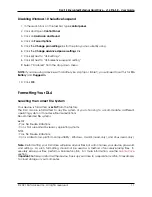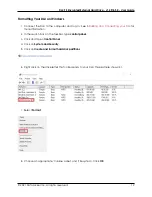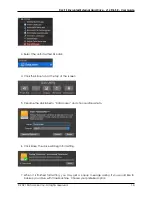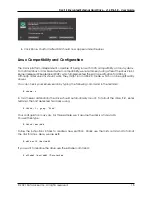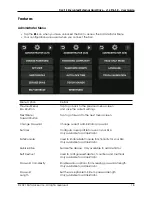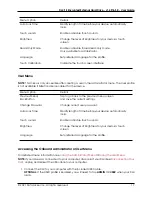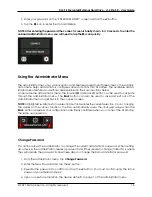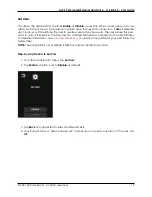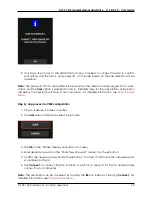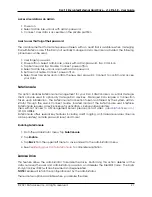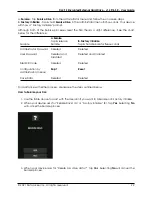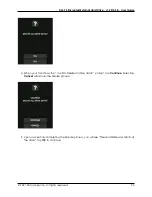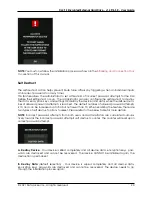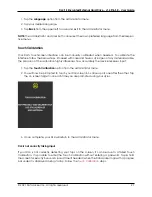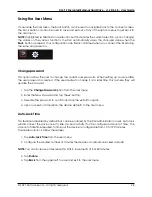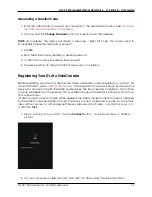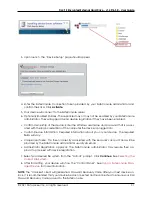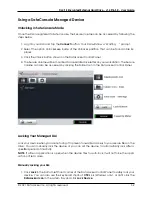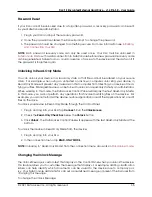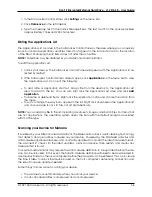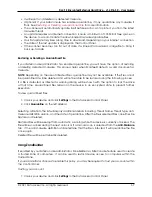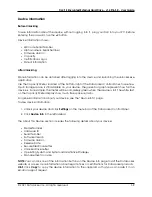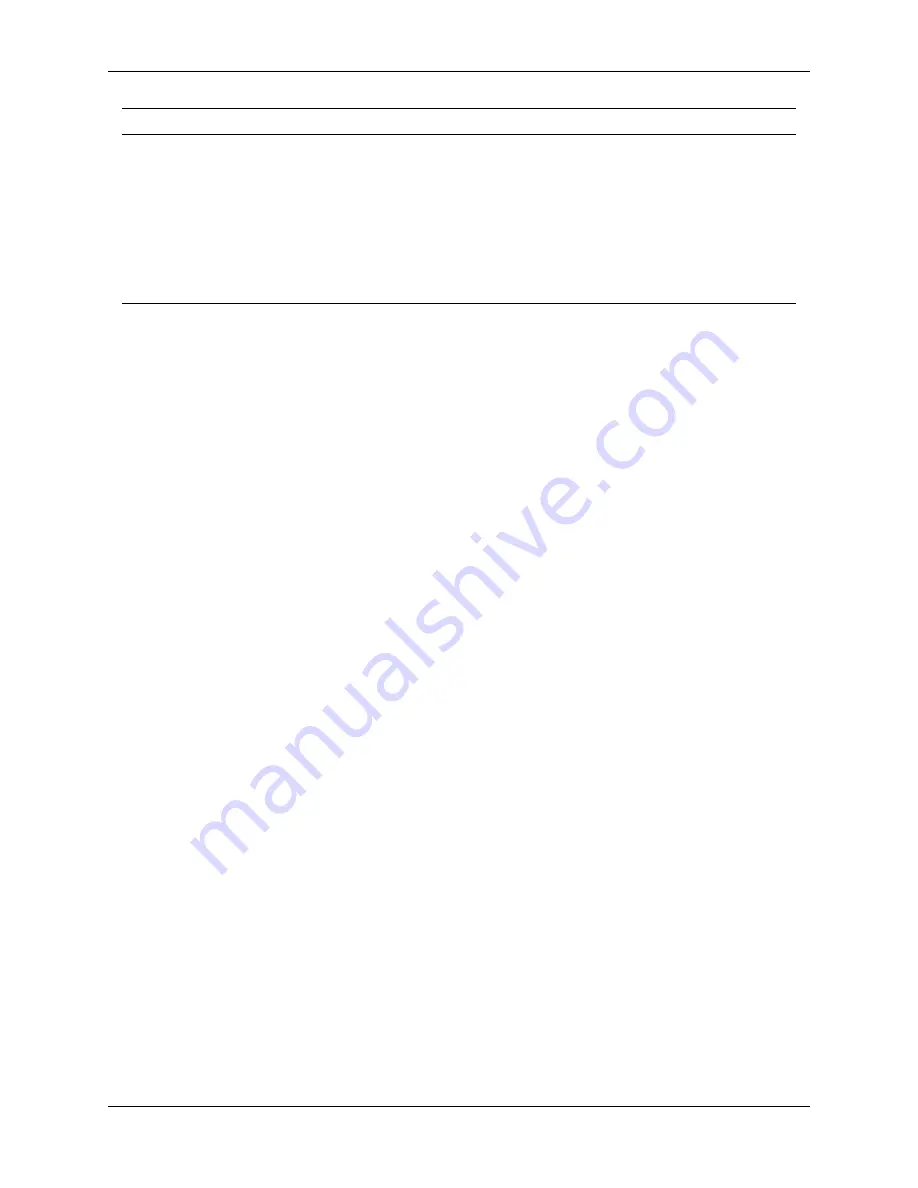
DL4 FE Encrypted External Hard Drive - v1.49/6.5.0 - User Guide
Deleted asset
B.Destroy Data
(default)
A.Destroy Device
Administrator Password
Deleted
Deleted and DL4 cannot be used
anymore
User Password
Deleted and Disabled
Deleted and DL4 cannot be used
anymore
SilentKill Code
Deleted
Deleted and DL4 cannot be used
anymore
Configuration by
administrator (menus)
Kept
Deleted and DL4 cannot be used
anymore
Password Complexity
This feature allows the device administrator to configure the password requirement, increasing
password strength. There are 3 options that can be used in any combination.
- Numeric - Will require numeric characters be included in password when enabled.
- Alphabet - Will require alphabet characters be included in password when enabled.
- Special - Will require special characters be included in password when enabled.
Password Length
The device administrator can use this feature to set the minimum required password length. It can
be set between the minimum of 8 to a maximum of 64. Tapping
Default
will reset the counter to
“8”.
To modify minimum password length, follow these steps:
1. Tap the
Required Password Length
option from administrator menu.
2. Tap
(+)
to increase the length and
(-)
to decrease the length.
3. Tap
Back
from the upper left to save and exit to the administrator menu.
Auto-Lock Time
This feature is disabled by default but can be enabled by the administrator and the user. Auto-lock
will disconnect the drive once it is idle (i.e. zero activity) for the configured amount of time. The
amount of idle time required to time out the device is configurable from 10 to 720 minutes.
To enable auto-lock, follow these steps:
1. Tap
Auto-Lock Time
from the administrator menu.
2. Configure the desired number of minutes the device can remain unlocked and idle.
NOTE:
You can increase or decrease this limit in increments of 5 or 60 minutes
3. Tap
Enable
.
4. Tap
Back
from the upper left to save and exit to the administrator menu.
© 2021 DataLocker Inc. All rights reserved.
25