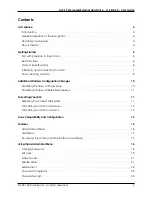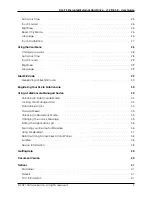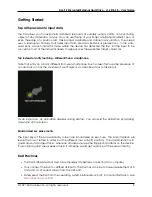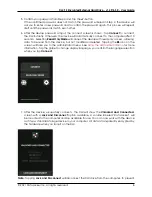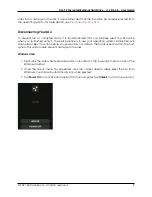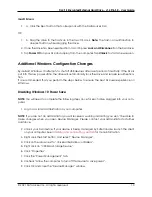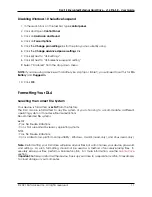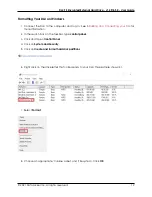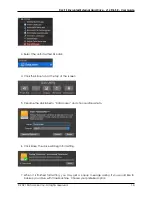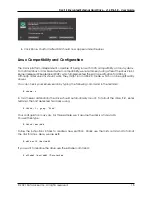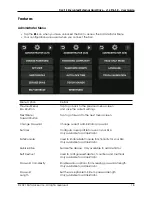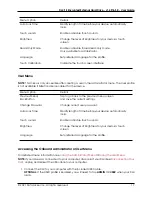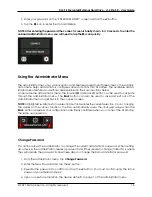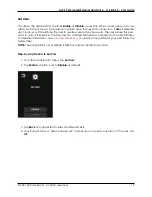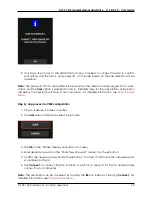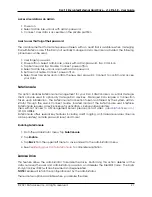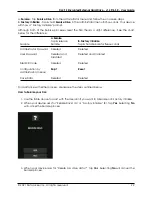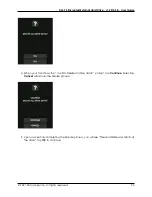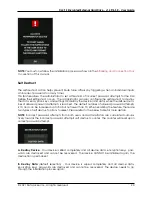DL4 FE Encrypted External Hard Drive - v1.49/6.5.0 - User Guide
data loss or damage to the disk, it is recommended that the DL4 drive be properly ejected from
the operating system. For more details, see
Disconnecting Your DL4
To prevent loss or corrupted data, it is recommended that you properly eject the DL4 drive
when you’re finished using it. The best practice is to use your operating system’s Safely Remove
Hardware or Eject function before you power down or detach the DataLocker DL4 from the host
system. This will also help prevent damage to the disk.
Windows Users
1. Right click the Safely Remove Hardware icon located on the lower right hand corner of the
Windows taskbar.
2. Once the popup menu has appeared, click the correct drive to safely eject the DL4 from
Windows. Your DL4 will automatically lock when ejected.
3. Tap
Power Off
on your DL4 and unplug from the computer. Tap
Unlock
to start a new session.
© 2021 DataLocker Inc. All rights reserved.
9