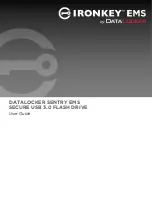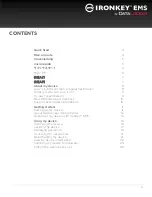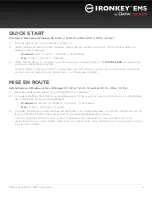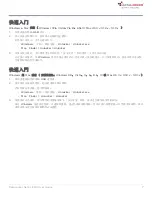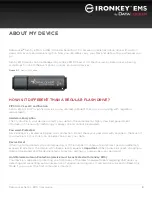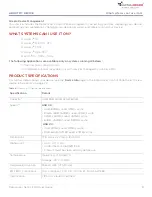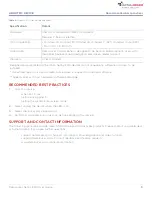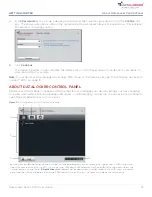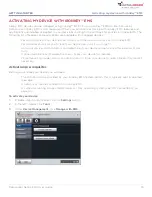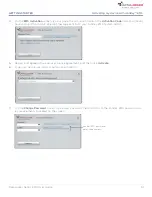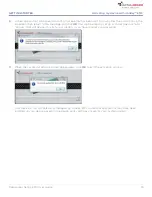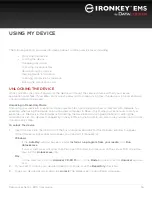© 2016 DataLocker Inc. All rights reserved.
NOTE: DataLocker is not liable for technical or editorial errors and/or omissions contained herein; nor for incidental or
consequential damages resulting from the furnishing or use of this material. The information provided herein is subject
to change without notice. The information contained in this document represents the current view of DataLocker on the
issue discussed as of the date of publication. DataLocker cannot guarantee the accuracy of any information presented
after the date of publication. This document is for information purposes only. DataLocker makes no warranties,
expressed or implied, in this document. DataLocker, and the DataLocker logo are trademarks of DataLocker Inc. and its
subsidiaries. All other trademarks are the property of their respective owners.
Ironkey™ is a registered trade mark of Kingston Technologies, used under permission of Kingston Technologies. All
rights reserved.
FCC Information
This device complies with part 15 of the FCC Rules. Operation is subject to the following two conditions: (1) This device
may not cause harmful interference, and (2) this device must accept any interference received, including interference
that may cause undesired operation.
This equipment has been tested and found to comply with the limits for a Class B digital device, pursuant to part 15 of
the FCC Rules. These limits are designed to provide reasonable protection against harmful interference in a residential
installation. This equipment generates, uses and can radiate radio frequency energy and, if not installed and used in
accordance with the instructions, may cause harmful interference to radio communications. However, there is no
guarantee that interference will not occur in a particular installation. If this equipment does cause harmful interference
to radio or television reception, which can be determined by turning the equipment off and on, the user is encouraged
to try to correct the interference by one or more of the following measures:
•
Reorient or relocate the receiving antenna.
•
Increase the separation between the equipment and receiver.
•
Connect the equipment into an outlet on a circuit different from that to which the receiver is connected.
•
Consult the dealer or an experienced radio/ TV technician for help.
Note:
Changes or modifications not expressly approved by the party responsible for compliance could void the user's
authority to operate the equipment.