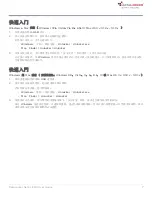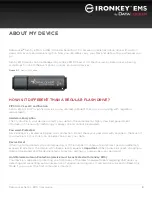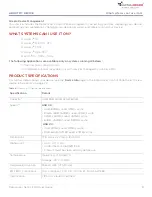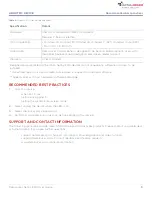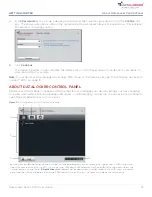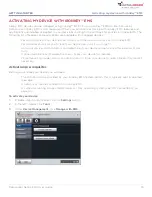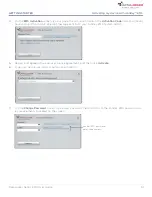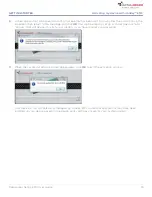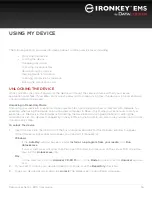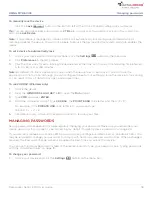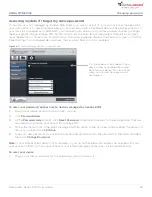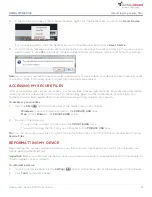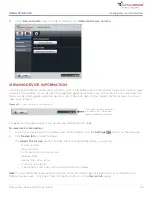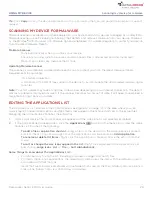Managing passwords
20
USING MY DEVICE
DataLocker Sentry EMS User Guide
Accessing my data if I forget my device password
If your device is
not
managed by IronKey EMS, there is no way to unlock it if you do not know the password;
your only option is to reset the device back to its pre-setup state,
all onboard data will be permanently lost
. If
your device
is
managed by IronKey EMS, you can reset your password if you have password reset privileges;
these are granted by an IronKey EMS System Admin. All onboard data is maintained. Otherwise, you must
reset the device or contact your System Admin. The following figure displays the Password screen in Control
Panel Settings for a managed device where the Password Reset option is enabled.
Figure 4-1 :
Password Reset settings in Control Panel
This check box will only appear if your
administrator has enabled Password
Reset for your device. Password Reset
allows you to reset your password if
you forget it.
To reset your password (applies only to devices managed by IronKey EMS)
1.
Plug in your device and start the Unlocker window.
2.
Click
Password Help
.
3.
At the
Password Help
prompt, click
Reset Password
. An email will be sent to the email address that was
provided during device activation with IronKey EMS.
4.
Follow the instructions in the email message and then return to the Unlocker window. Enter the password
recovery code and click
Continue
.
5.
Type your new password (or use the Virtual Keyboard) and confirm the password in the fields provided,
then click
Change Password
.
Note:
If your EMS account setup is not complete, or you do not have an email address associated with your
user account in EMS, or if you cannot access your email message, contact your system administrator.
To reset your device
1.
Plug in your device and wait for the operating system to detect it.