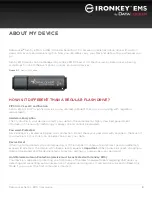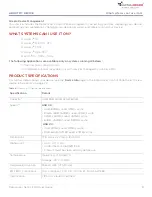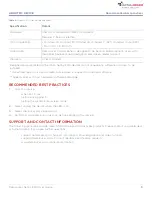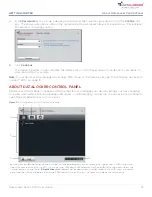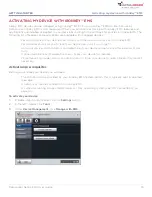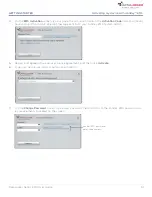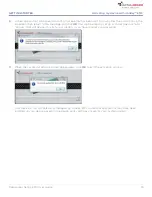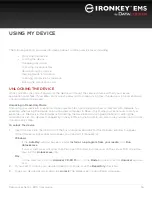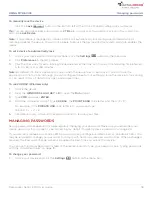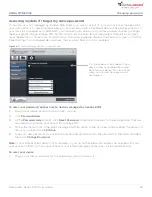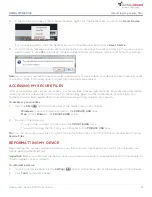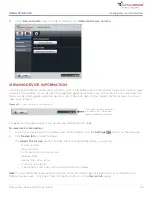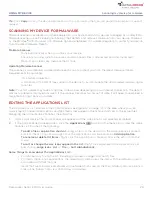Viewing device information
22
USING MY DEVICE
DataLocker Sentry EMS User Guide
3.
Under
Device Health
, select the file format and click
Reformat Secure Volume
.
VIEWING DEVICE INFORMATION
Use the Capacity Meter, located at the bottom right of the DataLocker Control Panel, to see how much storage
space is still available on your device. The green bar graph represents how full the device is (for example, the
meter will be totally green when the device is full). The white text on the Capacity Meter displays how much
free space remains.
Figure 4-2 :
Capacity meter in Control Panel
This Capacity Meter indicates
that there is 92.5 GB of free
space available on the drive.
For general information about your device, see the Device Info page.
To view device information
1.
Unlock your device and in the DataLocker Control Panel, click the
Settings
button on the menu bar.
2.
Click
Device Info
in the left sidebar.
The
About This Device
section includes the following details about your device:
• Model number
• Serial number
• Software and firmware version
• Release Date
• Secure Files drive letter
• Unlocker drive letter
• Operating System and system administrative privileges
Note:
To visit the DataLocker website or access more information about legal notices or certifications for
DataLocker products, click one of the information buttons on the
Device Info
page.