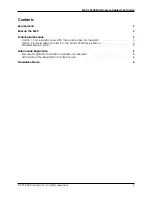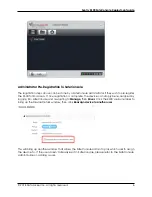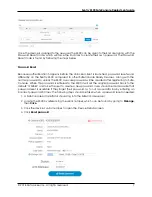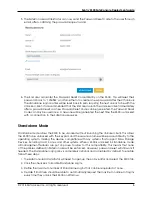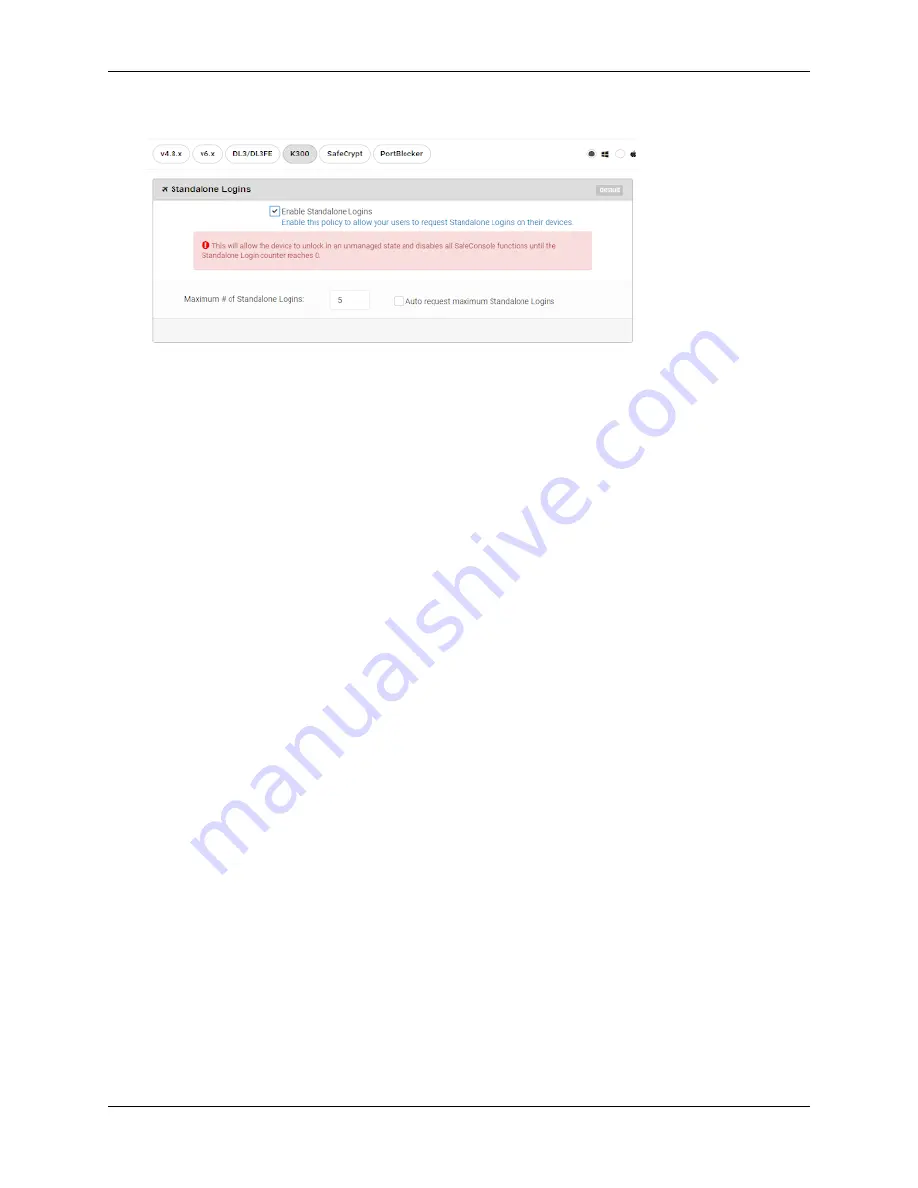
Sentry K300 SafeConsole Deployment guide
5. Click Save when done.
Once the policy is enabled, K300s using that policy will receive a new settings entry in the Control
Panel after a policy update. (Policy updates happen two minutes after unlock or manually when a
user clicks Check for Updates.)
The End User will request Standalone Logins by clicking the settings gear in the Control Panel,
selecting Standalone, then entering the reason for the request, and finally clicking the Request
button.
The next time the password is entered on the K300, the End User will be prompted to select
STANDALONE or SAFECONSOLE. Selecting Standalone will proceed to the connection menu where
CONNECT or READ ONLY MODE can be used to connect the K300 to a host computer. Selecting
one of these modes will mount the secure volume directly without needing to run the Unlocker
client or mounting the virtual CD drive. If SAFECONSOLE is selected, then the Unlocker client will
need to be opened like normal.
The Standalone counter will decrease by one every time STANDALONE mode is selected on the
K300 and connected to a computer. Once the counter reaches zero, then the End User will need
to unlock in SafeConsole and request more.
Note:
If a file is placed on the K300 Secure Volume in Standalone mode, which is restricted by the
Anti-Malware or File Restriction SafeConsole policies, it will be deleted after unlocking in SafeConsole
mode.
© 2018 DataLocker Inc. All rights reserved.
9