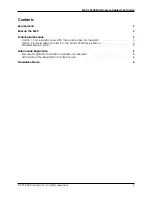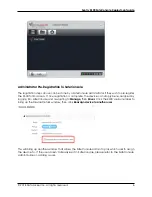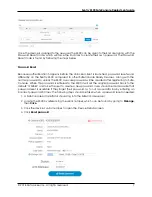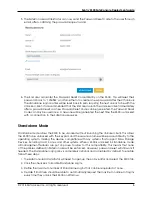Sentry K300 SafeConsole Deployment guide
This guide is to assist SafeConsole administrators deploying the Sentry K300 to their SafeConsole
server. Please refer to the
and the
for additional
details.
Requirements
• SafeConsole Server version 5.4.1 or greater
• DataLocker Sentry K300
• An available SafeConsole device license seat per Sentry K300*
• Windows computer to update and register the Sentry K300 to SafeConsole
*Contact
to purchase SafeConsole or to increase your license count before
deploying your managed K300 drives.
Backup The K300
The process for updating and registering K300 devices to SafeConsole is designed to retain all data
previously on the device when possible, however, it is strongly recommended to backup the K300
before proceeding.
Registering to SafeConsole requires a file system on the K300 that can be read by Windows, such as
FAT32, exFAT, or NTFS. By default, the K300 ships with an NTFS filesystem. If the current filesystem is not
natively compatible with Windows, such as EXT4 or HFS+, then the K300 will attempt to format the
drive to a valid filesystem. This will delete all data on the drive.
Enabling SafeConsole
There are a couple of options when it comes to enabling SafeConsole on your K300 device.
Option 1: Force SafeConsole With The Updater (Recommended)
These steps require administrative privileges on both the Sentry K300 and the Windows workstation
running the updater. Once complete, the K300 will be a forced managed device. This means
that in order to continue using the device after these steps, the End User must register the K300 to
SafeConsole before accessing any data on the device. For best results, complete the steps below
either right out of the box or after a Zeroize function is performed. This will allow the administrator
to transition the device to the End User while the default password is still set, and the user will be
required to change the password upon the fourth unlock.
1. Download the latest Sentry K300 updater, located on DataLocker’s firmware page:
2. Authenticate on the K300 keypad with the device admin password (Default password is
‘1234567’), select
Connect
, and insert the Sentry K300 into the Windows workstation.
3. Open the Sentry K300 Updater downloaded in step 1. The updater should show the serial
number of the device plugged in and its current firmware, along with the firmware that
will be loaded onto the device. Clicking
Force SafeConsole
will force SafeConsole mode.
This guarantees that the K300 will not be used in an unmanaged state. This mode cannot
© 2018 DataLocker Inc. All rights reserved.
3