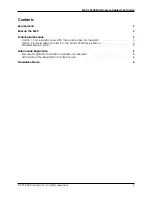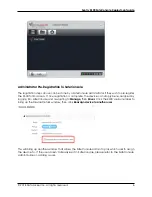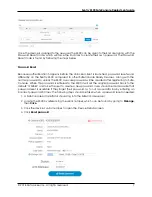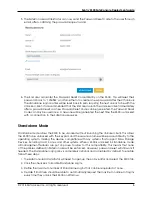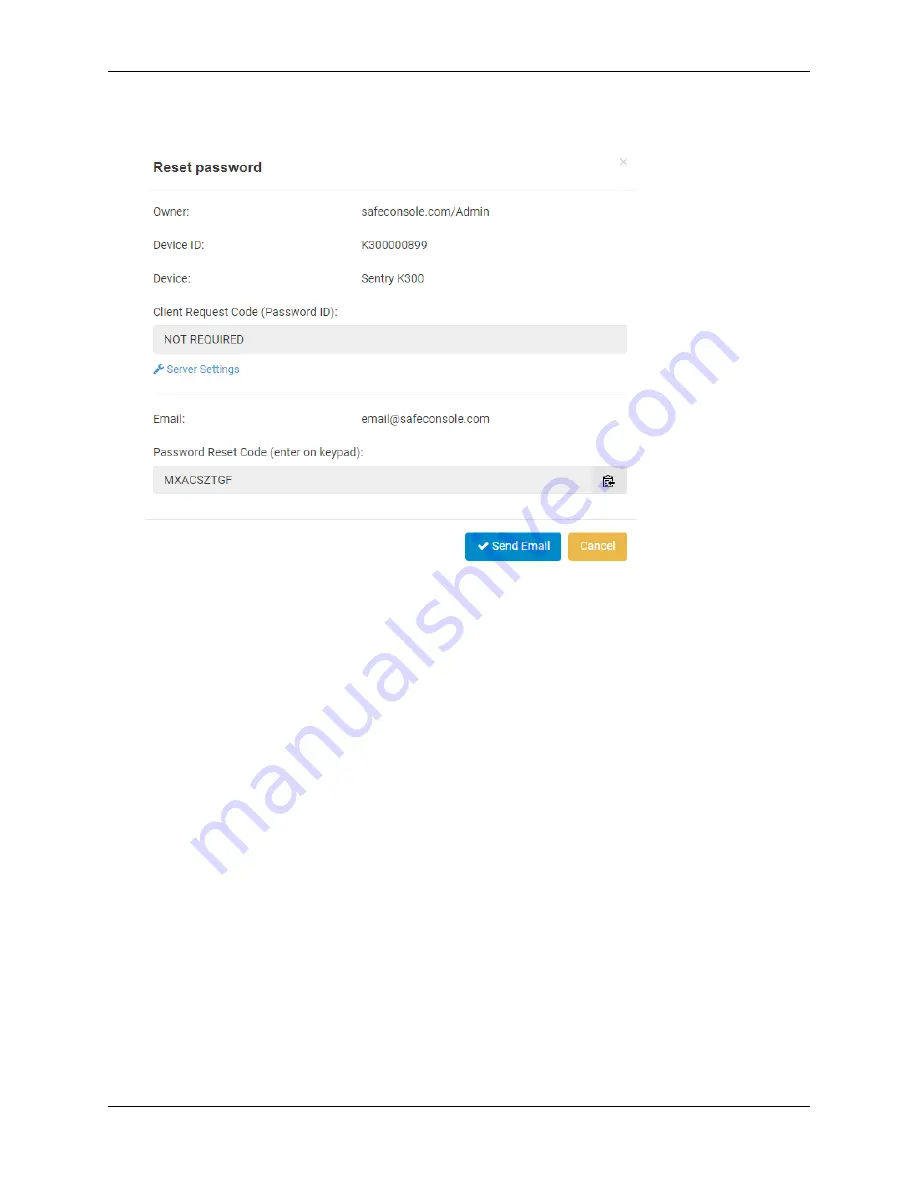
Sentry K300 SafeConsole Deployment guide
5. The SafeConsole Administrator can now send the Password Reset Code to the user through
email, after confirming the password request is valid.
6. The End User can enter the Password Reset Code directly on the K300. This will reset their
password back to ‘1234567’ and force them to create a new password after the 4th unlock.
The standalone login counter will be reset back to zero, requiring the next unlock to be with the
Unlocker client. It is recommended that the End User launch the Unlocker client immediately
after a password reset so a new Password Reset Code can be generated. The Password Reset
Code can only be used once. A new one will be generated the next time the K300 is unlocked
with a connection to the SafeConsole server.
Standalone Mode
Standalone mode allows the K300 to be unlocked without launching the Unlocker client. This allows
the K300 to be unlocked with the keypad and the secure volume will be passed directly to the
operating system, making the device compatible with any systems that support Mass Storage
Devices, including macOS, Linux, and other systems. When a K300 is unlocked in Standalone mode,
all management features are put on pause to allow for this compatibility. This means that none
of the policies defined in SafeConsole will be enforced. However, password reset will still work if
needed. The Standalone login policy is completely optional and is disabled by default. To enable,
follow these steps:
1. The SafeConsole Administrator will need to open up the policy editor and select the K300 tab.
2. Click the checkbox to Enable Standalone Logins.
3. Define the maximum number of Standalone Logins that can be requested at once.
4. Decide if End Users should be able to automatically request the maximum number of logins
every time they unlock their K300 on Windows.
© 2018 DataLocker Inc. All rights reserved.
8