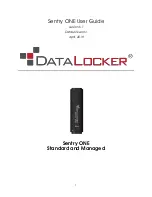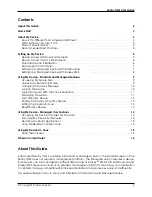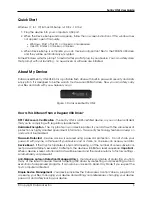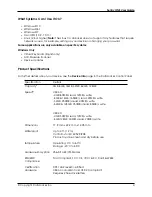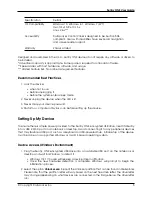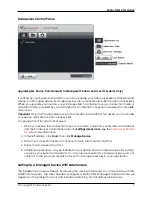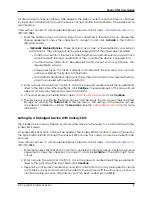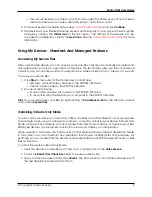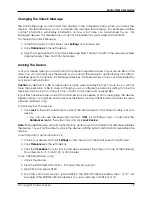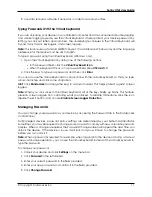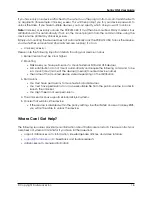Sentry ONE User Guide
Formatting My Device
Your device will need to be formatted during initialization, before it can be used to store files.
If initalizing on Windows, you will be given the option of formatting the PRIVATE USB drive as either
FAT32 or exFAT.
Options are for Windows operating systems only - macOS will automatically format to FAT32
•
FAT32
–
Pros: Cross-platform compatible (Windows, macOS, and Linux)
–
Cons: Limited individual file size of 4GB
•
exFAT
–
Pros: No file size limitations
–
Cons: Microsoft restricts usage by license obligations
After initialization, reformatting the PRIVATE USB drive will erase all your files and your Application List,
but will not erase your device password and settings.
Important:
Before you reformat the device, back up your PRIVATE USB drive to a separate location,
for example, to cloud storage or your computer.
To reformat a device:
1. Unlock your device and click
Settings
on the menu bar of the DataLocker Control Panel.
2. Click
Tools
on the left sidebar.
3. Under Device Health, select the file format and click
Reformat Secure Volume
.
Finding Information About My Device
Use the Capacity Meter, located at the bottom right of the DataLocker Control Panel, to see how
much storage space is still available on your device. The green bar graph represents how full the
device is. For example, the meter will be totally green when the device is full. The white text on the
Capacity Meter displays how much free space remains.
For general information about your device, see the Device Info page.
To view device information:
1. Unlock your device and click
Settings
on the menu bar of the DataLocker Control Panel.
2. Click
Device Info
in the left sidebar.
The About This Device section includes the following details about your device:
• Model Number
• Serial Number
• Software and Firmware Version
• Release Date
• Management Console
• Secure Files Drive Letter
• Unlocker Drive Letter
• Operating System and System Administrative Privileges
Note:
To visit the DataLocker website or access more information about legal notices or certifications
for DataLocker products, click one of the information buttons on the Device Info page.
© Copyright DataLocker Inc.
12