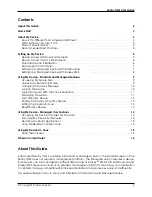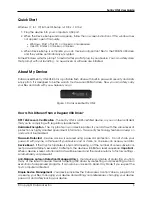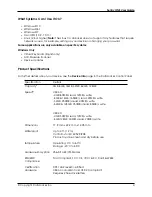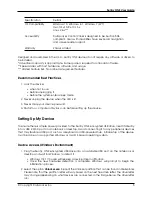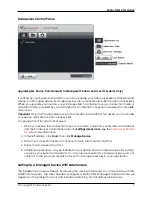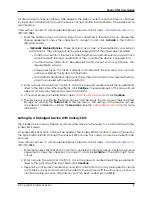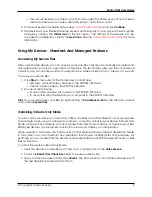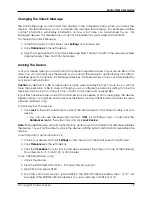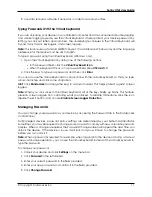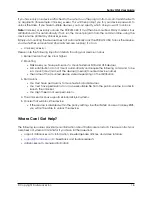Sentry ONE User Guide
If you have only one device attached to the system, run the program from a command shell with
no arguments (for example, Unlocker_xx.exe). This will then prompt you for your device password to
unlock the drive. If you have multiple devices, you must specify which one you want to unlock.
Note:
Unlocker_xx.exe only unlocks the PRIVATE USB; it must then be mounted. Many modern Linux
distributions do this automatically. If not, run the mount program from the command line, using the
device name printed by Unlocker_xx.exe.
Simply un-mounting the device does not automatically lock the PRIVATE USB. To lock the device,
you must either unmount and physically remove (unplug) it, or run:
• Unlocker_xx.exe -l
Please note the following important details for using your device on Linux:
1. Kernel Version must be 2.6 or higher
2. Mounting
• Make sure you have permissions to mount external SCSI and USB devices.
• Some distributions do not mount automatically and require the following command to be
run: mount /dev/[name of the device] /media/[mounted device name]
• The name of the mounted device varies depending on the distribution.
3. Permissions
• You must have permissions to mount external/usb/devices.
• You must have permissions to run an executable file from the public volume in order to
launch the Unlocker.
• You might need root user permissions.
4. The Unlocker for Linux supports x86 and x86_64 systems.
5. Policies that will block the device
• If the device is disabled within the policy settings in either SafeConsole or Ironkey EMS,
you will not be able to unlock the device.
Where Can I Get Help?
The following resources provide more information about DataLocker products. Please contact your
Help Desk or System Administrator if you have further questions.
• support.datalocker.com: Information, knowledgebase articles, and video tutorials
•
support@datalocker.com
: Feedback and feature requests
• datalocker.com: General information
© Copyright DataLocker Inc.
16