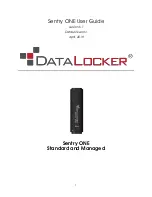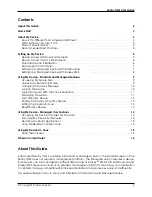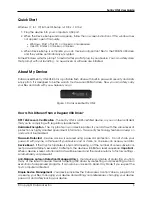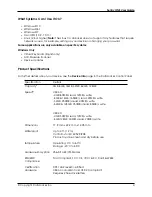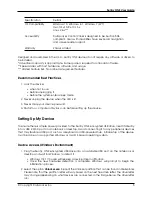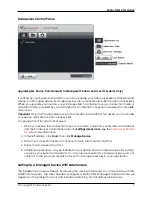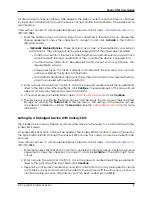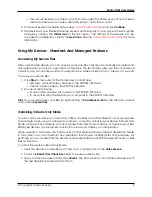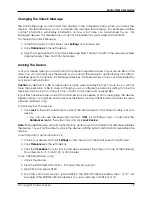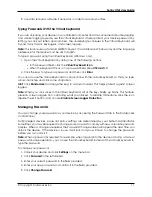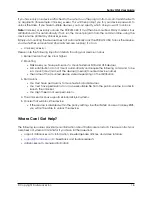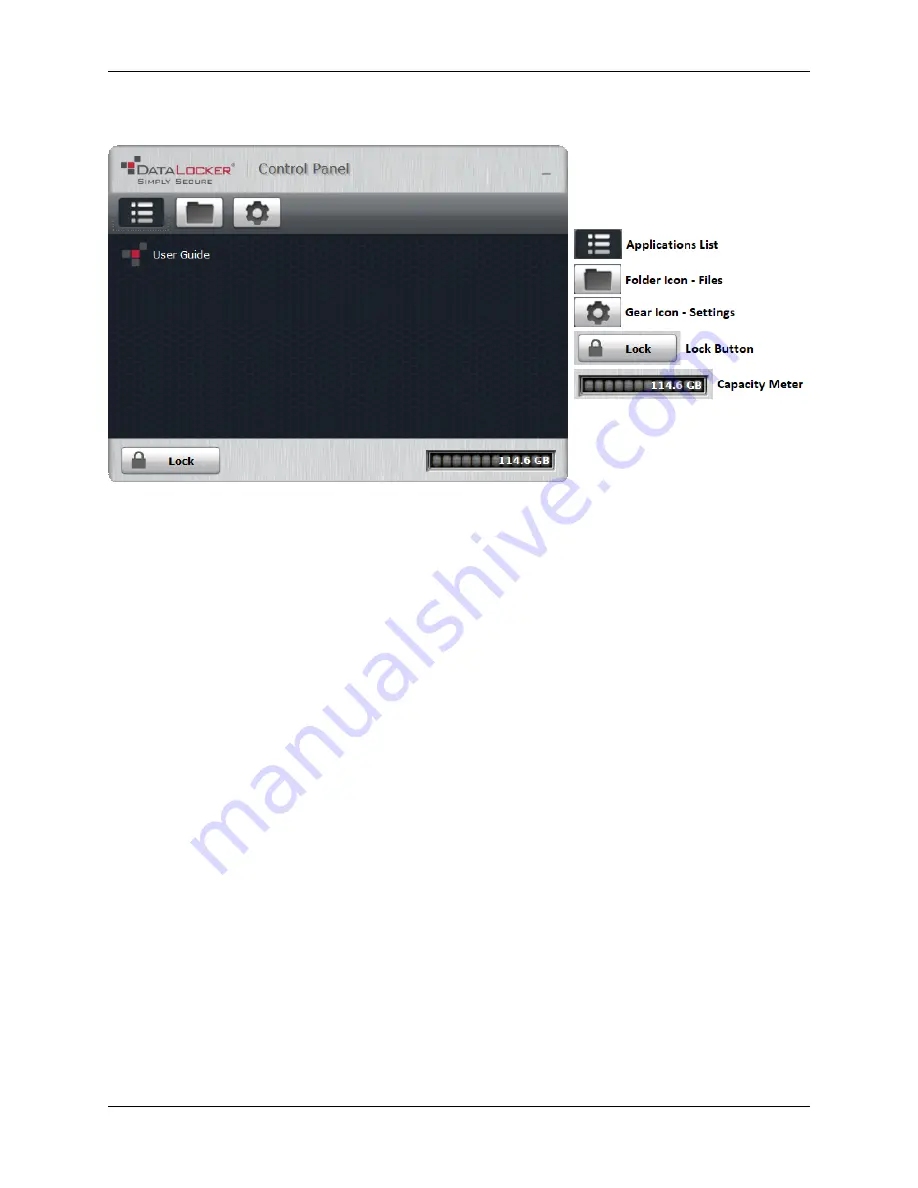
Sentry ONE User Guide
DataLocker Control Panel
Upgrading My Device From Standard To Managed (Windows And macOS Systems Only)
If notified by your System Administrator, you can upgrade your DataLocker Sentry ONE Standard
device to a Managed device. Managed devices are compatible with SafeConsole or IronKey EMS.
When you upgrade your device, you will be required to activate it using a Connection Token or
Activation Code, provided by your administrator. An internet connection is required to complete
this process.
Important:
Only start the upgrade process if your System Administrator has asked you to activate
your device with SafeConsole or IronKey EMS.
To upgrade from Standard to Managed:
1. When you receive the Connection Token or Activation Code from your System Administrator,
start the DataLocker Control Panel and click
Settings (Gear Icon)
. See the
DataLocker Control
Panel
for more information.
2. In the left sidebar, click
Tools
, then click
Manage Device
.
3. Paste the Connection Token or Activation Code in the Activation text box.
4. Follow the on-screen instructions.
5. Additional applications may be installed on your device based on the device policy settings
chosen by your System Administrator. You may also be required to change your password so it
conforms to the password security policy set for managed devices in your organization.
Setting Up A Managed Device With SafeConsole
The initialization process will begin by allowing the device to be ready to communicate with the
SafeConsole server. The steps needed to register a Sentry ONE Managed to SafeConsole will
depend on the policies that your administrator is enforcing. Not all dialogs will be shown.
© Copyright DataLocker Inc.
7