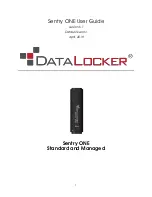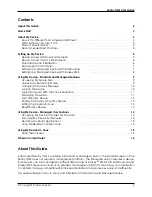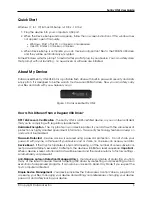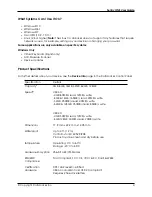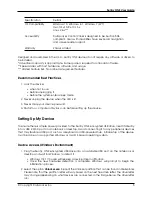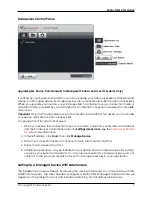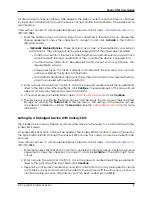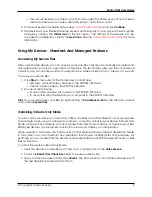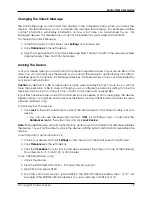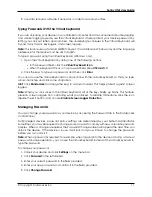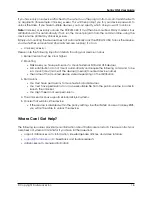Sentry ONE User Guide
A SafeConsole Connection Token will be needed. The SafeConsole Connection Token is obtained
by the System Administrator through the Quick Connect Guide, located inside of the SafeConsole
user interface.
Users without access to a Management Server, please contact sales:
sales@datalocker.com
/
(913)310-9088
1. Enter the SafeConsole Connection Token that is obtained in the steps above. Review the
license agreement, check the checkbox to accept it, and click
Activate
in the bottom
left-hand corner.
•
Optionally Enabled Policies
- These policies may or may not be enabled by your System
Administrator. They will appear during device registration if they have been enabled.
–
Confirm Ownership of the device: Enter the Windows username and password that is
associated with the login credentials of the computer the device is plugged into.
–
Custom Device Information: Required information about you or your device. The
required fields will vary.
–
Unique User Token: This token is directly associated with the end user’s account and
will be provided by the System Administrator.
–
Administrator Registration Approval: The System Administrator may require their ap-
proval to proceed with device registration.
2. Enter a secure Password and Confirm it. Once the password created meets the requirements
listed to the right side of the input fields, click
Continue
. The requirements of this password will
depend on the policy selected by your administrator.
3. Choose a Secure Volume File System (see
Formatting My Device
) and click
Continue
.
4. The device will now finalize the setup process and be ready for use. Access the Encrypted
Storage by clicking the
Folder Icon
in the top menu. The settings of the device can be
accessed and altered by clicking the
Gear Icon
. See the
DataLocker Control Panel
for more
information.
Setting Up A Managed Device With Ironkey EMS
The initialization process will begin by allowing the device to be ready to communicate with the
Ironkey EMS server.
An Ironkey EMS Activation Code will be needed. The Ironkey EMS Activation Code is obtained by
the System Administrator through the Ironkey EMS Console. This code can also be emailed to the
end user.
Users without access to a Management Server, please contact sales:
sales@datalocker.com
/
(913)310-9088
1. Enter the Ironkey EMS Activation Code that is obtained in the steps above. Review the license
agreement, check the checkbox to accept it, and click
Activate
in the bottom left-hand
corner.
2. Enter a secure Password and Confirm it. Once the password created meets the requirements
listed to the right side of the input fields, click
Continue
.
3. Depending on the policy created by your System Administrator, you may be required to create
an Online Account. An email will be provided to the end user with the instructions on how to
create an online account. After the account has been confirmed, click
OK
.
© Copyright DataLocker Inc.
8