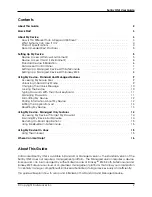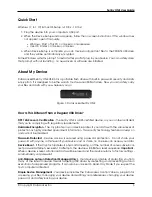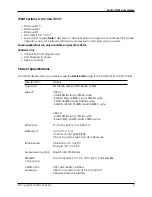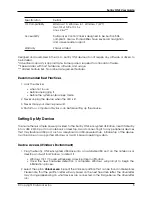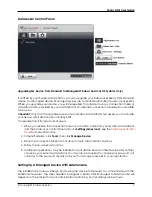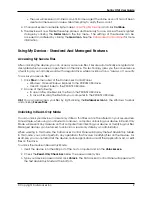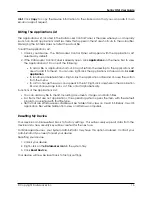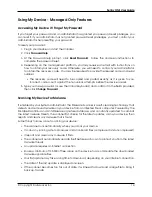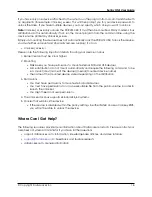Sentry ONE User Guide
5. Use data recovery software if necessary in order to recover your files.
Typing Passwords With The Virtual Keyboard
If you are unlocking your device on an unfamiliar computer and are concerned about keylogging
and screen logging spyware, use the Virtual Keyboard. It helps protect your device password by
letting you click out letters and numbers. The underlying techniques in the Virtual Keyboard will
bypass many trojans, keyloggers, and screen loggers.
Note:
This feature uses a standard QWERTY key set. It is available on Windows only and the language
preference for the device must be set to English.
To type a password using the Virtual Keyboard (Windows only):
1. Open the Virtual Keyboard by doing one of the following actions:
• In the password field, click the
Virtual Keyboard Icon
.
• When the keyboard focus is in a password field, press
CTRL+ALT+ V
.
2. Click the keys to type your password, and then click
Enter
.
You can also use the Virtual Keyboard in conjunction with the actual keyboard, so that you type
some characters and click some characters.
Hint:
Click
Randomize
to arrange the keys in a random order. This helps protect against screen
loggers.
Note:
When you click a key in the Virtual Keyboard, all of the keys briefly go blank. This feature
prevents screen loggers from capturing what you clicked. To disable this feature, click the icon
(beside the Exit button) and choose
Disable Screen Logger Protection
.
Managing Passwords
You can change your password on your device by accessing the Password tab in the DataLocker
Control Panel.
For Managed devices, password policy settings are determined by your System Administrator.
Sometimes, you may be required to change your password to comply with new corporate password
policies. When a change is required, the Password Change screen will appear the next time you
unlock the device. If the device is in use, it will lock and you will have to change the password
before you can unlock it.
Note:
When a password is required, for example, when logging into the device or during a manual
password change operation, you can use the Virtual Keyboard instead of the actual keyboard to
type the password.
To change your password:
1. Unlock your device and click
Settings
on the menu bar.
2. Click
Password
in the left sidebar
3. Enter your current password in the field provided.
4. Enter your new password and confirm it in the fields provided.
5. Click
Change Password
.
© Copyright DataLocker Inc.
11