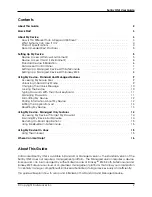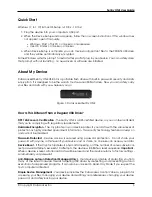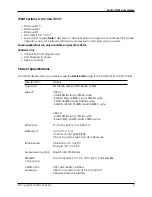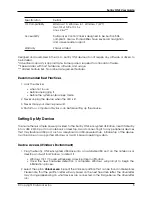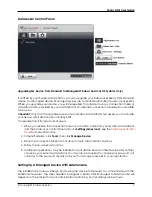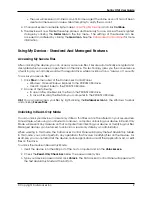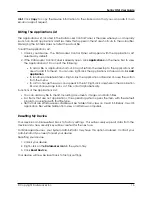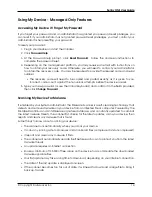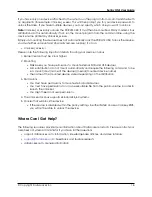Sentry ONE User Guide
Hint:
Click
Copy
to copy the device information to the clipboard so that you can paste it in an
email or support request.
Editing The Applications List
The Applications List, located in the DataLocker Control Panel, is the area where you can quickly
launch on-board applications and files. Items that appear in the list are shortcuts to the actual files.
Managing the list items does not alter the actual file.
To edit the Applications List:
1. Unlock your device. The DataLocker Control Panel will appear with the Applications List
selected by default.
2. If the DataLocker Control Panel is already open, click
Applications
on the menu bar to view
the Applications List. Do one of the following:
• To add a file or application shortcut: Drag a file from the desktop to the Applications List
area to add it to the list. You can also right-click the Applications List area and click
Add
Application
.
• To rename or delete list items: Right-click the application or file and choose the action
from the menu.
• To sort or change the way icons appear in the list: Right-click anywhere in the Application
list and choose Large Icons, List, Tile, or Sort Alphabetically.
Functions of the Applications List:
• You can add any file to the list, including documents, images, and batch files.
• For items that are not applications, the operating system opens the item with the default
program associated with that file type.
• Items that are Windows executables will be hidden from view on macOS. Similarly, macOS
application files will be hidden from view on Windows computers.
Resetting My Device
Your device can be reverted back to factory settings. This will securely wipe all data from the
device and a new security key will be created for the next use.
For Managed devices, your System Administrator may have this option disabled. Contact your
administrator if you need to reset your device.
Resetting your device:
1. Unlock your device.
2. Right-click on the
DataLocker Icon
in the system tray.
3. Click
Reset Device
.
Your device will now be reset back to factory settings.
© Copyright DataLocker Inc.
13