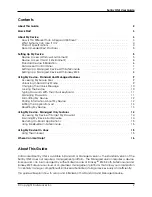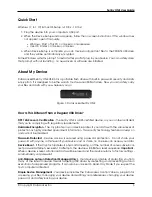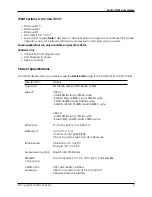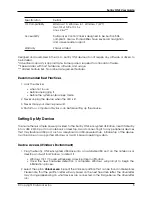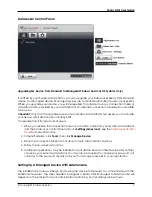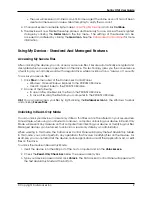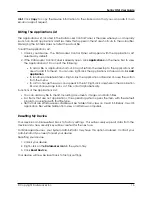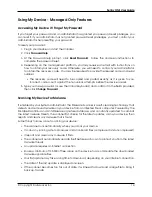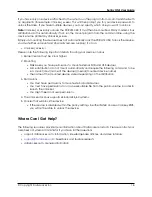Sentry ONE User Guide
Contents
About This Guide
2
Quick Start
3
About My Device
3
How Is This Different Than A Regular USB Drive? . . . . . . . . . . . . . . . . . . . . . . . . . . .
3
What Systems Can I Use It On? . . . . . . . . . . . . . . . . . . . . . . . . . . . . . . . . . . . . .
4
Product Specifications . . . . . . . . . . . . . . . . . . . . . . . . . . . . . . . . . . . . . . . . . .
4
Recommended Best Practices . . . . . . . . . . . . . . . . . . . . . . . . . . . . . . . . . . . . .
5
Setting Up My Device
5
Device Access (Windows Environment)
. . . . . . . . . . . . . . . . . . . . . . . . . . . . . . .
5
Device Access (macOS Environment) . . . . . . . . . . . . . . . . . . . . . . . . . . . . . . . .
6
Standard Device Initialization . . . . . . . . . . . . . . . . . . . . . . . . . . . . . . . . . . . . . .
6
DataLocker Control Panel . . . . . . . . . . . . . . . . . . . . . . . . . . . . . . . . . . . . . . . .
7
Setting Up A Managed Device With SafeConsole . . . . . . . . . . . . . . . . . . . . . . . . .
7
Setting Up A Managed Device With Ironkey EMS . . . . . . . . . . . . . . . . . . . . . . . . . .
8
Using My Device - Standard And Managed Features
9
Accessing My Secure Files
. . . . . . . . . . . . . . . . . . . . . . . . . . . . . . . . . . . . . . .
9
Unlocking In Read-Only Mode . . . . . . . . . . . . . . . . . . . . . . . . . . . . . . . . . . . . .
9
Changing The Unlock Message . . . . . . . . . . . . . . . . . . . . . . . . . . . . . . . . . . . .
10
Locking The Device
. . . . . . . . . . . . . . . . . . . . . . . . . . . . . . . . . . . . . . . . . . .
10
Typing Passwords With The Virtual Keyboard . . . . . . . . . . . . . . . . . . . . . . . . . . . . .
11
Managing Passwords
. . . . . . . . . . . . . . . . . . . . . . . . . . . . . . . . . . . . . . . . . .
11
Formatting My Device . . . . . . . . . . . . . . . . . . . . . . . . . . . . . . . . . . . . . . . . . .
12
Finding Information About My Device
. . . . . . . . . . . . . . . . . . . . . . . . . . . . . . . .
12
Editing The Applications List . . . . . . . . . . . . . . . . . . . . . . . . . . . . . . . . . . . . . . .
13
Resetting My Device . . . . . . . . . . . . . . . . . . . . . . . . . . . . . . . . . . . . . . . . . . .
13
Using My Device - Managed Only Features
14
Accessing My Device If I Forget My Password . . . . . . . . . . . . . . . . . . . . . . . . . . . .
14
Scanning My Device For Malware . . . . . . . . . . . . . . . . . . . . . . . . . . . . . . . . . . .
14
Restoring On-Board Applications . . . . . . . . . . . . . . . . . . . . . . . . . . . . . . . . . . .
15
Using ZoneBuilder In SafeConsole . . . . . . . . . . . . . . . . . . . . . . . . . . . . . . . . . . .
15
Using My Device On Linux
15
Using The Unlocker . . . . . . . . . . . . . . . . . . . . . . . . . . . . . . . . . . . . . . . . . . . .
15
Where Can I Get Help?
16
About This Guide
DataLocker® Sentry ONE is available in Standard or Managed versions. The Standard version of the
Sentry ONE does not require a management platform. The Managed version requires a device
license and can be managed by either SafeConsole or Ironkey
TM
EMS. Both SafeConsole and
Ironkey EMS are secure cloud or on-premises management platforms that allow your organization
to centrally manage compatible USB (Universal Serial Bus) storage devices easily and efficiently.
This guide will explain how to setup and initialize both a Standard and Managed device.
© Copyright DataLocker Inc.
2