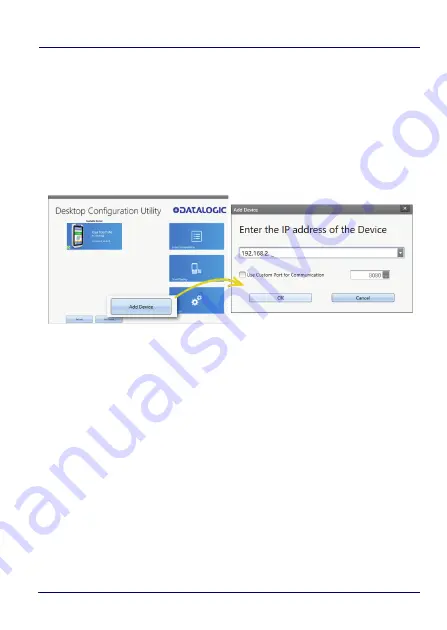
Datalogic Applications
142
JOYA™ TOUCH A6
Add Device
This button opens the
Add Device
dialog box which allows you to type
the IP address of a device. This dialog box does not support DNS
naming of devices. You can also use a custom TCP port if you have
configured your device to use one in DXU Agent. For convenience, this
field pre-populates with your PC’s IP subnet. You need only to type in
the last number of your device’s IP address if it is in the same subnet
as your PC.
This dialog box allows you to manually connect to devices running
DXU Agent that are either inside your PC’s subnet or outside it. The
limitation is that devices on other subnets must be on a subnet that
is routable from your PC’s subnet. Consult with your network expert
for more information.
Once connected, devices that respond to DXU’s query over the
network will display in the Available Devices list.
Load Configuration
Clicking the
Load Configuration
button opens a standard file dialog
box that allows you to explore for and select a DXU configuration file.
Loading a configuration allows you to edit a device’s configuration
when the device is not connected to DXU. This also allows you to
save copies of this configuration to new locations or file names, so
Summary of Contents for 311350037
Page 1: ...Multi Purpose Device for Retail User s Manual ...
Page 8: ...vi JOYA TOUCH NOTES ...
Page 16: ...Introduction 8 JOYA TOUCH A6 General View Front View Scan Key Touch Panel Display ...
Page 17: ...Introduction User s Manual 9 Back View Laser Safety Label Product Label Power Key ...
Page 22: ...Introduction 14 JOYA TOUCH A6 NOTES ...
Page 36: ...Battery 28 JOYA TOUCH A6 NOTES ...
Page 65: ...Settings User s Manual 57 4 Tap Save ...
Page 105: ...Settings User s Manual 97 ...
Page 116: ...Settings 108 JOYA TOUCH A6 NOTES ...
Page 118: ...Datalogic Applications 110 JOYA TOUCH A6 ...
Page 141: ...Datalogic Applications User s Manual 133 ...
Page 172: ...Datalogic Applications 164 JOYA TOUCH A6 ...
Page 198: ...Datalogic Applications 190 JOYA TOUCH A6 SureFox ...
Page 217: ...Tools User s Manual 209 The wizard will guide through the creation of a new application ...
Page 222: ...Tools 214 JOYA TOUCH A6 NOTES ...
Page 226: ...Data Capture 218 JOYA TOUCH A6 NOTES ...
Page 236: ...Connections 228 JOYA TOUCH A6 NOTES ...
Page 242: ...Test Codes 234 JOYA TOUCH A6 High Density Codes continued 0 25 mm 10 mils 80 EAN 13 80 EAN 8 ...
Page 246: ...Test Codes 238 JOYA TOUCH A6 Low Density Codes continued 0 50 mm 20 mils 120 EAN 13 120 EAN 8 ...
Page 248: ...Test Codes 240 JOYA TOUCH A6 NOTES ...
Page 274: ...Support Through the Website 266 JOYA TOUCH A6 NOTES ...
















































