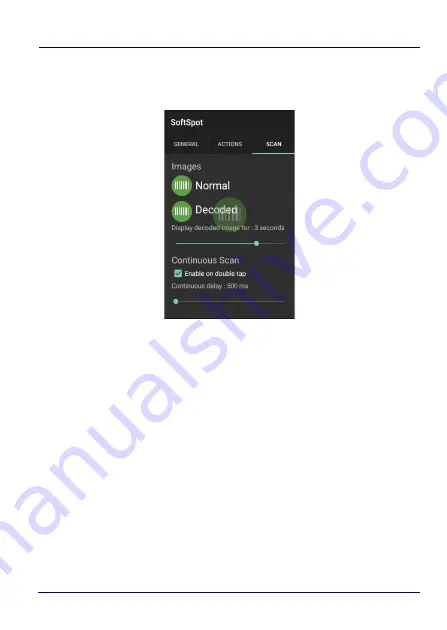
Datalogic Applications
198
JOYA™ TOUCH A6
To enable the Continuous Scan mode and scan barcodes
consecutively, tap
SCAN
and select the
Enable on double tap
check
box:
Then double-tap the SoftSpot. Tap one more time to stop laser
emission.
You can also configure the SoftSpot from the DXU. For more details
on DXU,
Desktop Configuration Utility (DXU) on page 103
.
Summary of Contents for 311350037
Page 1: ...Multi Purpose Device for Retail User s Manual ...
Page 8: ...vi JOYA TOUCH NOTES ...
Page 16: ...Introduction 8 JOYA TOUCH A6 General View Front View Scan Key Touch Panel Display ...
Page 17: ...Introduction User s Manual 9 Back View Laser Safety Label Product Label Power Key ...
Page 22: ...Introduction 14 JOYA TOUCH A6 NOTES ...
Page 36: ...Battery 28 JOYA TOUCH A6 NOTES ...
Page 65: ...Settings User s Manual 57 4 Tap Save ...
Page 105: ...Settings User s Manual 97 ...
Page 116: ...Settings 108 JOYA TOUCH A6 NOTES ...
Page 118: ...Datalogic Applications 110 JOYA TOUCH A6 ...
Page 141: ...Datalogic Applications User s Manual 133 ...
Page 172: ...Datalogic Applications 164 JOYA TOUCH A6 ...
Page 198: ...Datalogic Applications 190 JOYA TOUCH A6 SureFox ...
Page 217: ...Tools User s Manual 209 The wizard will guide through the creation of a new application ...
Page 222: ...Tools 214 JOYA TOUCH A6 NOTES ...
Page 226: ...Data Capture 218 JOYA TOUCH A6 NOTES ...
Page 236: ...Connections 228 JOYA TOUCH A6 NOTES ...
Page 242: ...Test Codes 234 JOYA TOUCH A6 High Density Codes continued 0 25 mm 10 mils 80 EAN 13 80 EAN 8 ...
Page 246: ...Test Codes 238 JOYA TOUCH A6 Low Density Codes continued 0 50 mm 20 mils 120 EAN 13 120 EAN 8 ...
Page 248: ...Test Codes 240 JOYA TOUCH A6 NOTES ...
Page 274: ...Support Through the Website 266 JOYA TOUCH A6 NOTES ...
















































