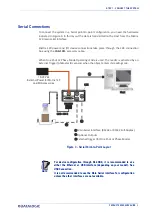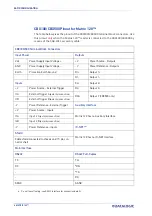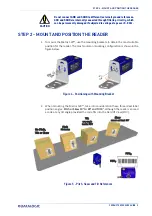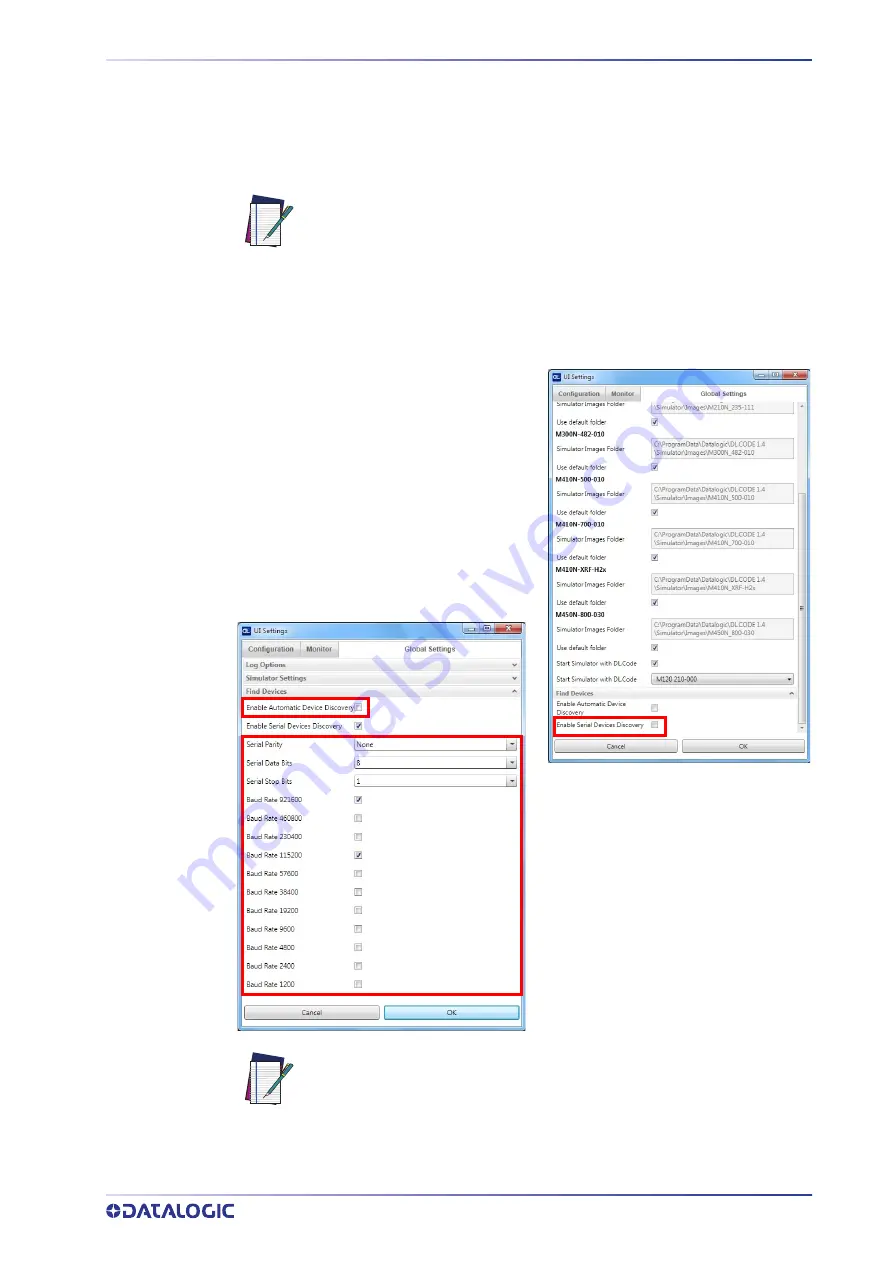
STEP 4 - INSTALLING DL.CODE CONFIGURATION PROGRAM
PRODUCT REFERENCE GUIDE 15
Step 4C - Serial Device Discovery
Starting from DL.CODE 1.4.0, serial port communication is supported for device discov-
ery and configuration. This allows dedicated serial communication models to be config-
ured through DL.CODE.
NOTE
This feature is not enabled by default
, so the first thing to do is to enable it through the
UI Settings window.
NOTE
Although this feature allows all devices to be configured through their
Serial Interface, be aware that transmission speeds and some DL.CODE
features are limited when using this interface. It is always advised to
use the Ethernet interface whenever possible.
If you’re not sure of the Serial baud rate you can also check the Enable
Automatic Device Discovery box which for serial devices will try com-
munication at all baud rates, but only at No parity, 8 data bits;1 stop bit.
Enabling this parameter can notably lengthen Discovery time, therefore
in general it is better to disable it to increase Discovery efficiency.
1. From the main menu open the
Options>UI Settings window.
2. Click on the Global Settings menu and
scroll down to the Find Devices tab.
3. Check the
Enable Serial Device Discov-
ery
box. Scroll down to see the follow-
ing selections.
4. Select the Serial communication param-
eters according to your application.
Default is
115200.
Summary of Contents for 937800000
Page 1: ...Matrix 120 PRODUCT REFERENCE GUIDE Image Based Reader ...
Page 14: ...GENERAL VIEW XIV MATRIX 120 ...
Page 75: ...INPUTS PRODUCT REFERENCE GUIDE 61 Figure 41 NPN External Trigger Using Matrix 120 Power ...
Page 97: ...GLOBAL FOV DIAGRAMS PRODUCT REFERENCE GUIDE 83 Matrix 120 310 xxA Models Digimarc Barcode ...
Page 153: ...Reader 2 Reader 3 PASS THROUGH CONFIGURATIONS PRODUCT REFERENCE GUIDE 139 ...
Page 185: ......
Page 186: ......
Page 187: ......