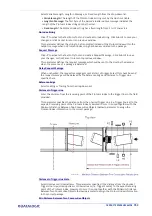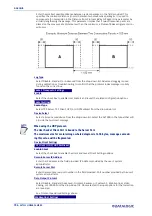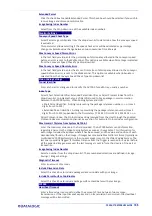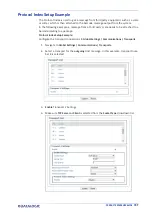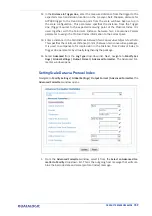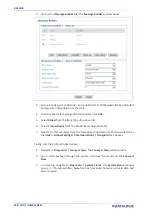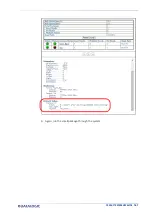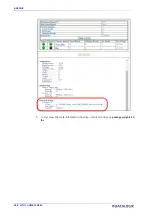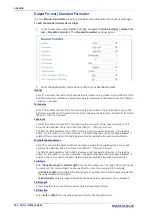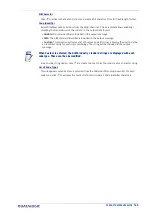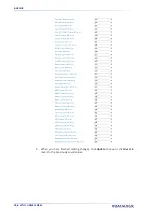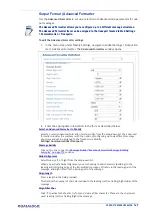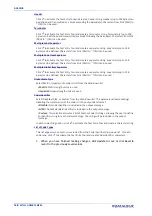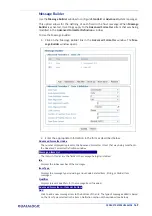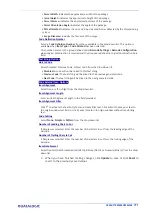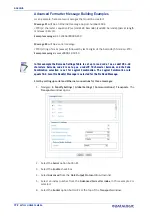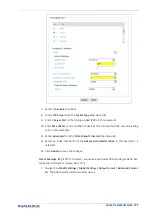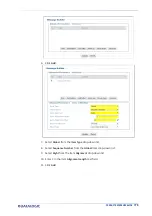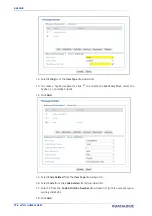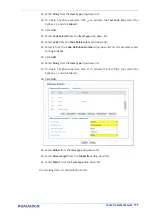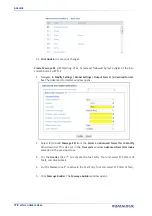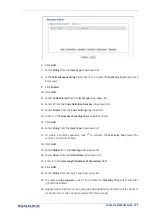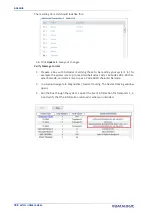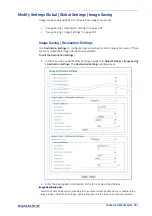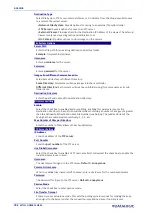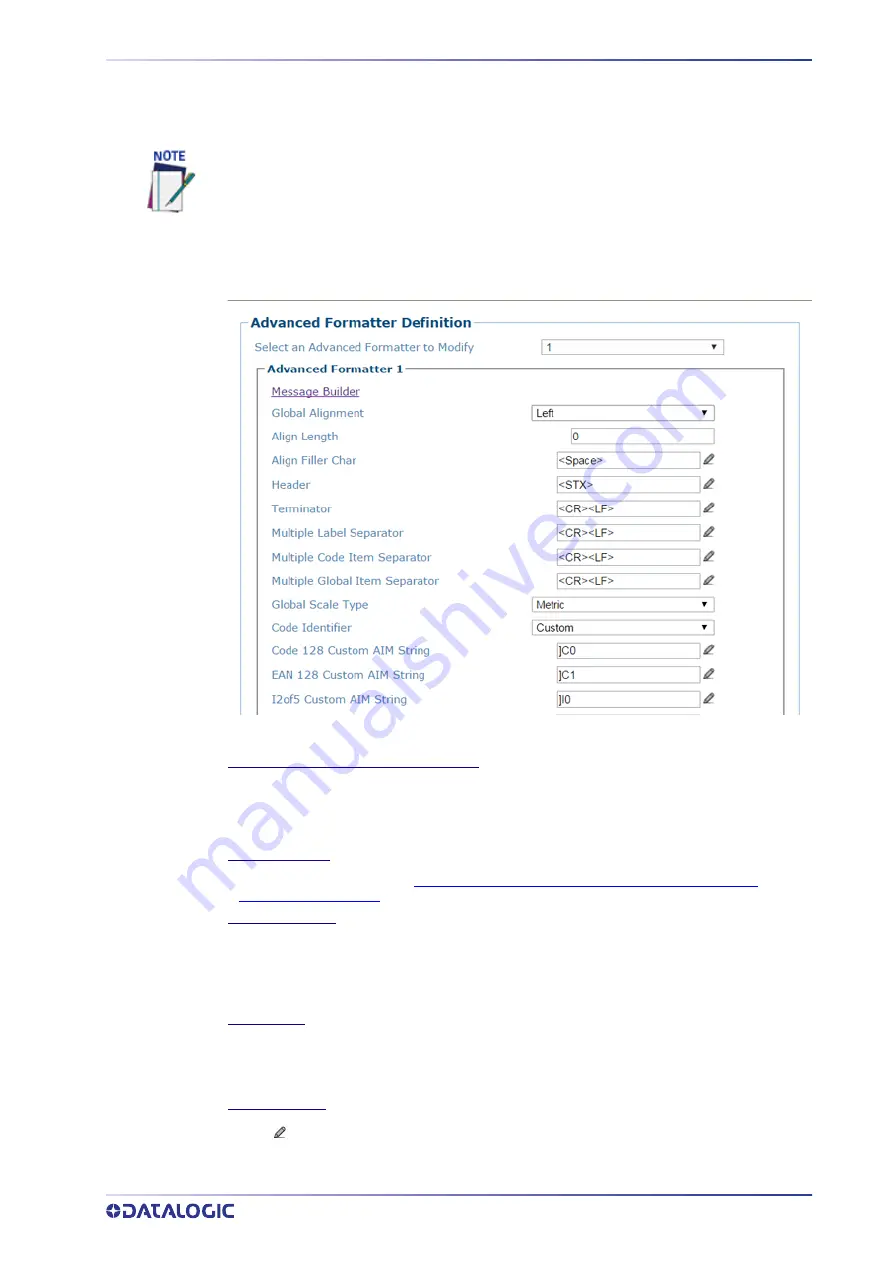
PRODUCT REFERENCE GUIDE
167
Output Format | Advanced Formatter
Use the
Advanced Formatter
to set up a selection of advanced code parameters for out-
put messages.
To edit the Advanced Formatter settings:
1. In the menu tree under Modify Settings, navigate to Global Settings | Output For-
mat | Advanced Formatter. The
Advanced Formatter
window opens.
2. Enter the appropriate information in the form as described below:
Select an Advanced Formatter to Modify
Select a numeric Advanced Formatter item to modify from the drop-down list. The advanced
formatter provides the customer with the option of configuring up to six different message
structures and can be assigned to the Transport via Modify
Settings>Communications>Transports
.
Message Builder
Click on this link to open the
Message Builder“Advanced Formatter Message Building
window.
Global Alignment
Select None, Left, or Right from the drop-down list.
When you activate Global Alignment you are choosing to add characters (padding) to the
leading and/or trailing edge of the transmitted message. Left refers to the leading part of the
message, and Right refers to the trailing part of the message.
Align Length
Enter a length in the field provided.
This defines the number of characters added to the leading (Left) or trailing (Right) sides of the
message.
Align Filler Char
Click
to activate the Text Entry Tool and create a filler character. These are the characters
used leading (Left) or trailing (Right) the message.
The Advanced Formatter allows you to configure up to 6 different message structures.
The Advanced Formatter item can be assigned to the transport located in Mod Settings
> Communication > Transports.
Summary of Contents for AV7000
Page 1: ...AV7000 PRODUCT REFERENCE GUIDE Linear CAMERA...
Page 48: ...MECHANICAL INSTALLATION 34 AV7000 LINEAR CAMERA...
Page 49: ...INSTALLATION SEQUENCE PRODUCT REFERENCE GUIDE 35...
Page 55: ...INSTALLING THE DEFLECTION MIRROR PRODUCT REFERENCE GUIDE 41...
Page 57: ...INSTALLING THE DEFLECTION MIRROR PRODUCT REFERENCE GUIDE 43...
Page 60: ...MECHANICAL INSTALLATION 46 AV7000 LINEAR CAMERA...
Page 66: ...ELECTRICAL INSTALLATION 52 AV7000 LINEAR CAMERA Controller Client Array with DM3610...
Page 69: ...TYPICAL CONNECTION BLOCK DIAGRAMS PRODUCT REFERENCE GUIDE 55 AV7000 in Hybrid Configuration...
Page 80: ...ELECTRICAL INSTALLATION 66 AV7000 LINEAR CAMERA Photoelectric Sensor to CBX510 PNP...
Page 96: ...ELECTRICAL INSTALLATION 82 AV7000 LINEAR CAMERA Unpowered Outputs...
Page 97: ...CBX100 CBX510 CBX800 INITIAL CONFIGURATION PRODUCT REFERENCE GUIDE 83 Powered Outputs...
Page 116: ...E GENIUS 102 AV7000 LINEAR CAMERA...
Page 134: ...E GENIUS 120 AV7000 LINEAR CAMERA...
Page 175: ...PRODUCT REFERENCE GUIDE 161 4 Again run the small package through the system...
Page 239: ...PRODUCT REFERENCE GUIDE 225 12 Click Update to save your changes...
Page 278: ...FOCUSING SETUP AND CALIBRATION 264 AV7000 LINEAR CAMERA...
Page 309: ...READING LINEAR BARCODES PRODUCT REFERENCE GUIDE 295 READING LINEAR BARCODES...
Page 310: ...AV7000 FEATURES 296 AV7000 LINEAR CAMERA...
Page 311: ...PRODUCT REFERENCE GUIDE 297...
Page 312: ...AV7000 FEATURES 298 AV7000 LINEAR CAMERA...
Page 313: ...PRODUCT REFERENCE GUIDE 299 READING 2D BARCODES...
Page 314: ...AV7000 FEATURES 300 AV7000 LINEAR CAMERA...
Page 315: ...PRODUCT REFERENCE GUIDE 301...
Page 316: ...AV7000 FEATURES 302 AV7000 LINEAR CAMERA...
Page 336: ...TROUBLESHOOTING 322 AV7000 LINEAR CAMERA 4 Click Stop Acquiring to freeze the scope...
Page 350: ...TECHNICAL FEATURES 336 AV7000 LINEAR CAMERA...
Page 351: ......