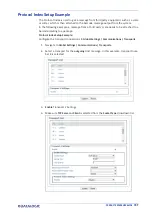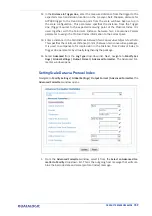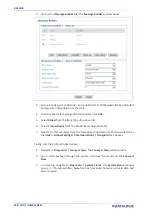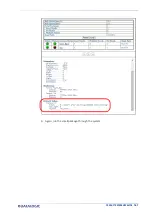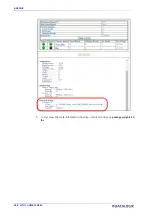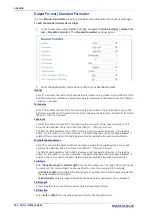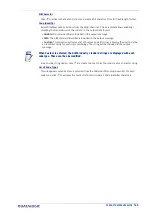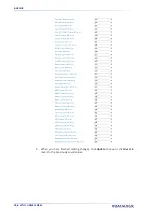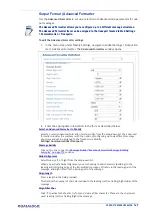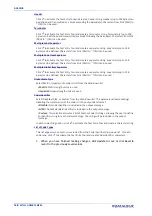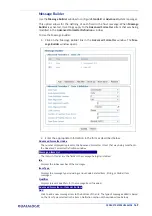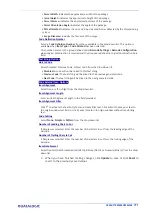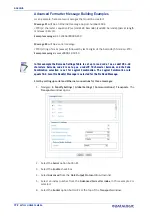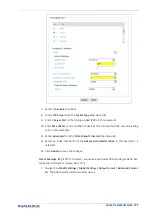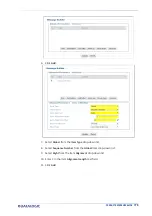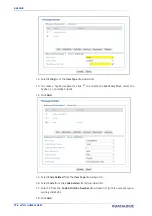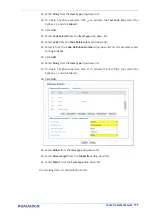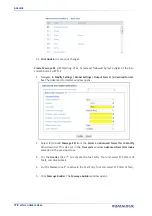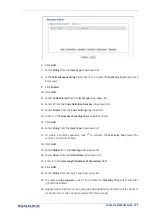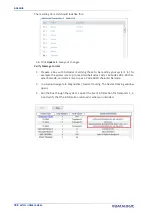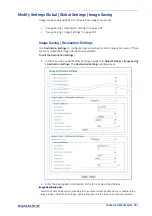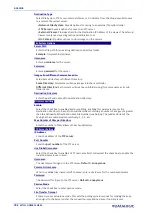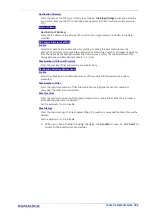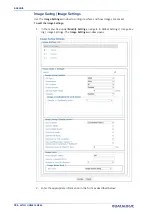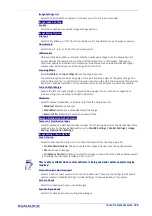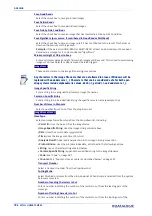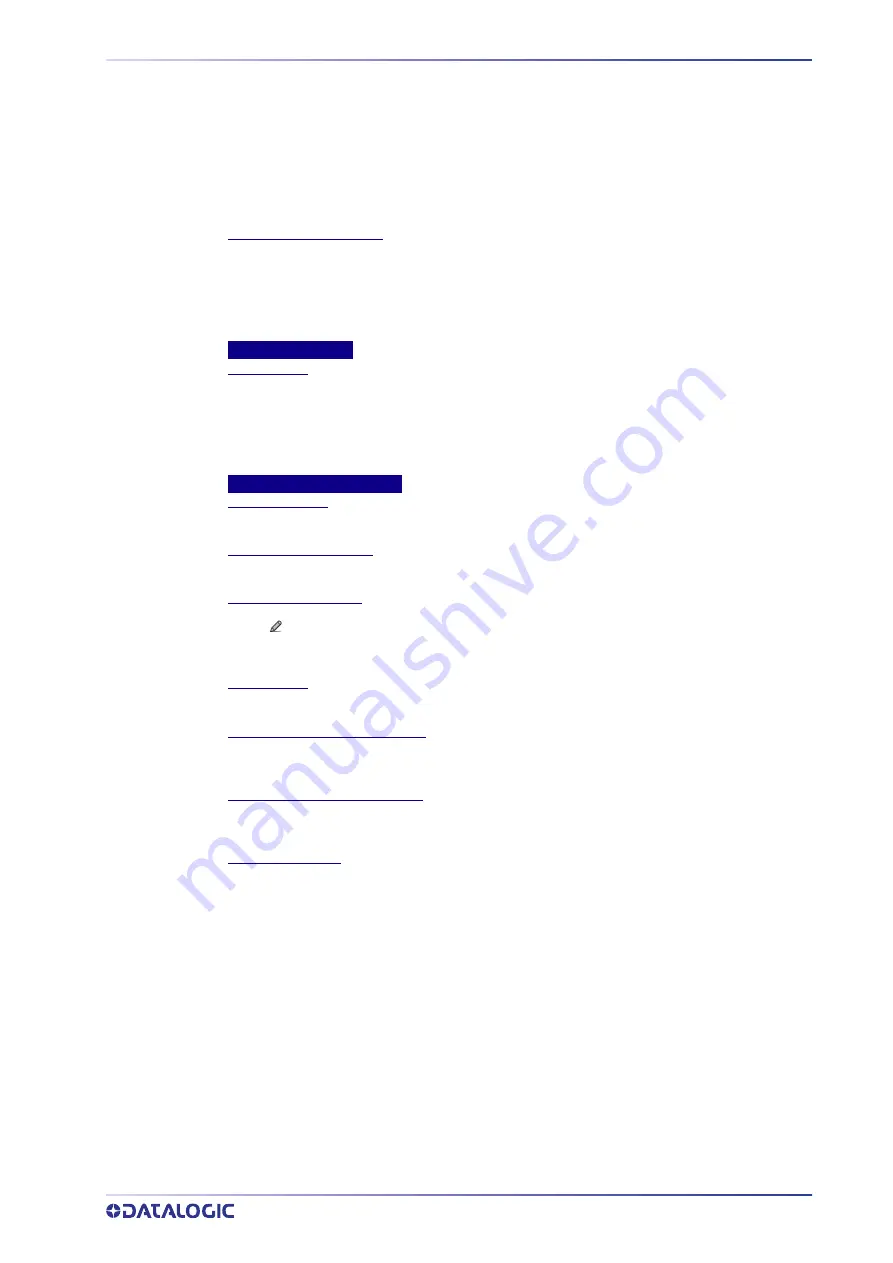
PRODUCT REFERENCE GUIDE
171
•
Parcel Width:
Indicates the approximate width of the package
•P
arcel Height:
Indicates the approximate height of the package
•
Parcel Volume:
Indicates the approximate volume of the package
•
Parcel Orientation Angle:
Indicates the angle of the package
•Parcel Isolated:
indicates it is not a side-by-side condition as detected by the Dimensioning
system
•I
mage Filename:
Includes the filename of the image
Code Definition Number
Select a
Code Definition Number
from those available in the drop-down list. This option is
available when
Item Type > Code Related
has been selected.
This number relates to the group defined under
Barcode Settings > Barcode Configuration
when Logical Combination is selected and the Groups are defined in Logical Combination Rule
field.
Text String: Options
Link to Code
Select Disabled, Previous Code, or Next Code from the drop-down list.
•
Disabled:
A code will not be linked to this text string
•
Previous Code:
The text string will be linked to the previous generated code
•
Next Code:
The text string will be linked to the next generated code
Code Related Item: Options
Item Alignment
Select None, Left, or Right from the drop-down list.
Item Alignment Length
Enter an Item Alignment Length in the field provided.
Item Alignment Filler
Click
to activate the Text Entry Tool and create filler text. Click Submit to save your text to
the origin window text field, or click Cancel to return to origin window without transferring
text.
Code Cutting
Select
None
,
Simple
or
Pattern
from the drop-down list.
Number of Leading Chars to Cut
If Simple was selected, Enter the number of characters to cut from the leading edge of the
barcode.
Number of Trailing Chars to Cut
If Simple was selected, Enter the number of characters to cut form the trailing edge of the
barcode.
Item Data Format
Select Decimal (ASCII), Hexadecimal (ASCII), Bitmap (ASCII), or Numeric (Binary) from the drop-
down list.
3. When you have finished making changes, click
Update
to save or click
Reset
to
revert to the previously saved values
1. is set up as a Code 39 10 character barcode.
2. In e-Genius, navigate to Diagnostics | Device Tracking. The Device Tracking win-
dow opens.
Summary of Contents for AV7000
Page 1: ...AV7000 PRODUCT REFERENCE GUIDE Linear CAMERA...
Page 48: ...MECHANICAL INSTALLATION 34 AV7000 LINEAR CAMERA...
Page 49: ...INSTALLATION SEQUENCE PRODUCT REFERENCE GUIDE 35...
Page 55: ...INSTALLING THE DEFLECTION MIRROR PRODUCT REFERENCE GUIDE 41...
Page 57: ...INSTALLING THE DEFLECTION MIRROR PRODUCT REFERENCE GUIDE 43...
Page 60: ...MECHANICAL INSTALLATION 46 AV7000 LINEAR CAMERA...
Page 66: ...ELECTRICAL INSTALLATION 52 AV7000 LINEAR CAMERA Controller Client Array with DM3610...
Page 69: ...TYPICAL CONNECTION BLOCK DIAGRAMS PRODUCT REFERENCE GUIDE 55 AV7000 in Hybrid Configuration...
Page 80: ...ELECTRICAL INSTALLATION 66 AV7000 LINEAR CAMERA Photoelectric Sensor to CBX510 PNP...
Page 96: ...ELECTRICAL INSTALLATION 82 AV7000 LINEAR CAMERA Unpowered Outputs...
Page 97: ...CBX100 CBX510 CBX800 INITIAL CONFIGURATION PRODUCT REFERENCE GUIDE 83 Powered Outputs...
Page 116: ...E GENIUS 102 AV7000 LINEAR CAMERA...
Page 134: ...E GENIUS 120 AV7000 LINEAR CAMERA...
Page 175: ...PRODUCT REFERENCE GUIDE 161 4 Again run the small package through the system...
Page 239: ...PRODUCT REFERENCE GUIDE 225 12 Click Update to save your changes...
Page 278: ...FOCUSING SETUP AND CALIBRATION 264 AV7000 LINEAR CAMERA...
Page 309: ...READING LINEAR BARCODES PRODUCT REFERENCE GUIDE 295 READING LINEAR BARCODES...
Page 310: ...AV7000 FEATURES 296 AV7000 LINEAR CAMERA...
Page 311: ...PRODUCT REFERENCE GUIDE 297...
Page 312: ...AV7000 FEATURES 298 AV7000 LINEAR CAMERA...
Page 313: ...PRODUCT REFERENCE GUIDE 299 READING 2D BARCODES...
Page 314: ...AV7000 FEATURES 300 AV7000 LINEAR CAMERA...
Page 315: ...PRODUCT REFERENCE GUIDE 301...
Page 316: ...AV7000 FEATURES 302 AV7000 LINEAR CAMERA...
Page 336: ...TROUBLESHOOTING 322 AV7000 LINEAR CAMERA 4 Click Stop Acquiring to freeze the scope...
Page 350: ...TECHNICAL FEATURES 336 AV7000 LINEAR CAMERA...
Page 351: ......