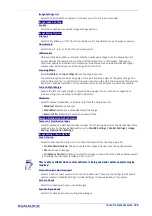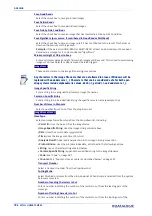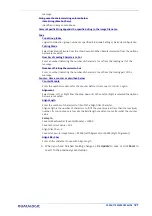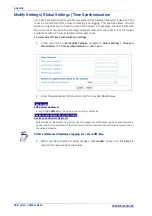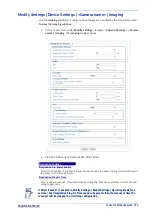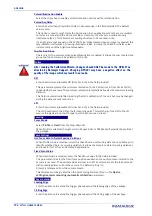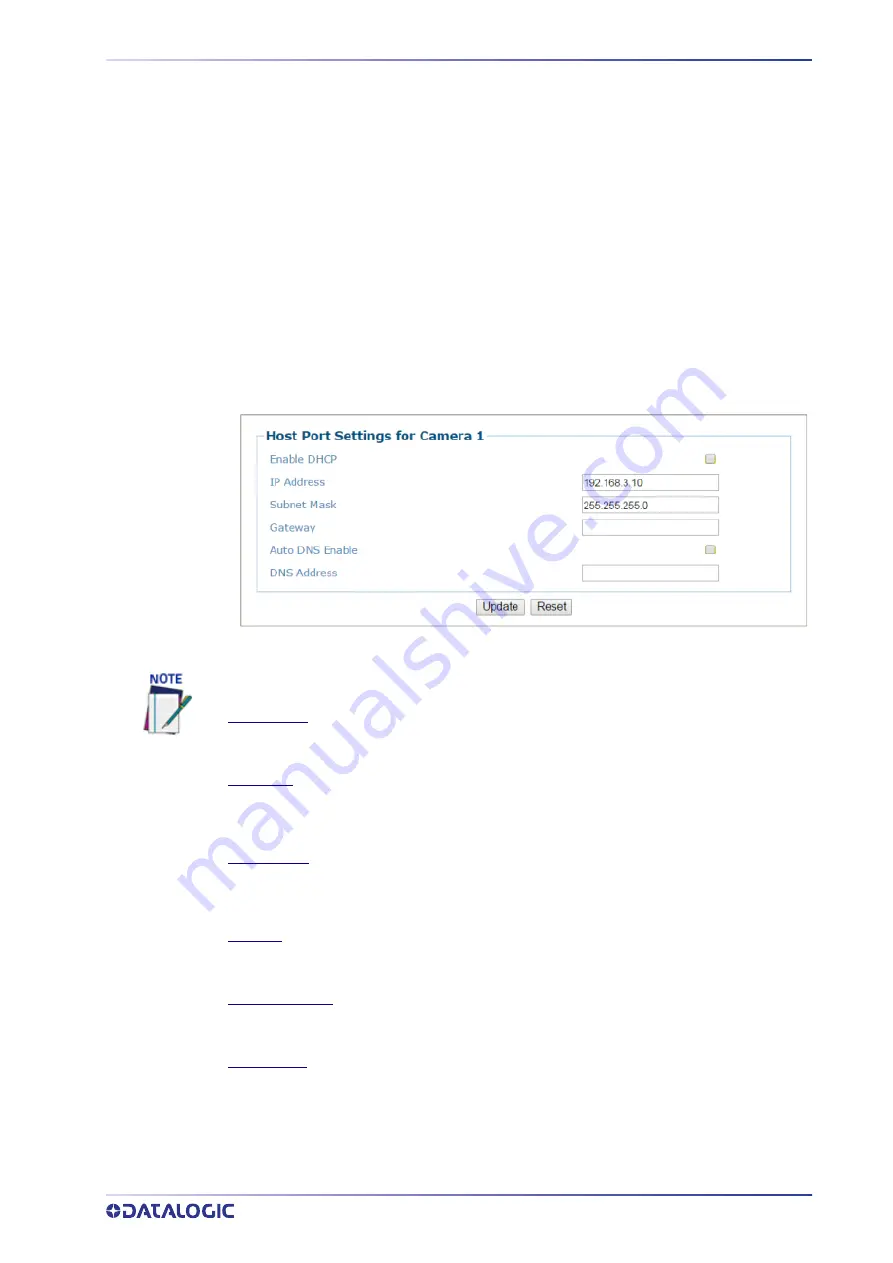
PRODUCT REFERENCE GUIDE
199
Modify Settings | Device Settings | <Camera Name> | Ethernet
Use the Ethernet menu tree selections to set up communications through Ethernet. If
necessary, you can later make modifications to the device settings using the same menu
selections, including (click on the menu item to access that help window):
•
“Ethernet | Host Port” on page 199
•
“Ethernet | Image Port” on page 200
•
“Ethernet | Advanced Routing” on page 201
Ethernet | Host Port
Use the
Host Port
window to set up network communications to the Host.
To edit the Host Port settings:
1. In the menu tree under Modify Settings, navigate to
Modify Settings | Device Set-
tings | Camera N | Ethernet | Host Port
. The
Host Port
window opens.
2. Enter the appropriate information in the form as described below:
Enable DHCP
Select the check box to use addresses assigned by a DHCP server. When not selected, the static
IP options are made available.
IP Address
Enter the device Internet Protocol (IP) network address in the field provided. Consult your
network administrator to obtain a new address. Available only in static IP mode (when DHCP is
not selected).
Subnet Mask
Enter the device subnet mask address in the field provided. Consult your network
administrator to obtain a new address. Available only in static IP mode (when DHCP is not
selected).
Gateway
Enter the device gateway address in the field provided. Consult your network administrator to
obtain a new address. Available only in static IP mode (when DHCP is not selected).
Auto DNS Enable
Select the check box to automatically assign a DNS address. When not selected, the DNS
Address field is revealed. Available only in static IP mode (when DHCP is not selected).
DNS Address
Enter the address of the Secondary Domain Name System (DNS) in the field provided.
3. When you have finished making changes, click
Update
to save or click
Rese
t
to
revert to the previously saved values.
In a multi-headed system each AV7000 will have its own host option.
Summary of Contents for AV7000
Page 1: ...AV7000 PRODUCT REFERENCE GUIDE Linear CAMERA...
Page 48: ...MECHANICAL INSTALLATION 34 AV7000 LINEAR CAMERA...
Page 49: ...INSTALLATION SEQUENCE PRODUCT REFERENCE GUIDE 35...
Page 55: ...INSTALLING THE DEFLECTION MIRROR PRODUCT REFERENCE GUIDE 41...
Page 57: ...INSTALLING THE DEFLECTION MIRROR PRODUCT REFERENCE GUIDE 43...
Page 60: ...MECHANICAL INSTALLATION 46 AV7000 LINEAR CAMERA...
Page 66: ...ELECTRICAL INSTALLATION 52 AV7000 LINEAR CAMERA Controller Client Array with DM3610...
Page 69: ...TYPICAL CONNECTION BLOCK DIAGRAMS PRODUCT REFERENCE GUIDE 55 AV7000 in Hybrid Configuration...
Page 80: ...ELECTRICAL INSTALLATION 66 AV7000 LINEAR CAMERA Photoelectric Sensor to CBX510 PNP...
Page 96: ...ELECTRICAL INSTALLATION 82 AV7000 LINEAR CAMERA Unpowered Outputs...
Page 97: ...CBX100 CBX510 CBX800 INITIAL CONFIGURATION PRODUCT REFERENCE GUIDE 83 Powered Outputs...
Page 116: ...E GENIUS 102 AV7000 LINEAR CAMERA...
Page 134: ...E GENIUS 120 AV7000 LINEAR CAMERA...
Page 175: ...PRODUCT REFERENCE GUIDE 161 4 Again run the small package through the system...
Page 239: ...PRODUCT REFERENCE GUIDE 225 12 Click Update to save your changes...
Page 278: ...FOCUSING SETUP AND CALIBRATION 264 AV7000 LINEAR CAMERA...
Page 309: ...READING LINEAR BARCODES PRODUCT REFERENCE GUIDE 295 READING LINEAR BARCODES...
Page 310: ...AV7000 FEATURES 296 AV7000 LINEAR CAMERA...
Page 311: ...PRODUCT REFERENCE GUIDE 297...
Page 312: ...AV7000 FEATURES 298 AV7000 LINEAR CAMERA...
Page 313: ...PRODUCT REFERENCE GUIDE 299 READING 2D BARCODES...
Page 314: ...AV7000 FEATURES 300 AV7000 LINEAR CAMERA...
Page 315: ...PRODUCT REFERENCE GUIDE 301...
Page 316: ...AV7000 FEATURES 302 AV7000 LINEAR CAMERA...
Page 336: ...TROUBLESHOOTING 322 AV7000 LINEAR CAMERA 4 Click Stop Acquiring to freeze the scope...
Page 350: ...TECHNICAL FEATURES 336 AV7000 LINEAR CAMERA...
Page 351: ......